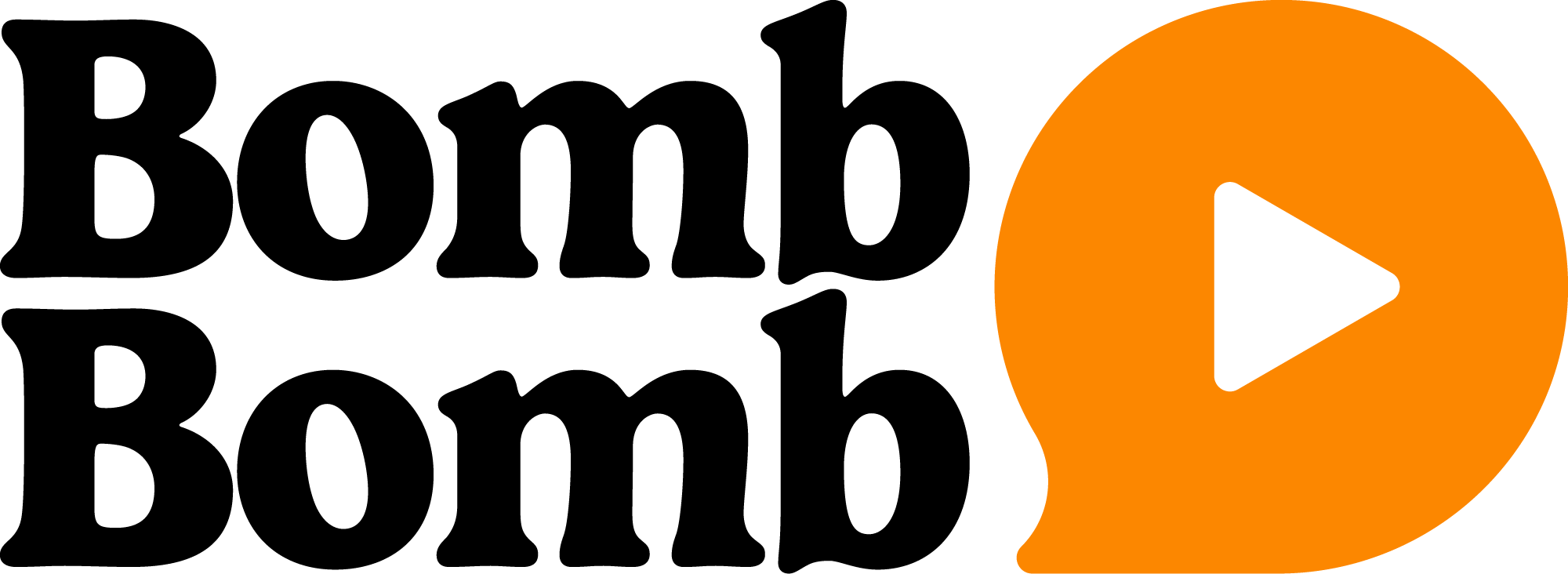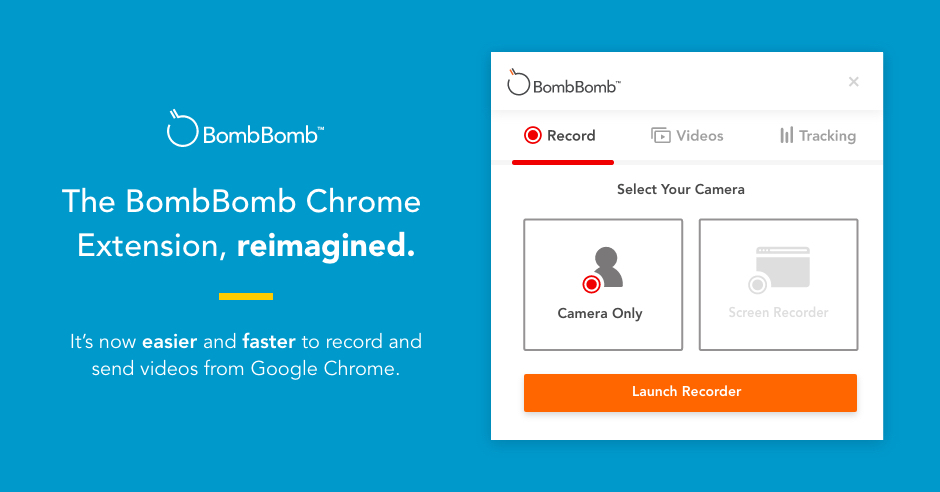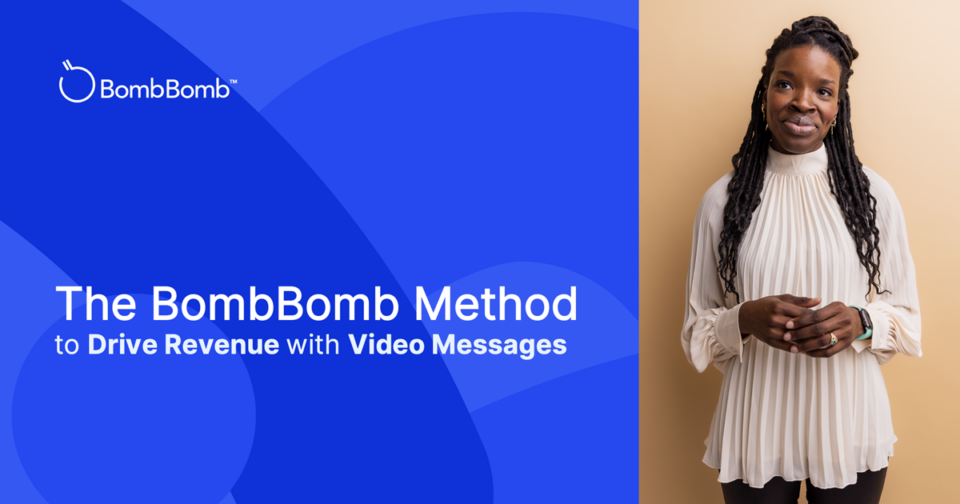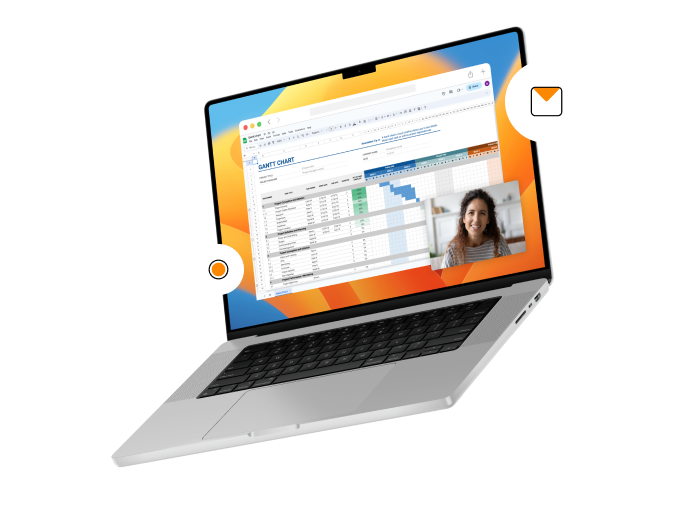Want easy access to a video URL or video HTML to share anywhere you work? Well, if you’re using Google Chrome, you can do that right from your web browser with the BombBomb Google Chrome Extension. The BombBomb Chrome Extension dramatically enhances how you share your videos across the online platforms you use most, including Gmail, LinkedIn, and more.
The extension provides a platform for easy screen recording, Video Library access, and the capability to add an in-video Call to Action (CTA). It even includes key functionalities that expand where you can share your videos. And because of this, you’ll be able to streamline your workflow and meaningfully connect with your recipients wherever you engage them most.
Get Your Video URL or HTML to Add Video Anywhere With the BombBomb Chrome Extension
The BombBomb Google Chrome Extension offers maximum flexibility for you to record videos, send video emails, access and share your video links, and copy video HTML codes right from your browser. As a result, you’ll save valuable time because you aren’t switching from tab to tab or from screen to screen.
BombBomb Google Chrome Extension Features You’ll Love
The BombBomb Google Chrome Extension is full of features that will make your life easier. And, they’ll help you save time and connect more often with the people who matter most.
Take a look at some of the features the Chrome Extension offers that’ll allow you to share your videos with ease.
Record Your Screen
Before you hit record in the Chrome Extension, you have the option to record yourself or to use the BombBomb Screen Recorder. With the screen recorder, you can record yourself and your screen at the same time. This makes explaining in-depth topics or complex information easy and clear.
Instantly Title Your Videos
After you record a video, you have the option to title your video as you save it. This makes it easier to personalize your video message. For example, titles like “See You Tomorrow, Jadyn!” or “Sonja, Schedule Your Appointment!” grabs your recipient’s attention, so they’re more likely to click play.
Video titles also help you keep track of the videos saved in your Video Library, so you can easily locate them to see video analytics or use them again if they are evergreen videos.
Add In-Video Calls to Action
Need your recipient to do something? After you record a video, you can instantly include a clickable in-video CTA. A CTA will drive your viewer to take the next step you need them to take. For instance, you can use it to get your recipient to visit your webpage or schedule a call.
Tip: To avoid errors, always copy and paste the URL you want your recipient to follow in the “Banner Link” space. (This article can help you learn more.)
Share Your Videos Anywhere
Figuring out how to find the URL of a video can be time-consuming. But with the Chrome extension, it’s never been easier to share your videos right within the tools you work from every day — like Slack, LinkedIn, or your preferred Customer Relationship Management (CRM) tool.
Rather than uploading your videos to platforms like YouTube and Vimeo, copy your video HTML with the animated preview into emails sent through your email service provider or CRM. You can also copy and share the video link, or send your video directly from BombBomb.
See Who Watches, When, and For How Long
Think about it — if you don’t know if your recipients play your videos, how do you know who to follow up with?
With the BombBomb Chrome Extension, you can track your video engagement directly from the extension itself. With BombBomb’s video analytics, you can see if recipients watched your video, how many times they watched it, and for how long.
Tip: BombBomb Analytics can help you follow up with both engaged and unengaged contacts. Learn how here.
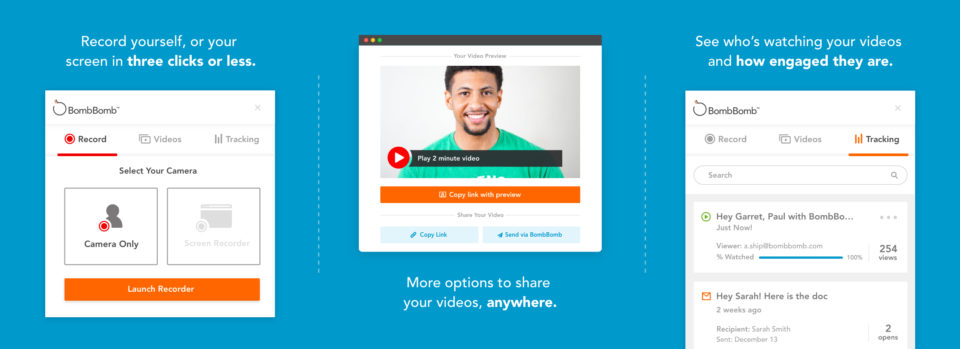
Classic BombBomb Features Are Available, Too
The BombBomb Google Chrome Extension also offers the classic BombBomb features that you enjoy. In the extension, you’ll find…
Gmail
With the BombBomb Chrome Extension, you have the BombBomb Powerwheel in your Gmail compose window. This allows you to record, send, and track videos directly from Gmail.
Video Library
Access your entire Video Library from the Chrome Extension. This allows you to instantly send or share any video you’ve recorded directly from your Chrome browser.
Re/Actions
Your video recipients can “like” and comment on your videos, reply directly from your video page, and reply with a video if they choose.
Unlimited Sharing
There is no limit to the number of videos you can create using BombBomb. Record, upload, and share unlimited videos as much as you’d like or need to.
How to Add Your Video URL or Video HTML
Now that you know the BombBomb Google Chrome Extension features, let’s talk about how to get a video URL or HTML to add video anywhere. All you need is…
• Google Chrome
• A BombBomb account
• The BombBomb Google Chrome Extension
The Steps…
1. From Google Chrome, click on the BombBomb icon near your address bar at the upper right corner of your screen.
2. To create a new video, click “Record Yourself” or “Record Your Screen.” Then press the “Launch Recorder” button. After that, follow the prompts to create and save your video to your Video Library. Once you save your video, you’ll be prompted to copy your video link or HTML. From here, you can also send your video directly from BombBomb.
3. To access a video URL or HTML for a video you previously recorded, simply click “Videos” from the same BombBomb Icon. Here you have access to your entire Video Library.
4. To access your video URL from your Video Library, click the three dots to the right of the video you want to share. After that, click “Copy Link.” This copies your video link directly to your clipboard. From here, you can share it to a social network or as a link anywhere online.
5. If you want to copy your video HTML code from your Video Library, click the three dots to the right of the video you wish to share. Then, select “Copy for Email.” Your video HTML will automatically be copied to your clipboard. After that, you can paste your HTML into your designated email service provider or in your customer relationship management software.
Put The BombBomb Google Chrome Extension to The Test
The BombBomb Google Chrome Extension is full of features to simplify your workflow and make your job easier — all from one central location. With the Chrome extension, you have access to your entire Video Library, and you can easily get your video URLs or HTML codes, record your screen, and so much more.
If you don’t have the Chrome Extension yet, simply click here to download it.
Don’t have a BombBomb account yet? No problem. Click here for your free two-week trial.