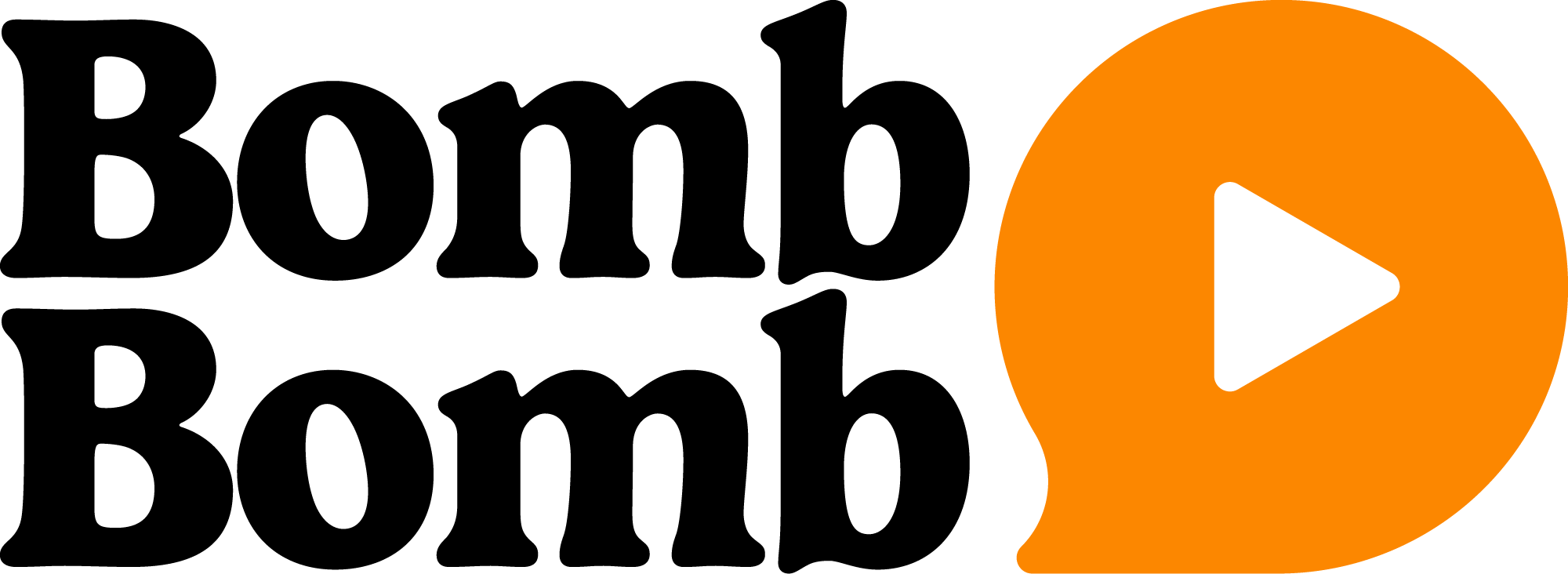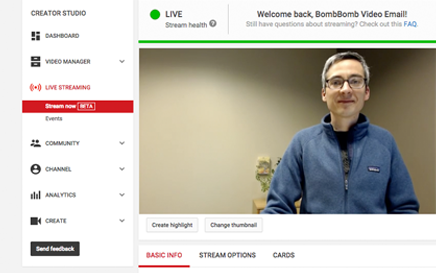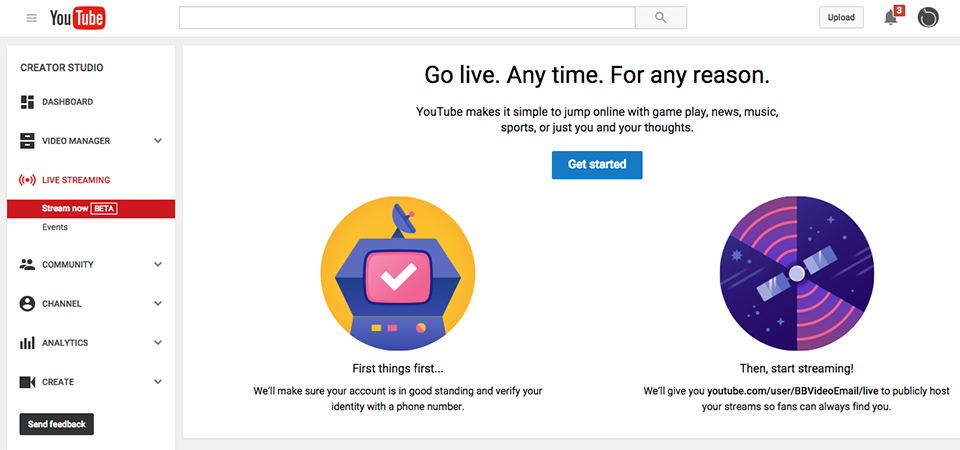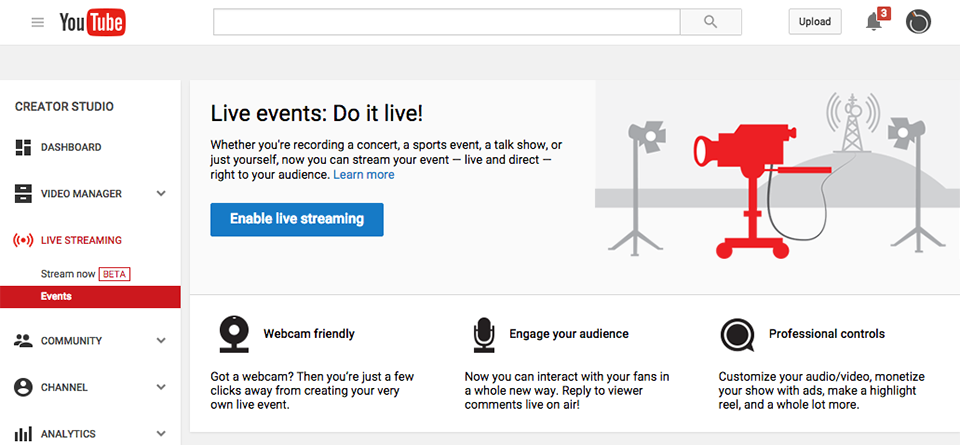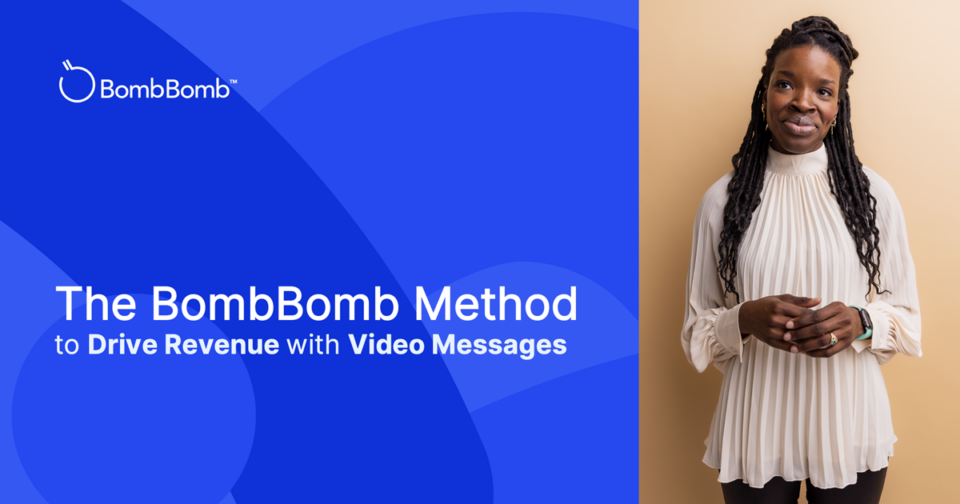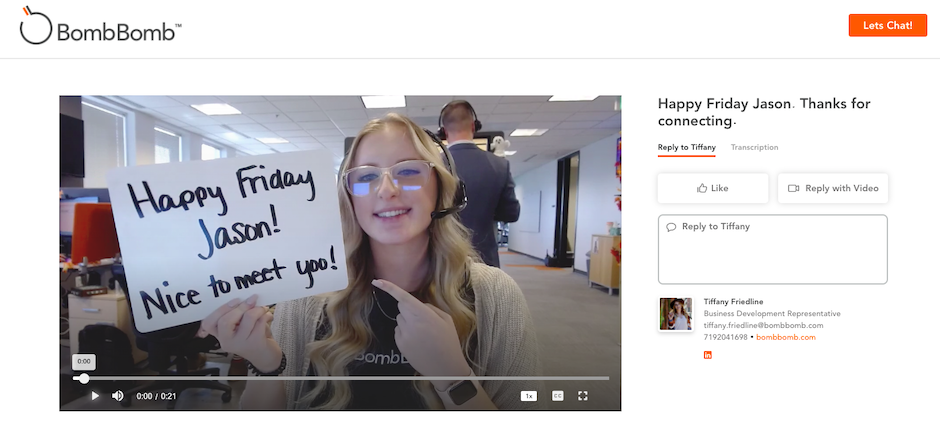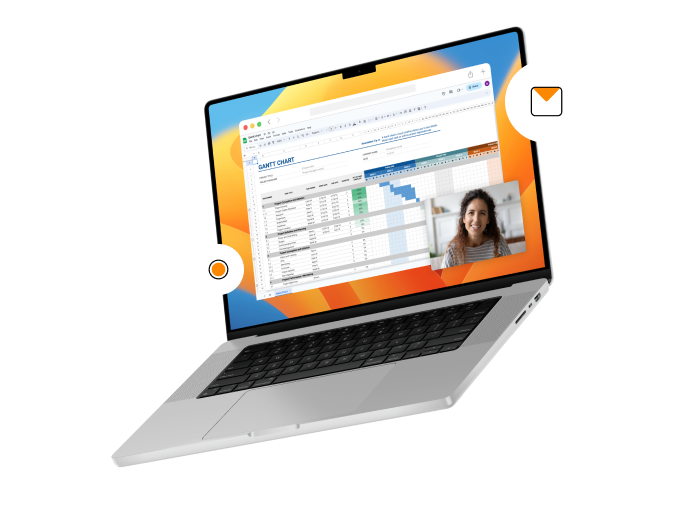Video connects people. Video helps you be there in person when you can’t be there in person. Video communication allows you to get face to face with more people more often.
Upgraded tools in the mission to humanize your communication:
YouTube “Stream Now” (BETA) and YouTube Live Events
Here are some basic tips to get started with this stepped-up set of tools.
Concept: Recorded Video vs Live Streaming Video
Recorded and Asynchronous. BombBomb makes it easy to record and send simple videos in email and track all your results.
- I record and send when it makes sense for me.
- You open it up and watch when it’s convenient for you.
- And BombBomb tells me exactly when people open and play.
[BONUS: How to Send YouTube Video in Email]
Streamed and Synchronous. For appointment-set, real-time delivery, a live video session can be valuable.
- You set up the live streaming event and invite people.
- People attend live if they can.
- You may or may not have a recording to share with people who couldn’t make it.
In the streamed, synchronous camp, YouTube joins Meerkat, Twitter’s Periscope, Facebook Live Video, and other live streaming services with Stream Now and Live Event tools in Creator Studio.
To learn a little more about the upgraded “Stream Now” service (still in Beta), I set up a live stream. Here’s what I learned.
YouTube Live Streaming Video – 3 Top Observations
1. You can’t miss them. YouTube wants you to check out these tools. They’re easy to find in your YouTube account.
2. It’s easy to set up. YouTube wants you to use these tools. They provide links everywhere to learn more about getting going.
3. You can stream now or set up a future event. Both are found under Live Streaming in the left side menu.
YouTube Live Streaming Video – Get Set Up
- Account must be verified
- Account must be in good standing
- Live Streaming in YouTube Creator tools must be enabled
- YouTube Live Verified video encoding must be set up
Steps to Start the Stream
1. Set Up the Stream. Title the “Stream now” session, describe it, set up moderators, upload a thumbnail, and get your encoding details
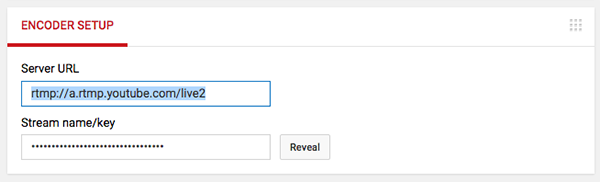
2. Start the Stream from Your Video Encoder. Open your video encoder and use the details YouTube provides to set up the stream. YouTube is simply a delivery vehicle for the stream you’re creating and running in your encoder.
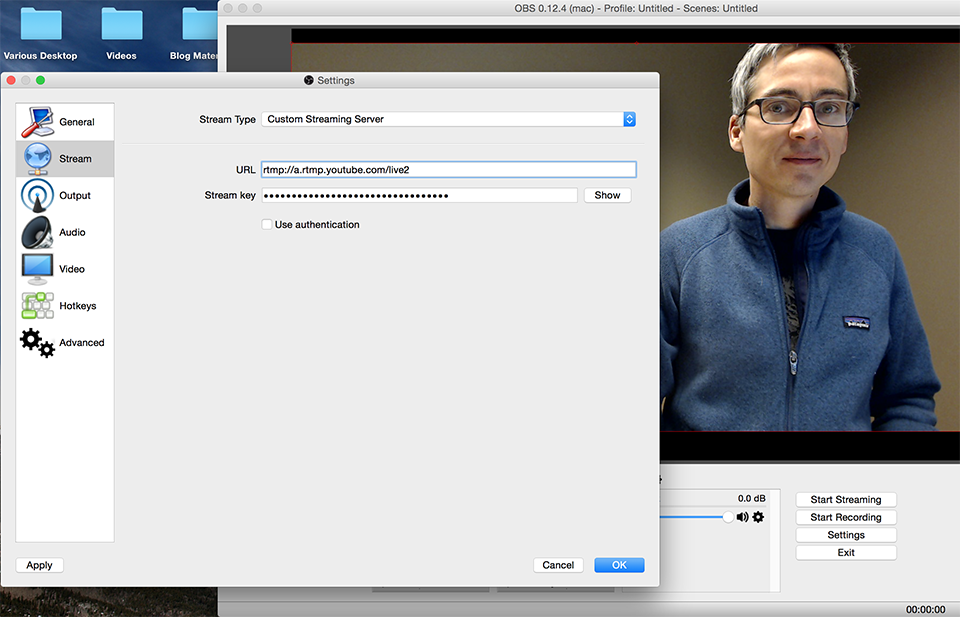
I used the free, open source OBS (Open Broadcaster Software).
In “Preferences,” choose Stream Type “Custom Streaming Server,” then put in the URL and Stream key provided by YouTube as shown above.
Once you click “Start Streaming,” YouTube will start the stream.
YouTube Live Streaming Questions
How is this different than what you can do with Google Hangouts?
Click here for a nice breakdown on similarities and differences between Stream Now, Live Events, and Hangouts.
What’s the difference between Stream Now and a Live Event?
Events allow you to schedule in advance private and unlisted video events. There are others, but this is the main one.
Do these live streams have a delay?
Yes. From your video encoder to what you see in YouTube, I noticed a 15 second delay or so. This can probably be tweaked with settings in your encoder and in YouTube (lower quality probably reduces the delay).
What are some other benefits of the upgraded YouTube Live Streaming?
- Live chat feature that retains the chat log.
- The stream starts in sync with your starting it in the encoder (cleaner than previous process).
- You get a static streaming address that can be used for all future streams.
- YouTube displays analytics and stream health for your session.
- You can set a custom thumbnail image for your stream.
When would I use live streaming?
- Teaching, training, and educating
- Prospecting and lead generation through value delivery
- Formal or informal meetings with prospects, clients, partners, or others
- Dynamic extension of other social media activity (move it to live video with live chat)
- Live recording knowing that its true purpose is to live in your YouTube channel
- Live broadcasting of any event, whether it’s a real estate agent home tour or a breaking news story
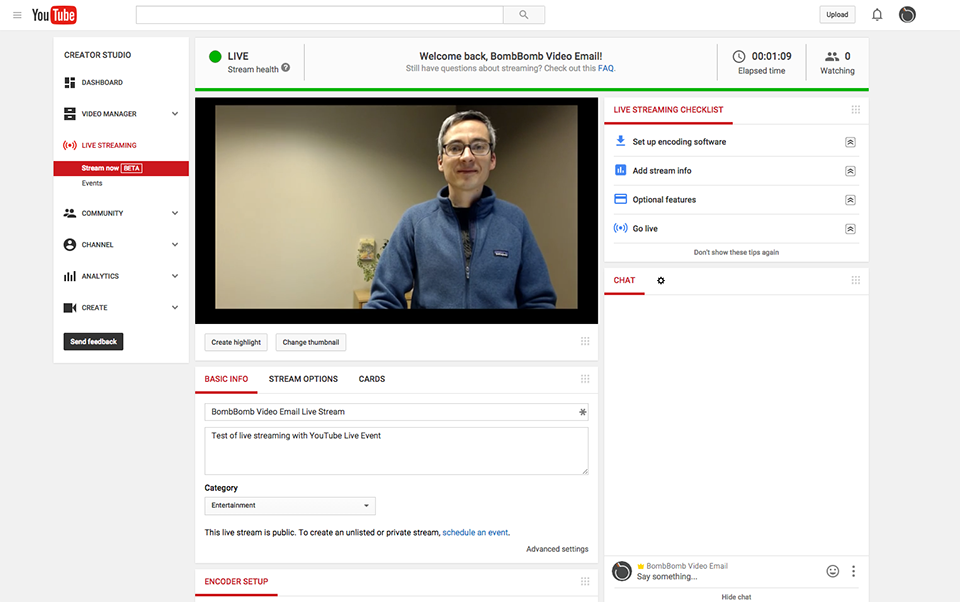
[STEP-BY-STEP: How to Send YouTube Video in Email]
Are You Live Streaming Video?
Let us know what you’re streaming, which platform you’re using, and how it’s going for you!
Email: Ethan (at) BombBomb (dot) com
Better yet, send a video email describing your experience.
Don’t have a BombBomb account? Click here to start one free.