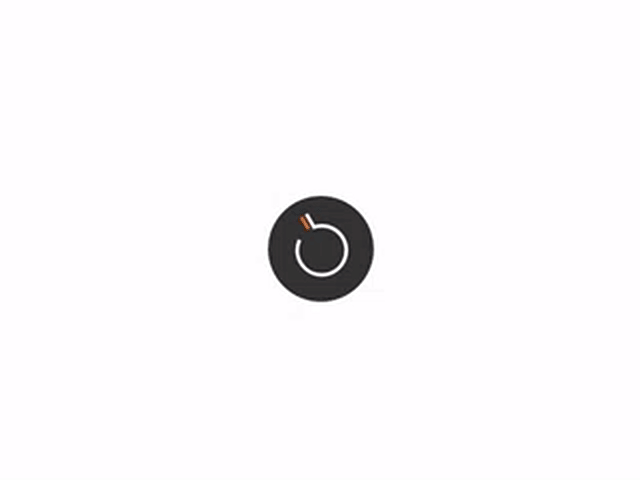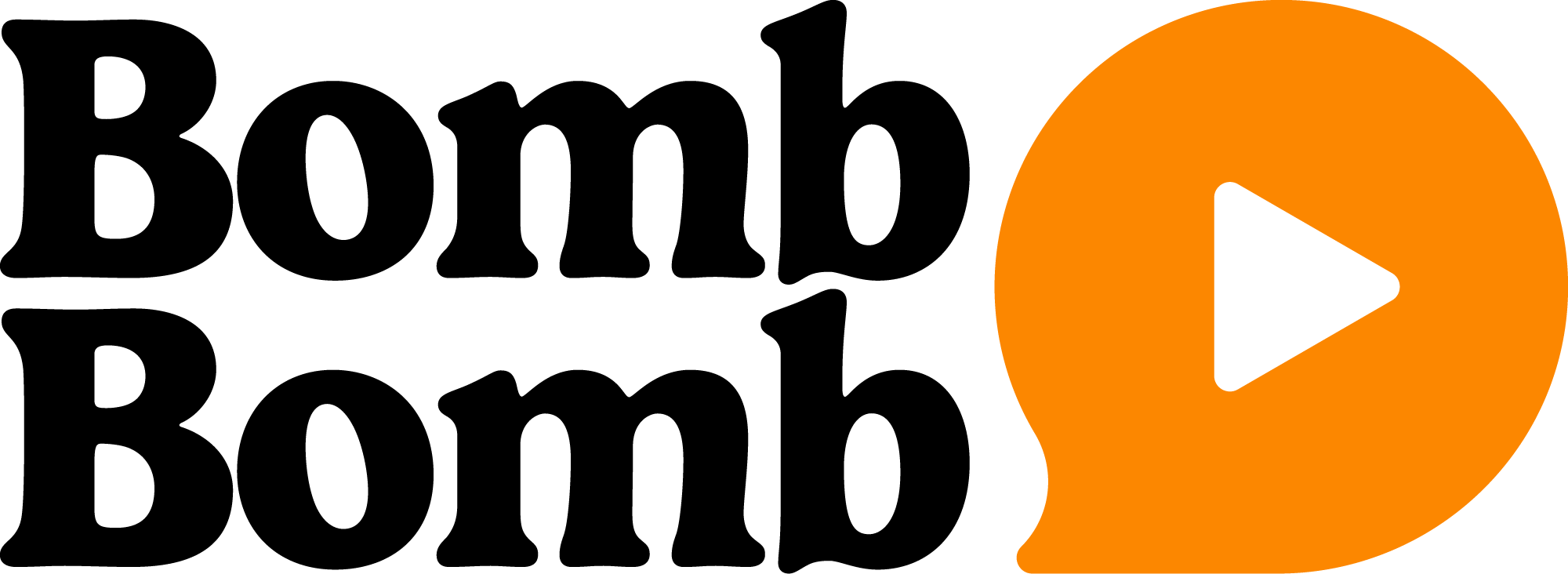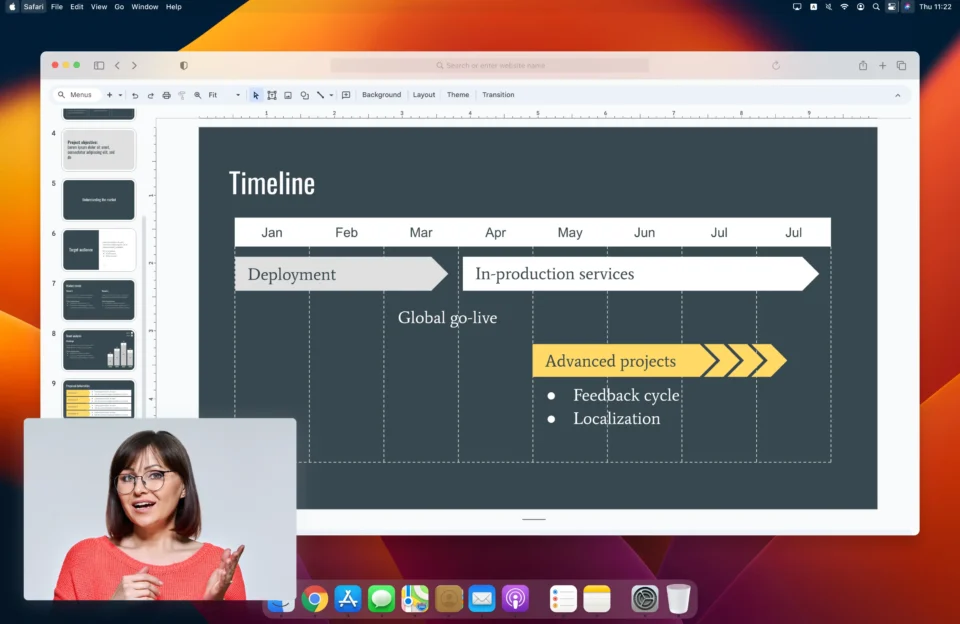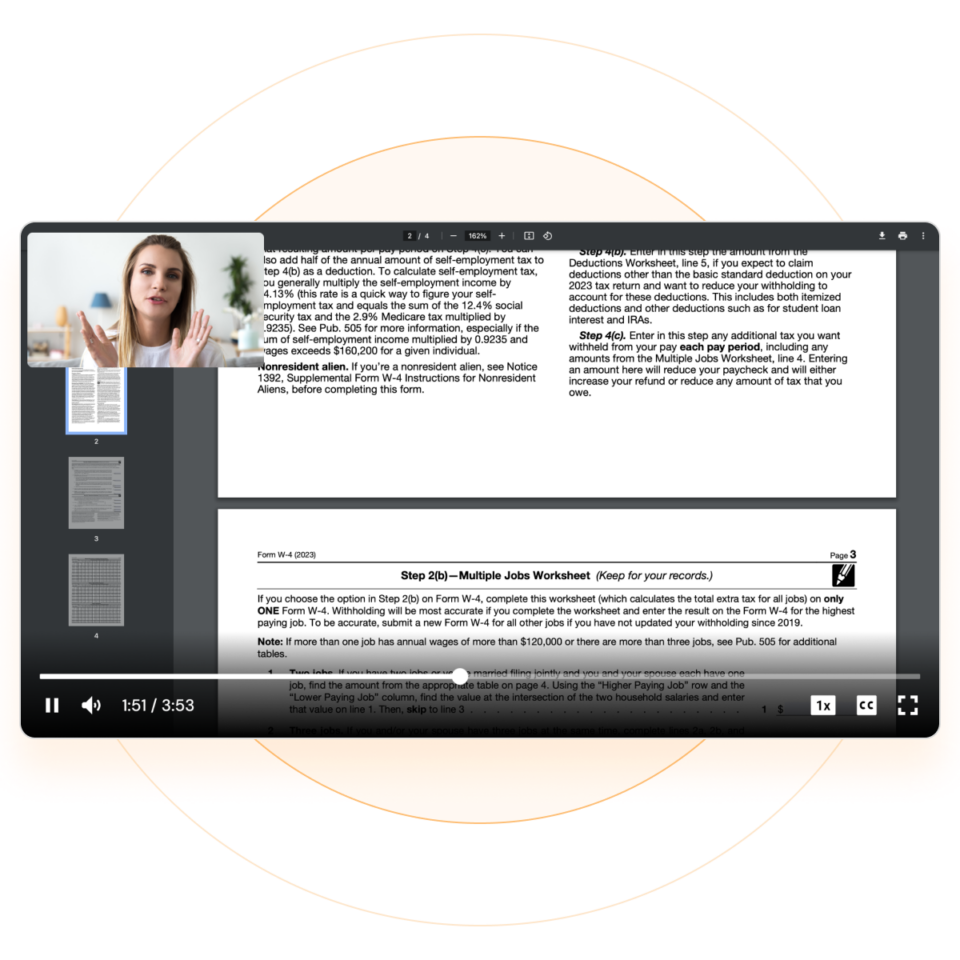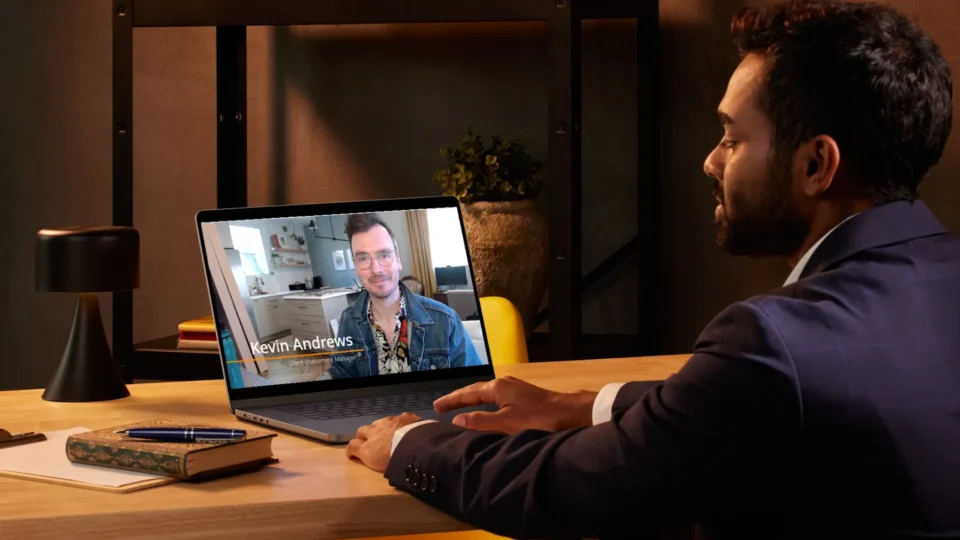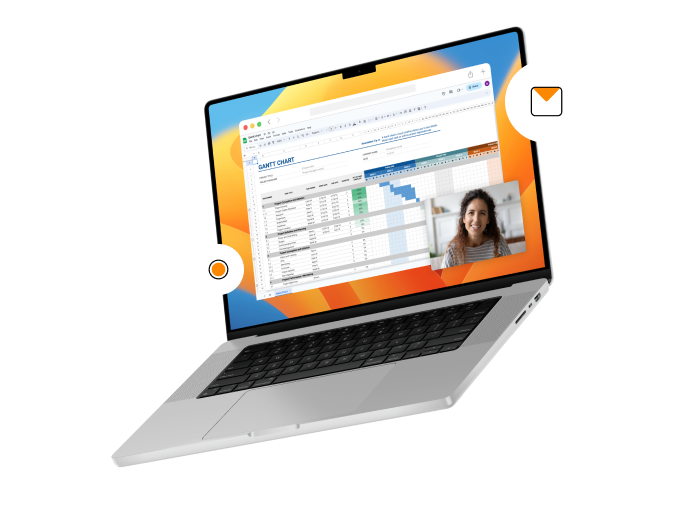Make your email or video email right now. Send it at any day or time in the future!
Learn how to schedule Gmail sending with the new BombBomb PowerWheel.
Schedule Gmail Sending and More
Watch the video above to learn all about the new BombBomb PowerWheel for Gmail.
- Record and send videos in Gmail emails.
- Schedule Gmail email sends for any day and time in the future.
- Add any video from your BombBomb library to a Gmail email.
- Track Gmail email opens and video plays.
- Set reminders for better follow up on your Gmail sends.
- And much more!
NOTE: Once installed (instructions at the bottom of this post), the PowerWheel appears in all your Compose and Reply windows in Gmail. You can click and drag to move it around anywhere you want.
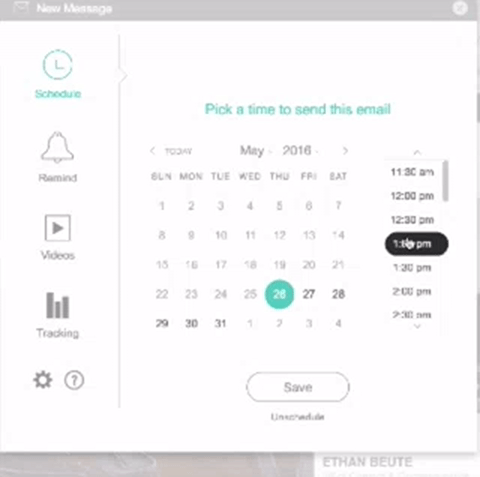
Schedule Gmail Email and Video Email Sends
Whether text, video, or some of both, the email you just made in Gmail can be sent right now – or be scheduled to send at any day and time in the future!
Just click “Schedule” on the PowerWheel in any Compose or Reply window.
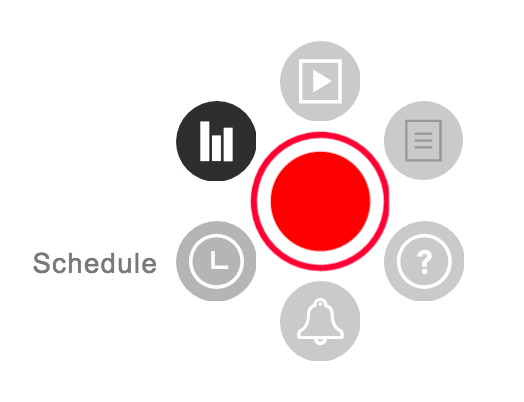
From that click, you’ll be brought to a calendar starting with today and the next half hour. Schedule the send later that day or for any day in the future. Schedule it on any half hour of the day.
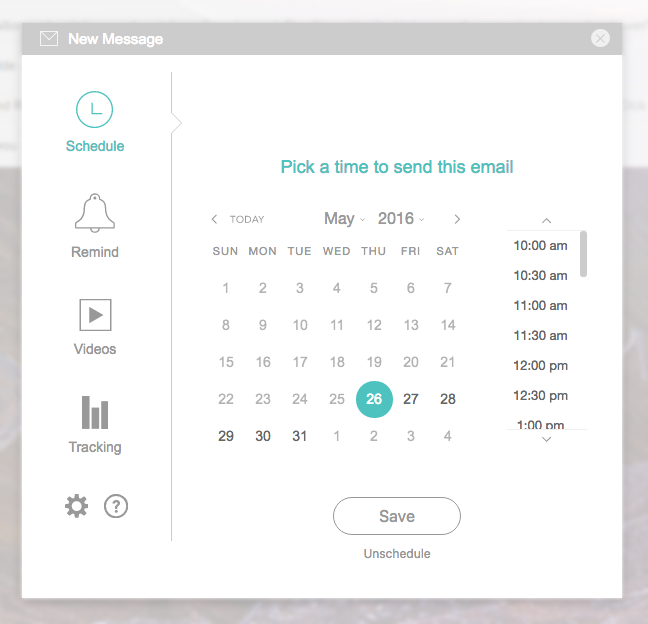
After you pick your day and time, click “Save.” You’ll be returned to your Compose or Reply window and the “Send” button now says “Schedule” and the day and time you selected will appear when you hover over the Schedule button on the PowerWheel.
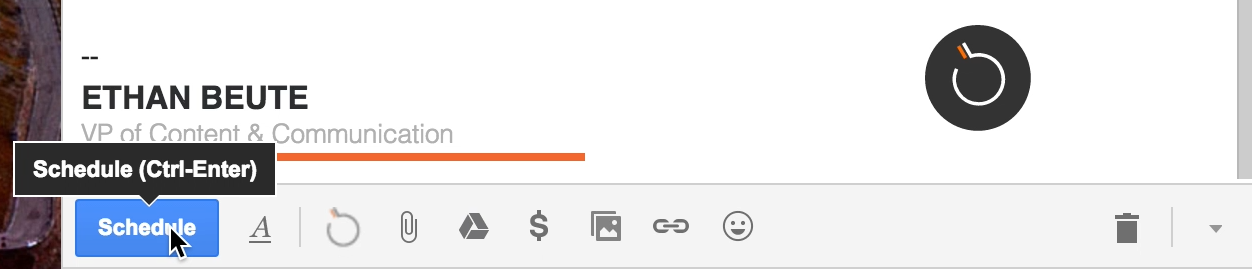
When you’re done creating the email, click “Schedule” (formerly “Send”). The email goes to your Drafts folder, where it’ll stay until its scheduled day and time arrive for sending with a little “BB Scheduled” tag on it.
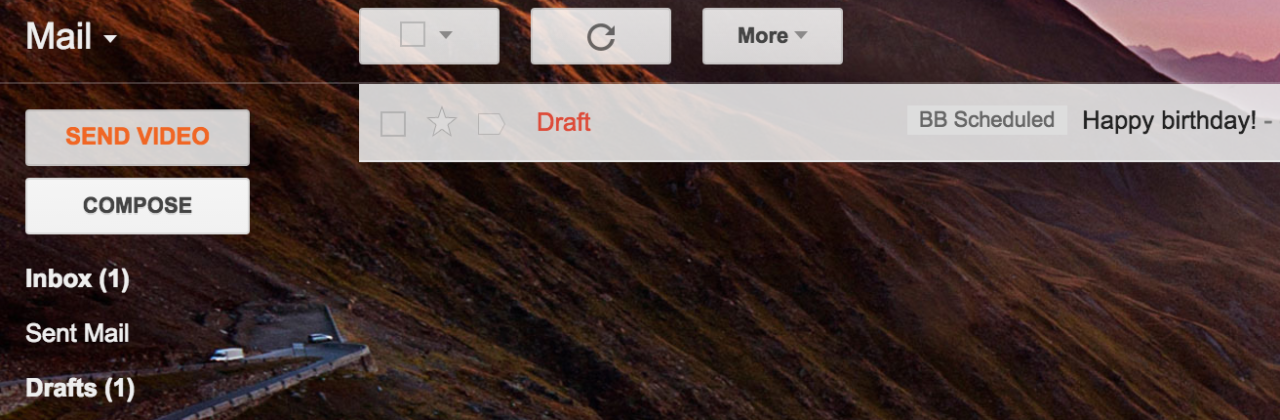
Change your mind? Just click that “Schedule” button on the PowerWheel and “Unschedule.”
Get More from Gmail with BombBomb
How to Save Time: Save and send canned responses in Gmail instead of writing the same text over and over or recording the same video again and again
How to Send a Gmail Video Email:
Send videos inside Gmail emails
How to Set Up Gmail Tracking:
Track email opens and video plays on any Gmail send
How to Set Up a Gmail Reminder:
Improve follow up with reminders in Gmail
How to Get Video Replies: See and hear back from your Gmail contacts, even if they don’t use BombBomb or Gmail
Schedule Gmail Emails – Free
Four things need to happen before you can start scheduling your Gmail emails and video emails to be sent in the future.
Good news: you’ve likely got several of them already done.
First, get a BombBomb account. Click here to create a free trial account for 2 weeks (no credit card required!).
Try BombBomb Free for 14 Days.
Next, get a Gmail account or Google Apps account. Click here to create one free.
Then, get the Google Chrome internet browser. Click here to download it free.
Finally, get the BombBomb extension for Google Chrome. Click here to add it to Chrome free.
Once you launch the BombBomb extension, you’ll be prompted to log in with your BombBomb email address and password.
From there … enjoy the PowerWheel! With the PowerWheel, you can easily create and schedule emails, video emails, and screen recordings, ensuring your communication is effective and timely.