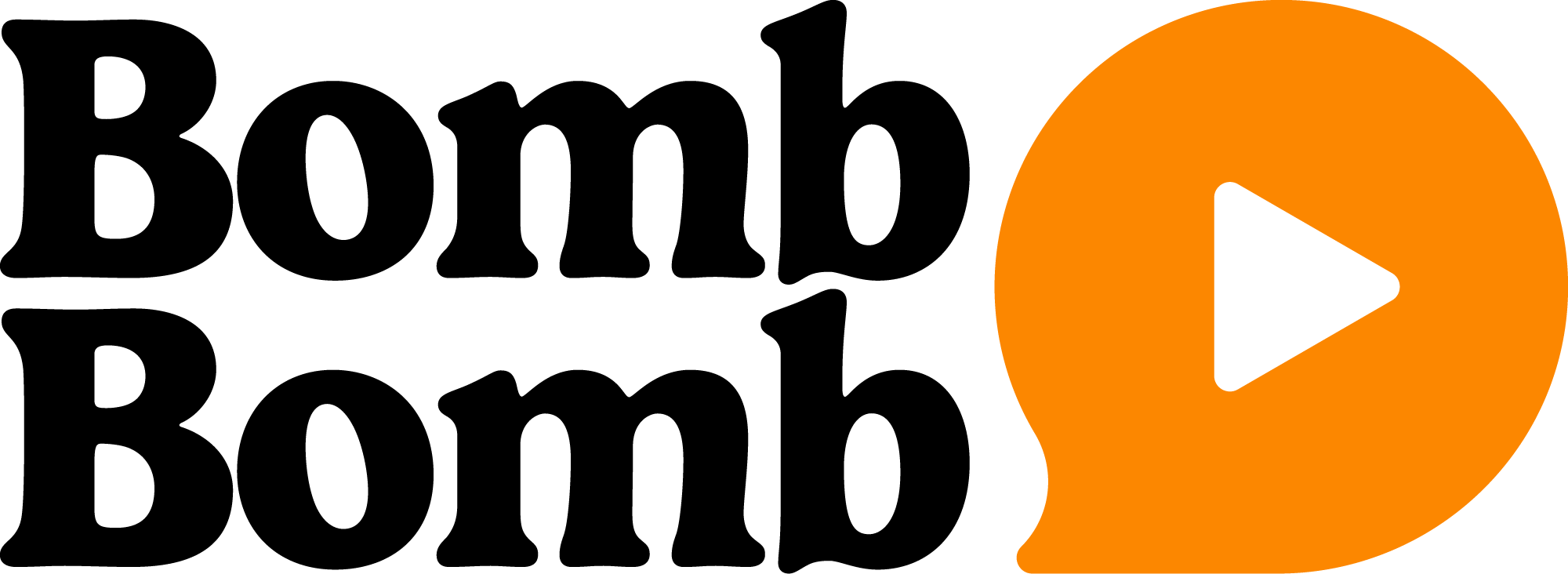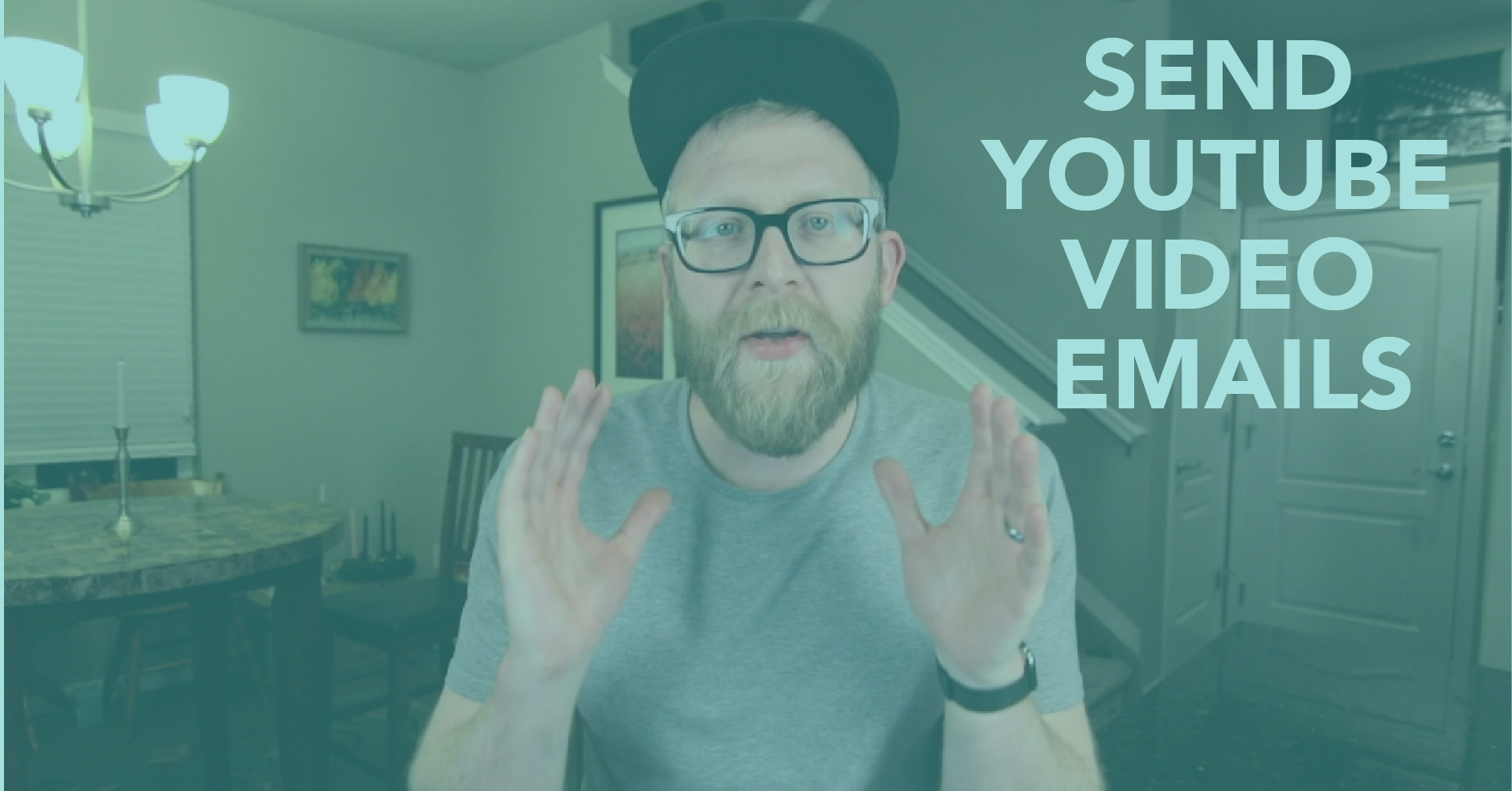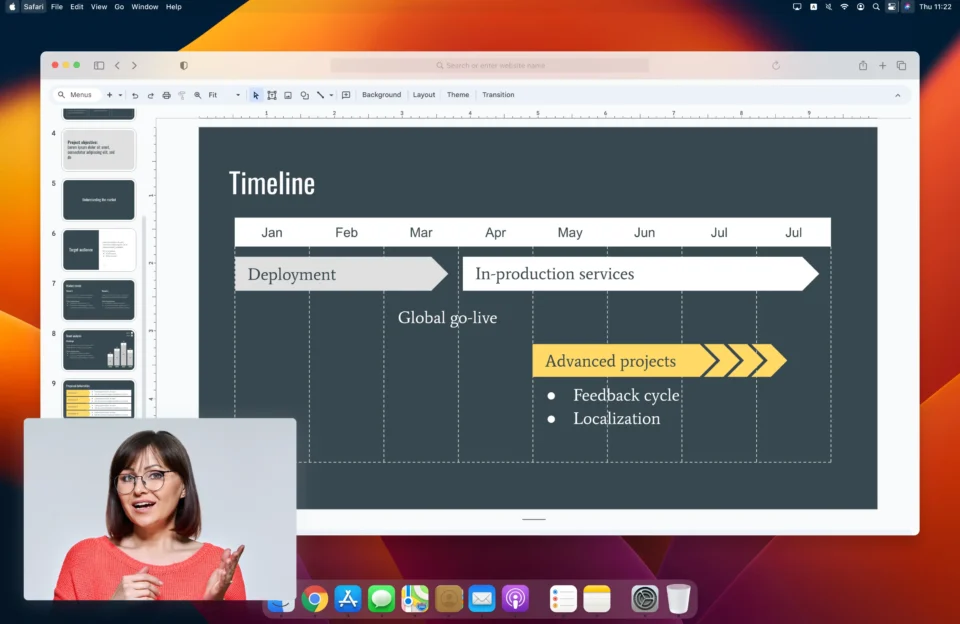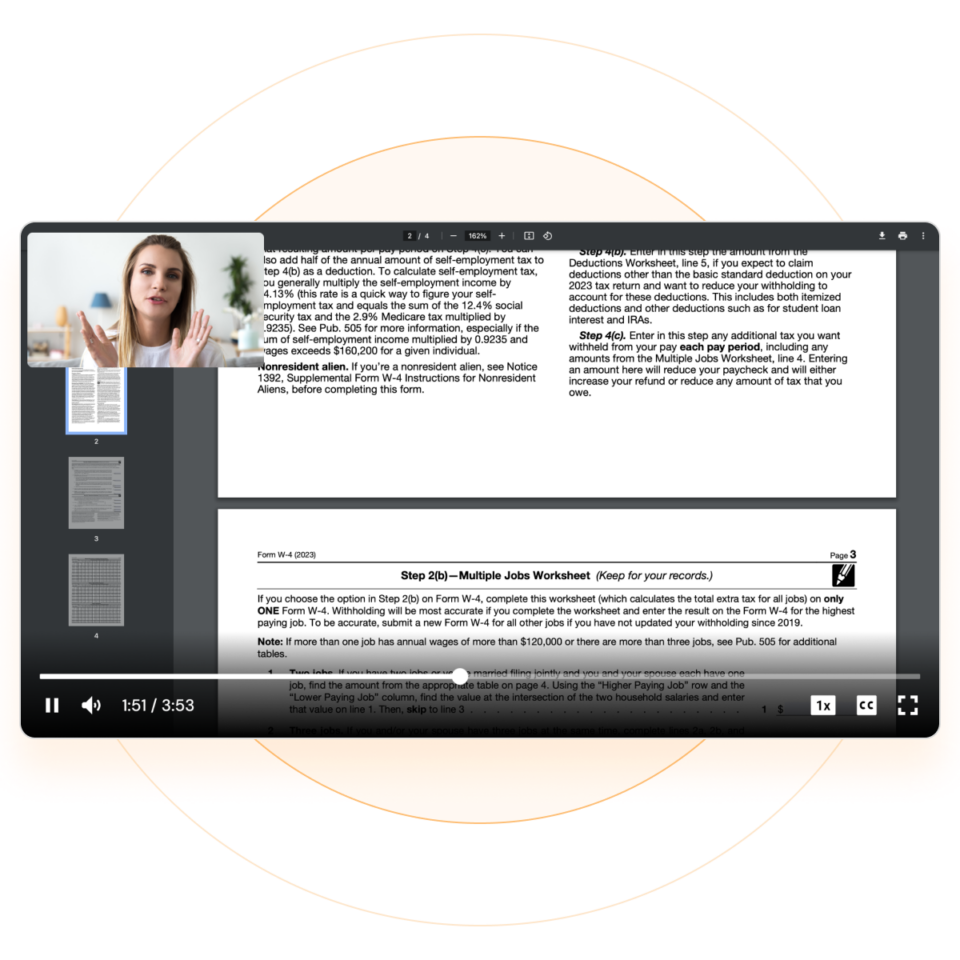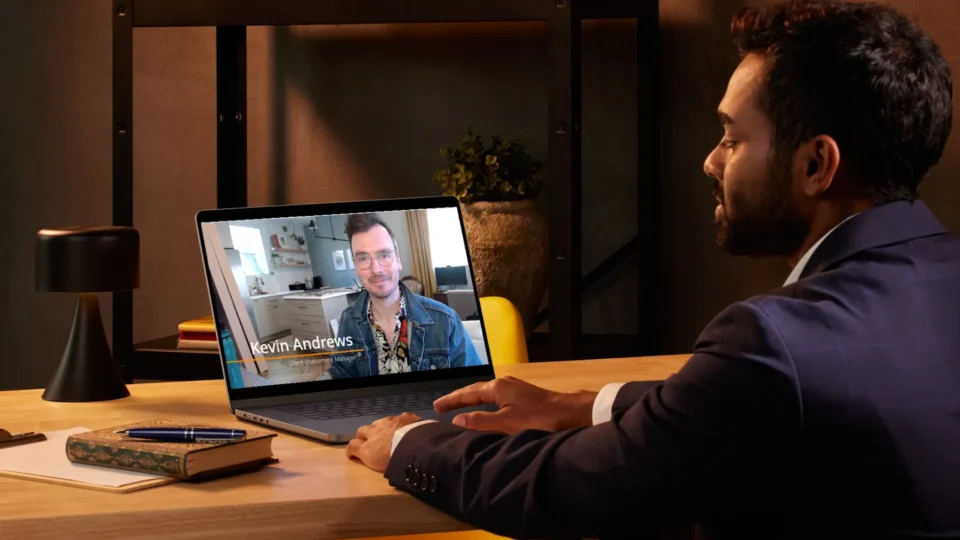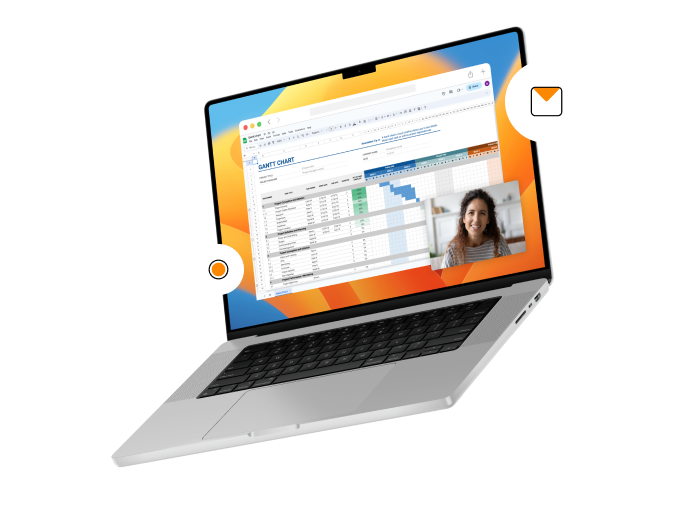So you want to send YouTube video in email … it’s really this easy.
Check our video and the step-by-step instructions below to learn how to send youtube videos in email. Be sure to read the whole thing, because we’ll detail some alternatives to this method that will allow you to track and send video email in a more controlled environment.
How To Send YouTube Video Emails
1. Click “Share” under the YouTube video.
Locate the video you want to share, whether it’s yours or someone else’s, and click “Share.”
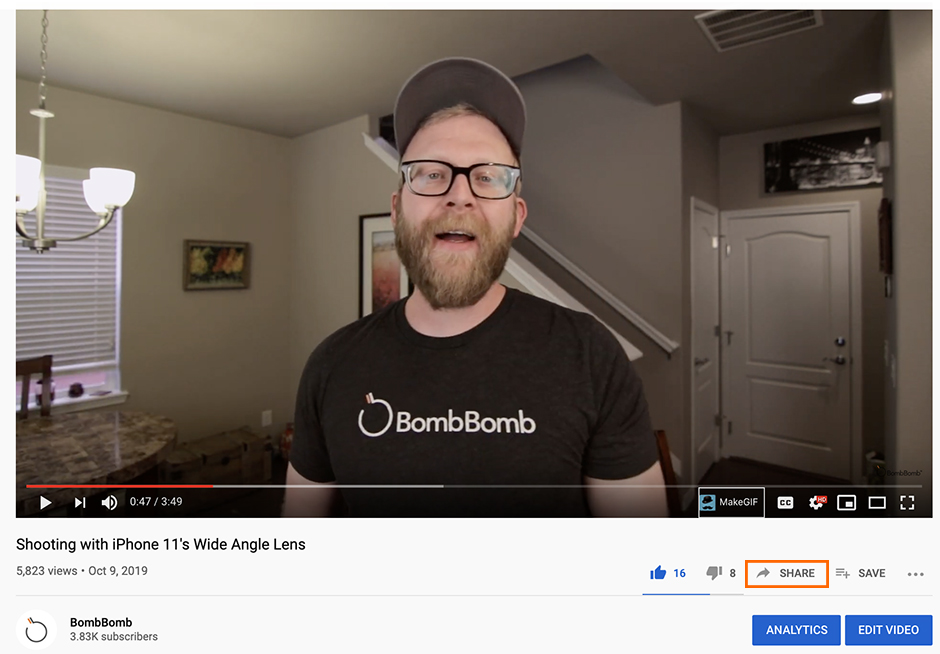
2. Click “Email” from the Share menu.
After you click “Share,” you’ll have social options, the YouTube video URL, an option to “Embed,” and an option to “Email.”
You’ll have to select the arrow and scroll once to get there. Click “Email” to send the YouTube in an email.
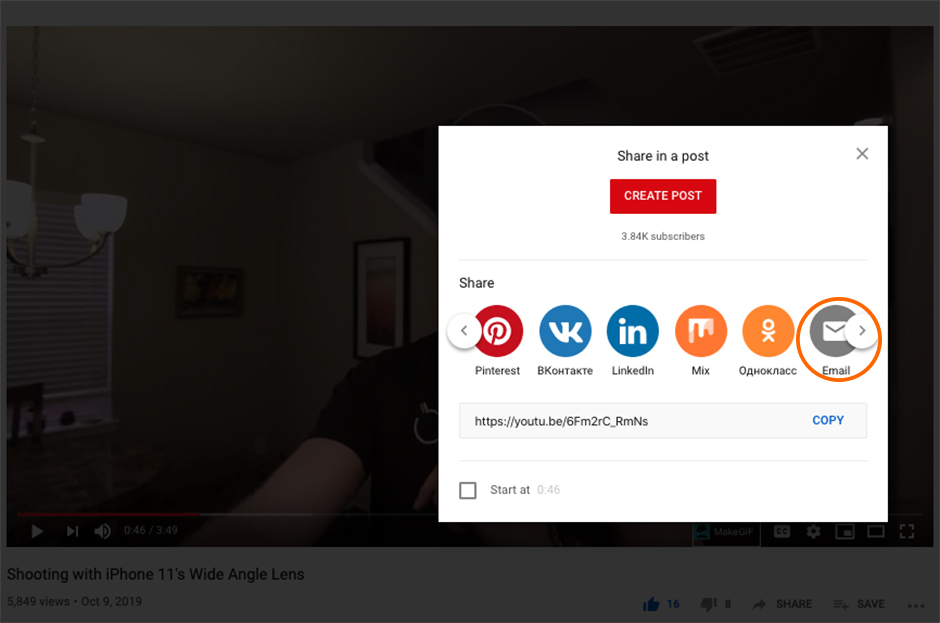
3. Type in your recipient’s address and an optional email message.
Under “Email” in “Share,” you’ll be sent to your preferred email communication.
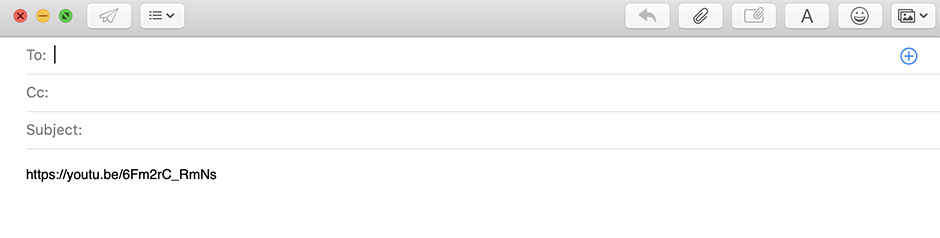
Receiving YouTube Video Emails
1. How it looks in a Gmail inbox.
When you send YouTube video email, it looks something like this for your recipients before the email open.
The video is visibly shown as an attachment.

2. How the YouTube video email looks.
The email can be customized if you’d like.
There are a few challenges with this email. Firstly, people might find the link suspicious. Especially if they’re prospects that you have not established trust with yet. They might be worried it could cause a virus or leak.
The video is also shown as an attachment, which can be easily missed and also seem untrustworthy.
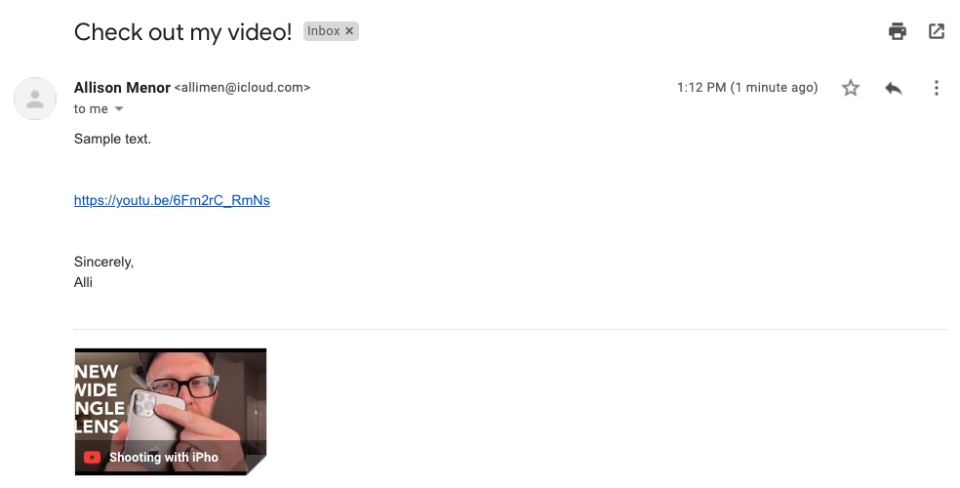
3. What happens after the email click.
The recipient is taken to the video within YouTube. You’re no longer part of the equation.
The suggested video is also
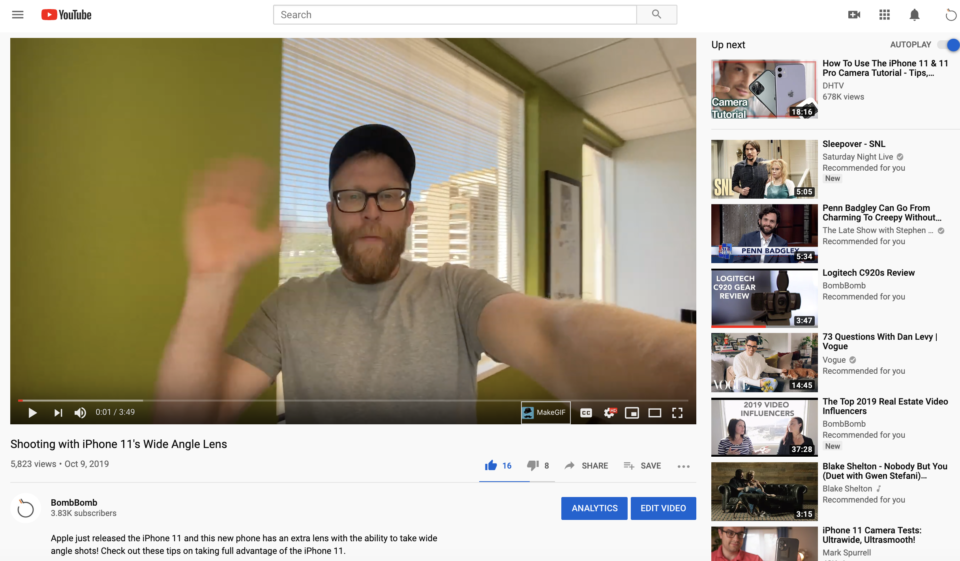
4. What happens after the video play.
After the video is played by the recipient, he or she is presented with more videos to watch or with an autoplay of another video.
You don’t have control over either of those options.
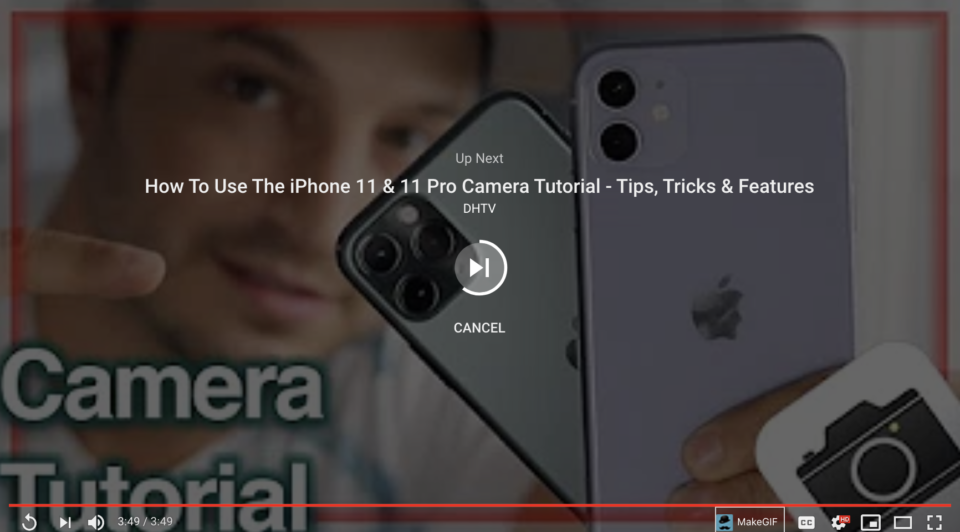
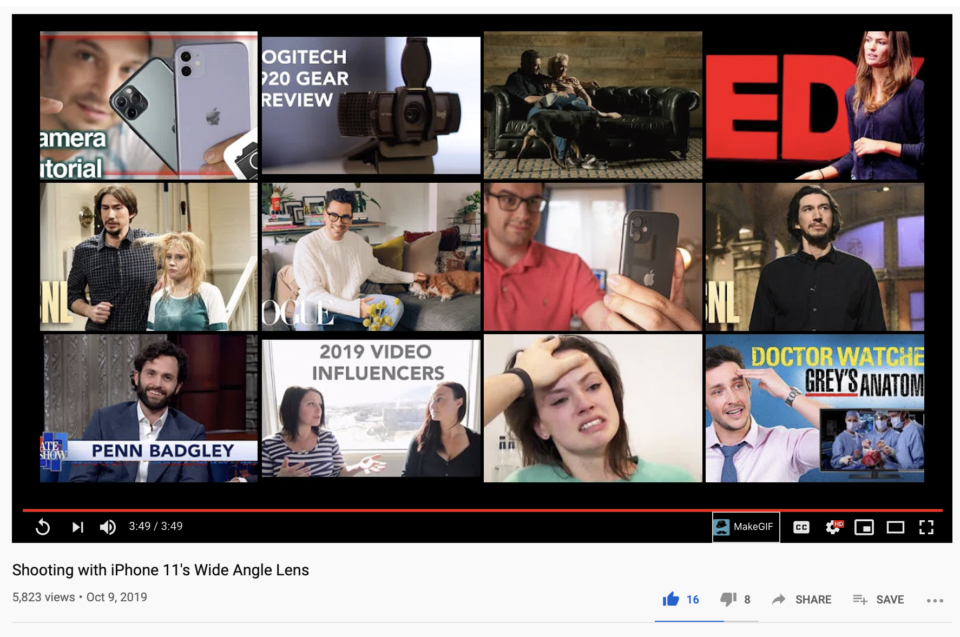
Upsides, Downsides, and Alternatives to This Method
Upsides
- It’s really easy.
- You can send to more than one person at a time.
- The video may communicate more effectively than the text you’d type out.
Downsides
- Did your recipient open? Click? Watch the video? You don’t know; you have no analytics.
- The only call to action is the video play itself. The video is an end in itself, rather than a means to a higher end (reply, call, click, etc).
- You have no control over the subject line, preheader text, and most of the email body.
- The video obviously has to be in YouTube already.
Alternatives
- Click here to learn 3 ways to send video in email, including a modified and enhanced version of this method.
- Send your YouTube video in a BombBomb email for branding, tracking, replies, replies with video, and more.
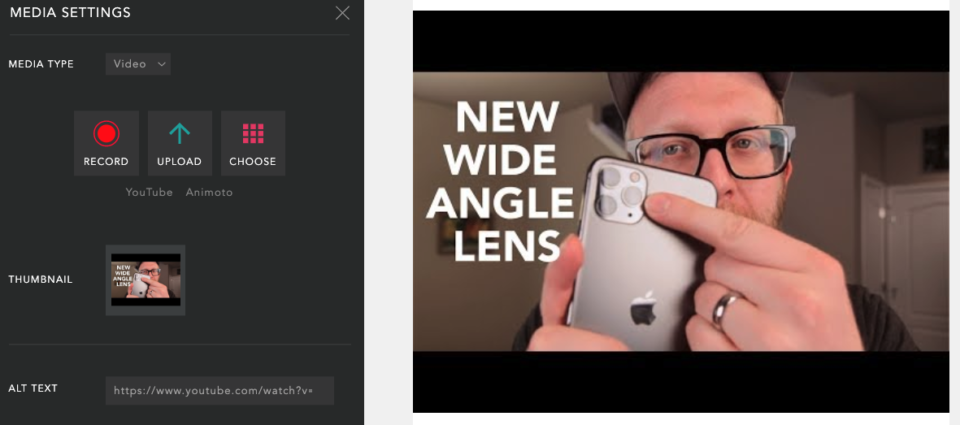
With a YouTube video link (from the “Share” area), BombBomb will pick up your thumbnail and include it in your email. We’ll track your email opens and link clicks.
In this scenario, the video play happens in YouTube, so the video analytics are in YouTube. Your link click in BombBomb will serve as a proxy for a video play.
If you want full video analytics, you’d have to upload that video into BombBomb, just as you uploaded it into YouTube. In this case, we’d show you how long people were watching your video.
You can access this tracking data any time in your account or have it pushed to you live in real time.