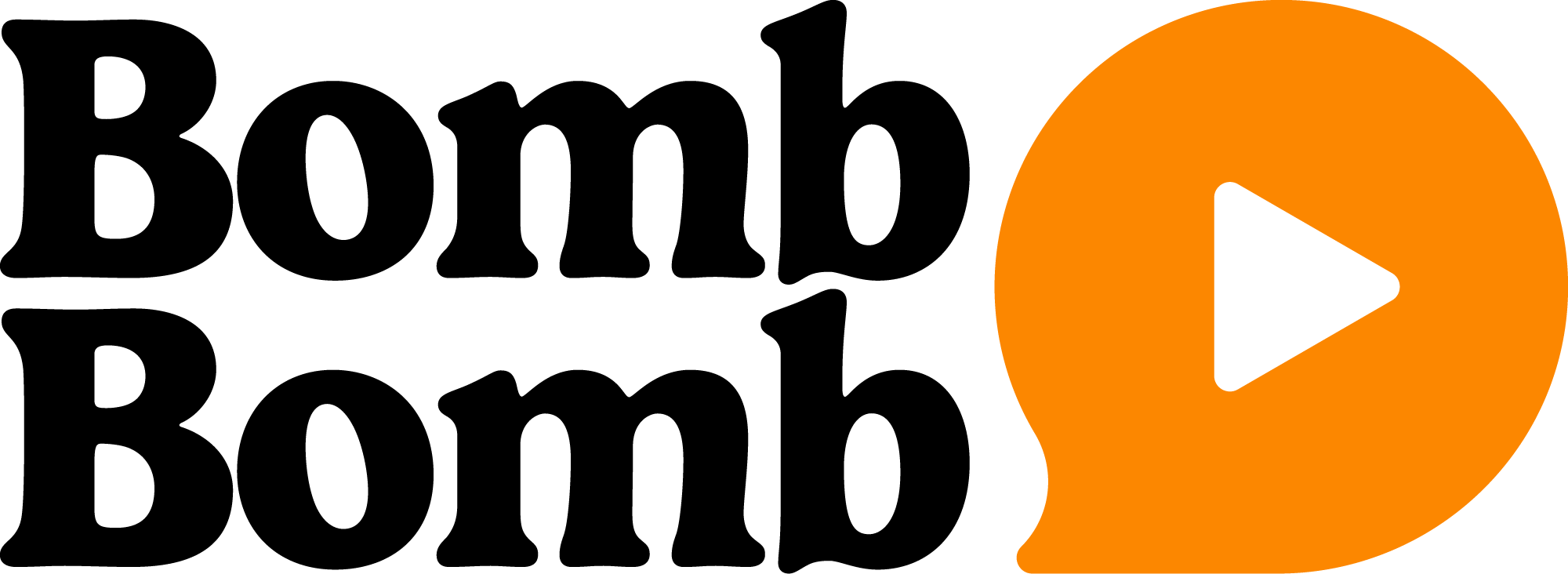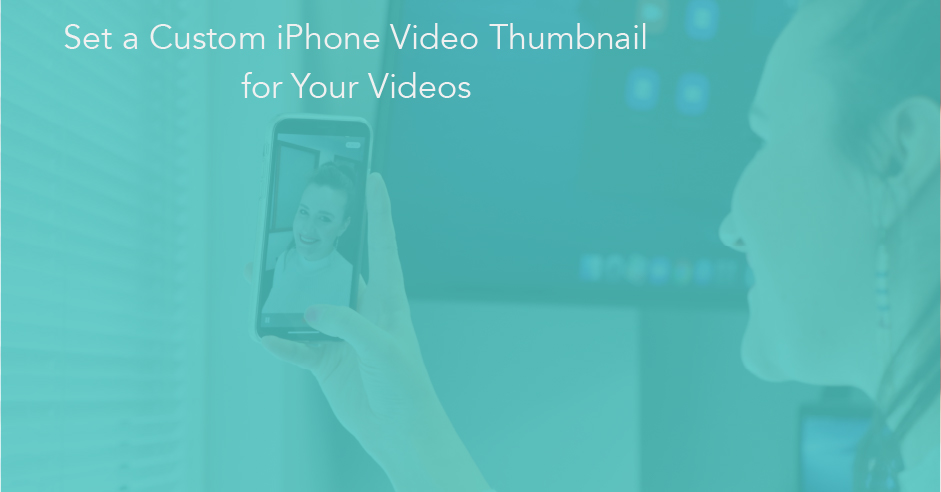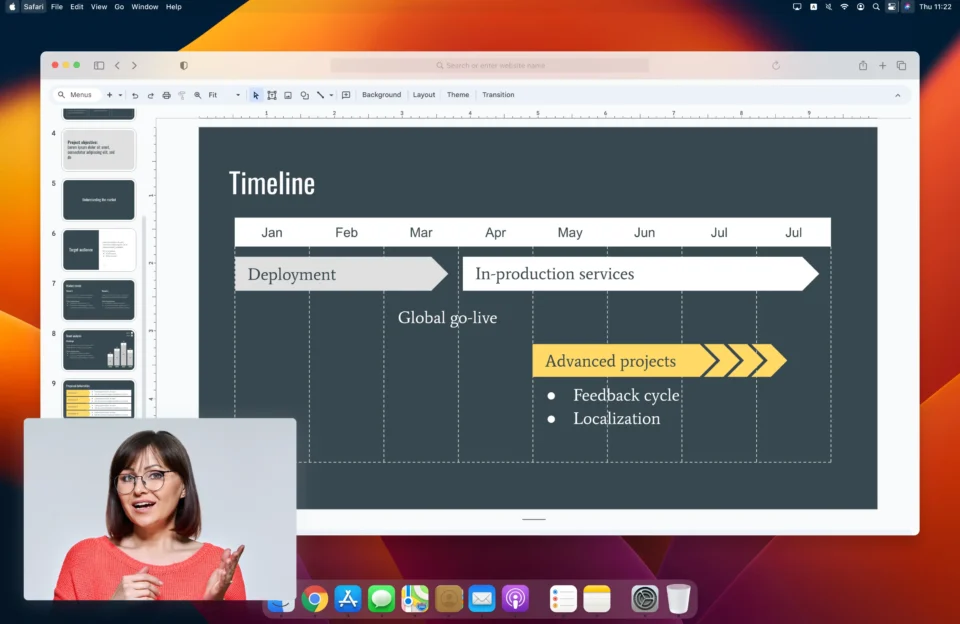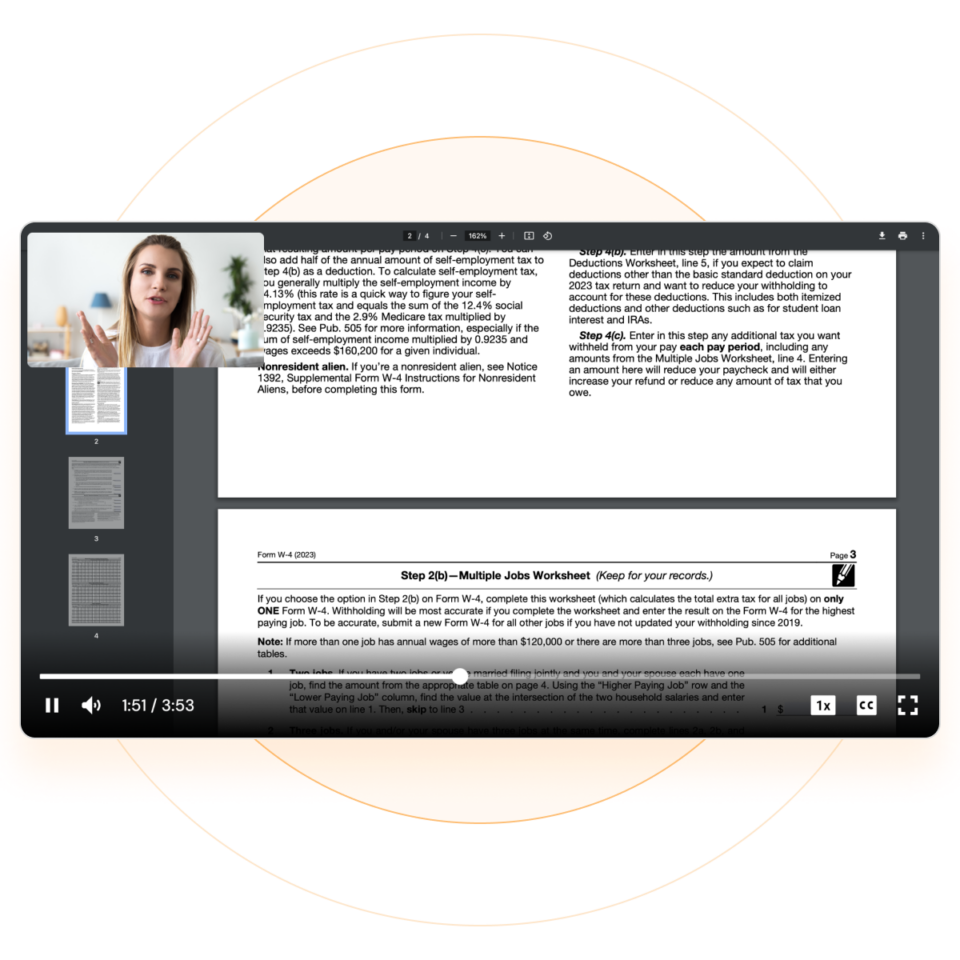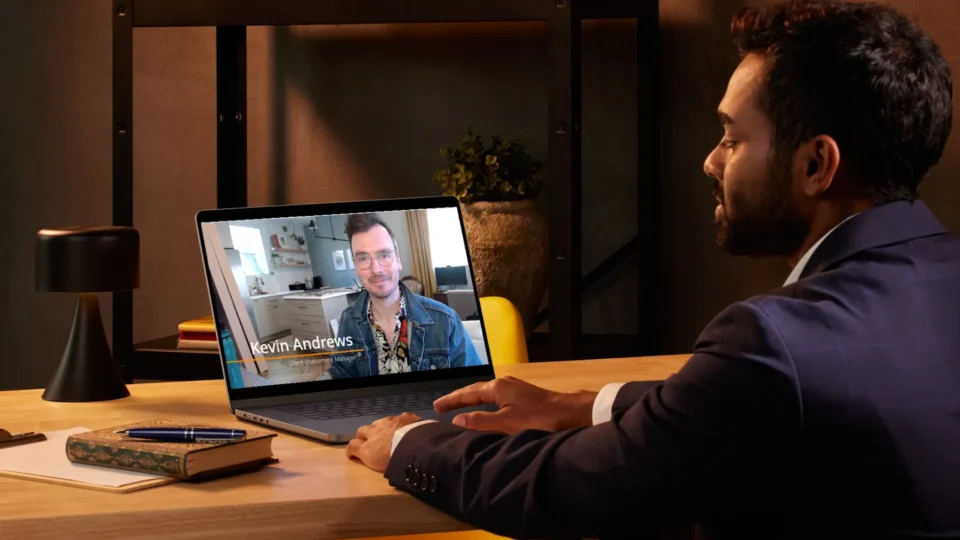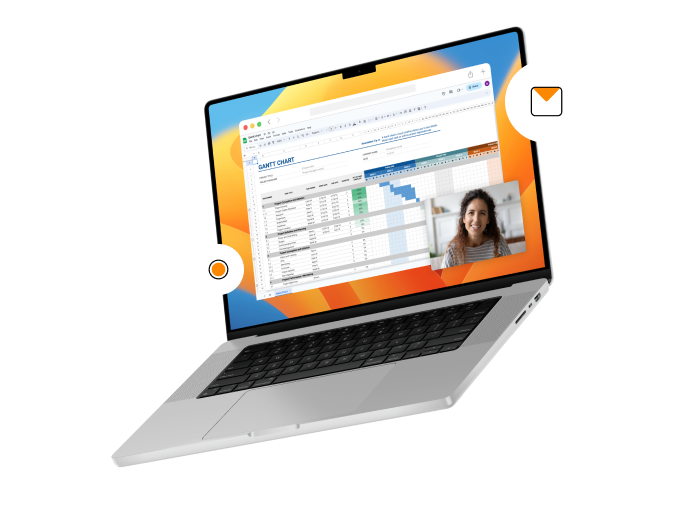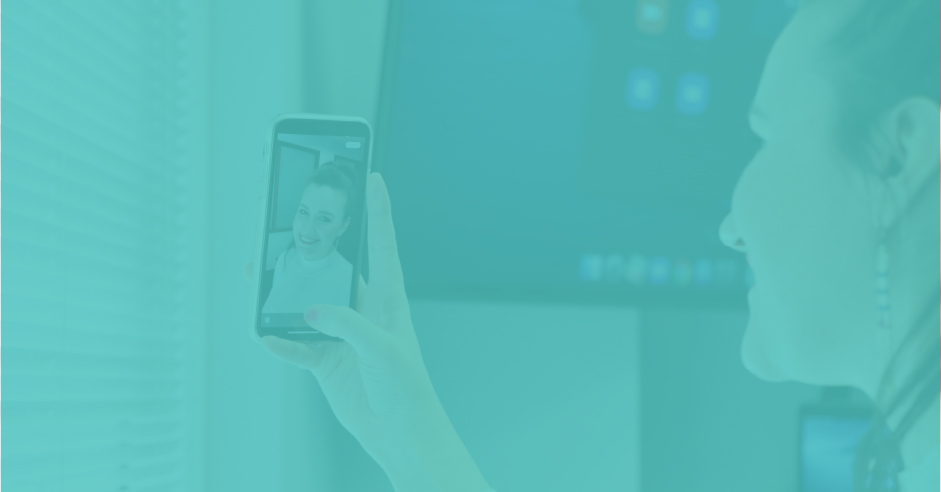
We’ve all done it. We’ve recorded a great video and then looked at the iPhone video thumbnail only to find that we blinked or made a facial expression we don’t like. This, however, doesn’t mean you have to delete your videos and record them again.
With the BombBomb mobile app, it’s easy to change your thumbnail on an iPhone video. That way, you’ll be able to embed your videos into your website or share them across platforms with the comfort of knowing that your thumbnails look the way you want them to.
Watch the video below and keep reading to learn how to snap a photo and use it as your video’s thumbnail image in BombBomb iOS mobile app…
Step-By-Step: How to Change the Thumbnail of a Video on iPhone
1. Download the BombBomb iOS app
Search “BombBomb” in the iOS App Store and download it to your iPhone. The mobile app was recently enhanced, so be sure to check out what’s new.
2. Log In to BombBomb
Log in to the BombBomb mobile app with the same email address and password as your main BombBomb account. Or you can set it up for free right here.
3. Record Your Video
Open up the app, then click the big, red “Record” button to record your video. You can even pause your recording, then resume filming all in one clip. Also, you have the ability to flip between the front and back cameras within the same clip while recording.

When you’re done, your video will be automatically saved to your video library.
4. Finalize Your Recording
Tap on the “Stop” button, and then you’ll be sent to a screen where you have the option to re-record your video, as well as text, email, or share it. You can also click the “Edit” button on the top right of your screen to change your video title.
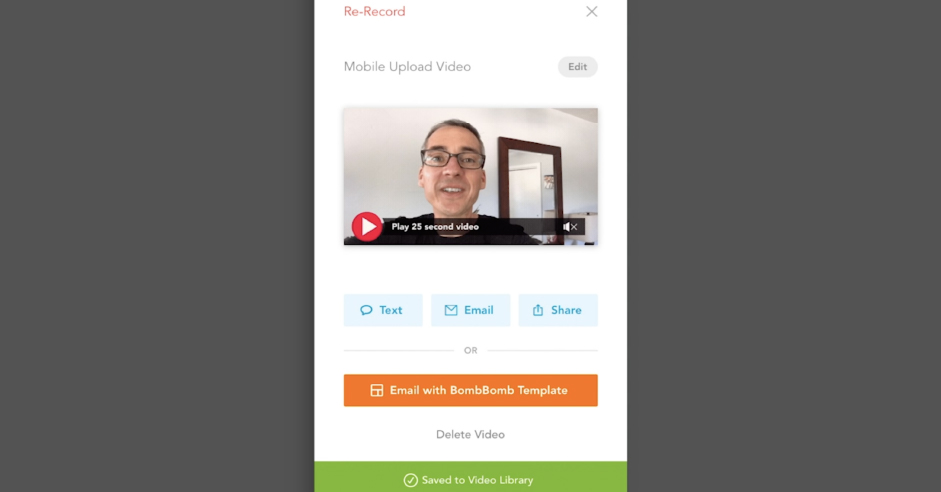
To create a new iPhone video thumbnail, you’ll want to click on the animated preview that’s been generated automatically for you on the center of the screen.
5. Change Your BombBomb Thumbnail
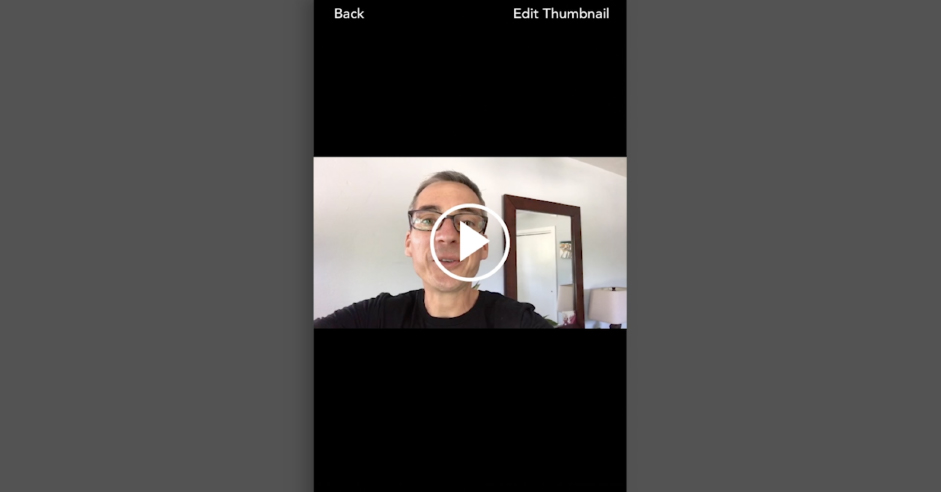
When you click on your animated preview, you’ll be sent to a new screen with an “Edit Thumbnail” option at the top right. Click on it to activate your camera again.
6. Create a New iPhone Video Thumbnail
Hold out your iPhone camera, then press “Take Photo” on the bottom left of your screen. The camera will count down three seconds before taking the photo.
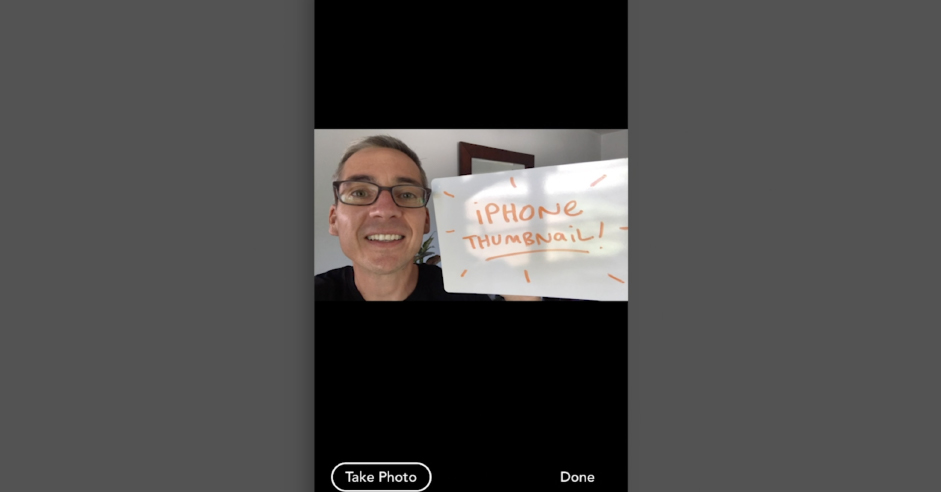
If you’re not happy with it, simply click “Take Photo” again. If you are, click “Done.” And voilà, that’s how to change the thumbnail of a video on iPhone using BombBomb.
7. Send Your Video
From there, you’ll be sent back to the original screen you saw after recording your video, and your new iPhone video thumbnail will now display instead. You’ll be able to text, email, or share your video right then and there.
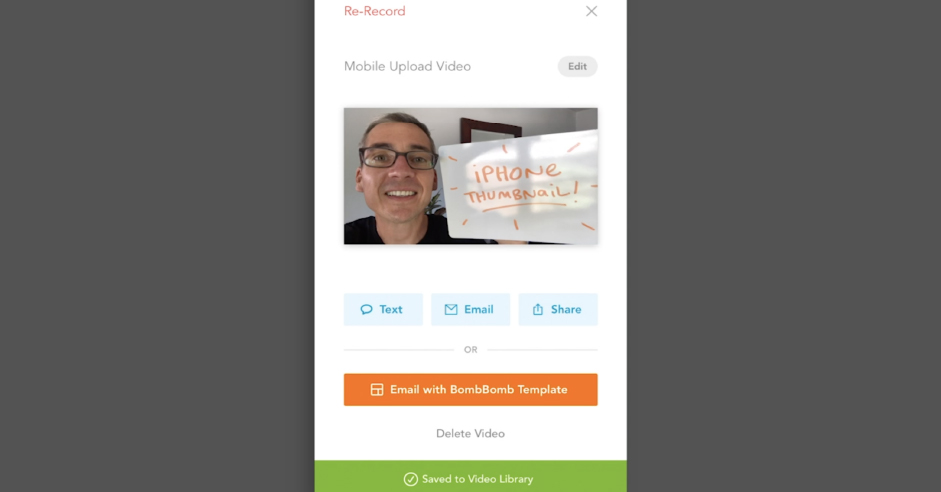
BombBomb will even tell you when your email is opened or clicked, and when your video is played – with mobile push notifications (turn them on in your settings).
8. Change Thumbnail on iPhone Videos in Your BombBomb Video Library
You can change the BombBomb thumbnails on all videos in your video library on the mobile app. Simply click on the video library icon, and follow the steps above for the iPhone video thumbnail you would like to change.
Custom Thumbnails – Not Just for iPhone Videos
This process is available in the BombBomb Android mobile app, as well as everywhere the BombBomb video recorder is placed – in the “Videos” tab, in Quick Send, in Google Chrome, and even in some CRMs.
Just look for the “Thumbnail” button after you record your video.
Use the BombBomb iOS Mobile App to Its Fullest Potential
You now know how to use the BombBomb iOS mobile app to set a custom iPhone video thumbnail. But there is so much more you can do with the application to record videos from your iPhone whenever, wherever.
In our webinar, “Exceptional Mobile Videos: How to Use Our Redesigned App to Your Benefit,” BombBomb National Speaker Alicia Berruti, Client Enablement Manager Kevin Andrews, and Visual Storyteller Matt Mead, go over everything the BombBomb mobile app has to offer – for iOS and Android. Watch the training session below…
Download the BombBomb app below:
•BombBomb mobile app for iOS
•BombBomb mobile app for Android
No need to worry if you don’t have a BombBomb account yet. When you download the mobile app, you’ll be given a 14-day free trial.