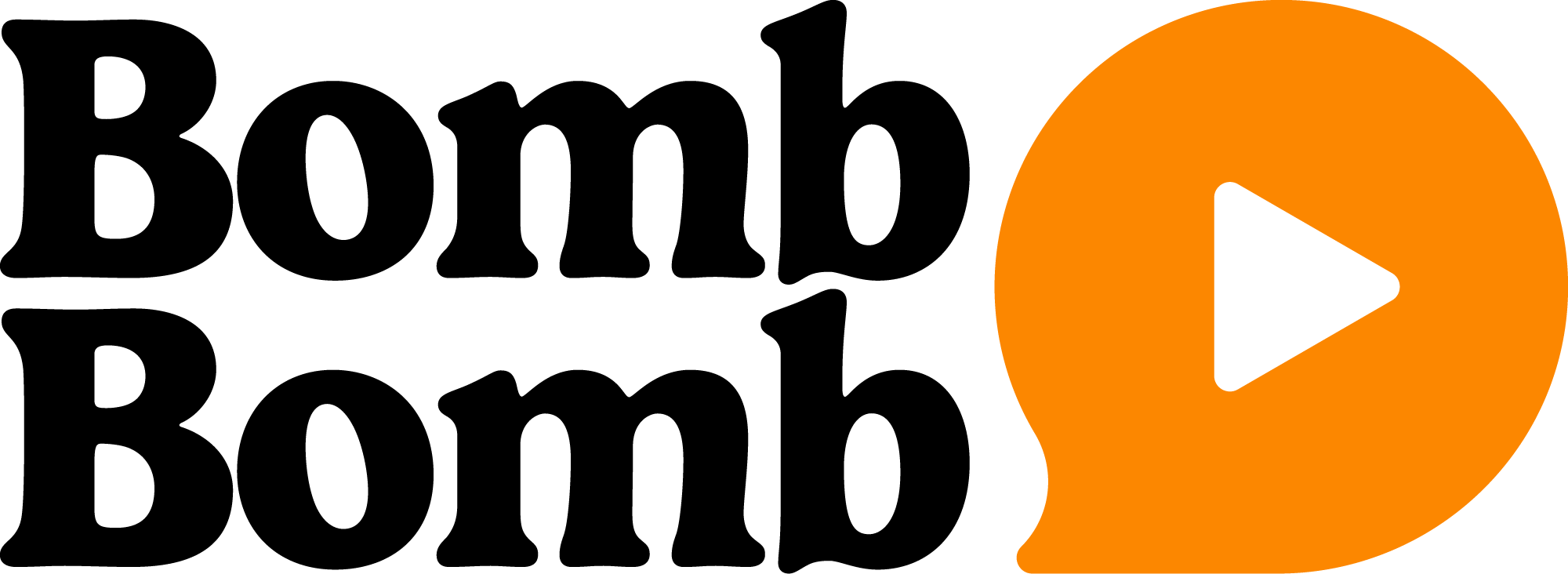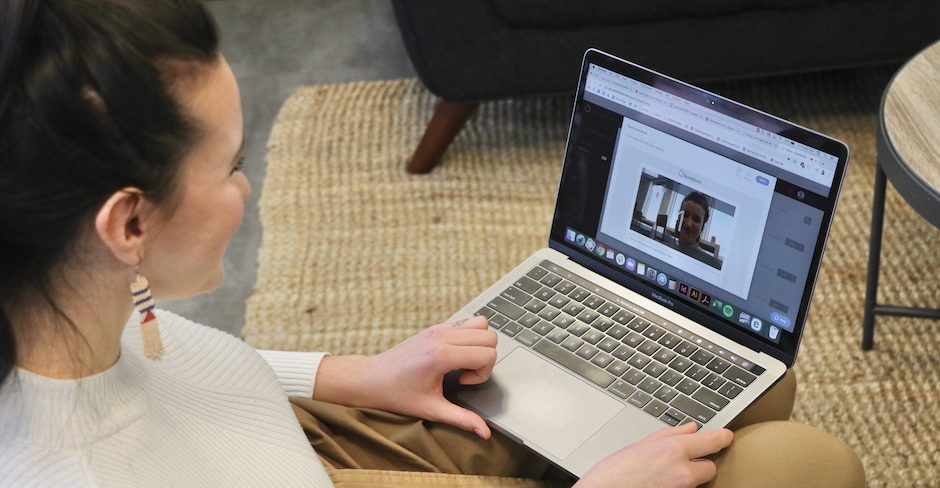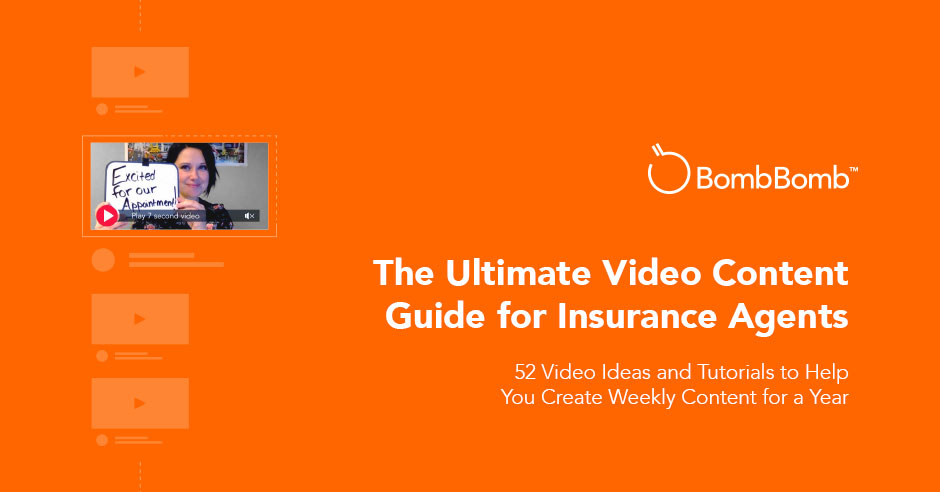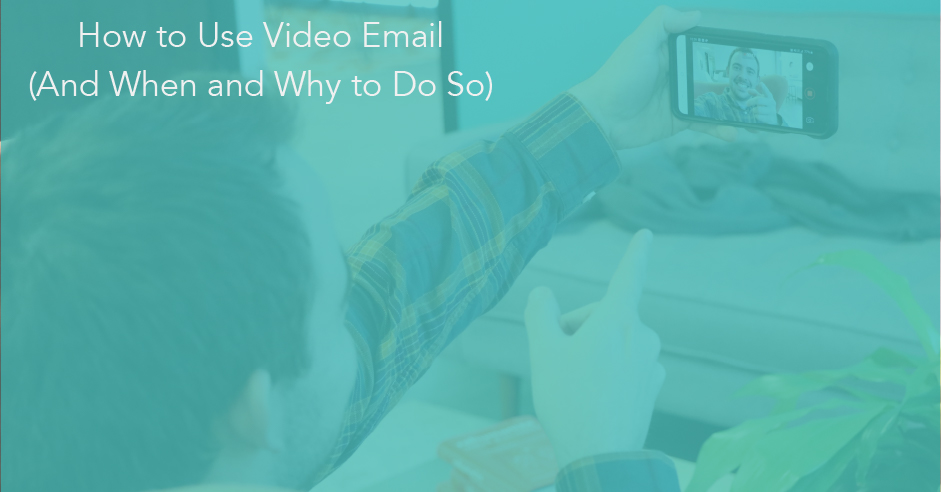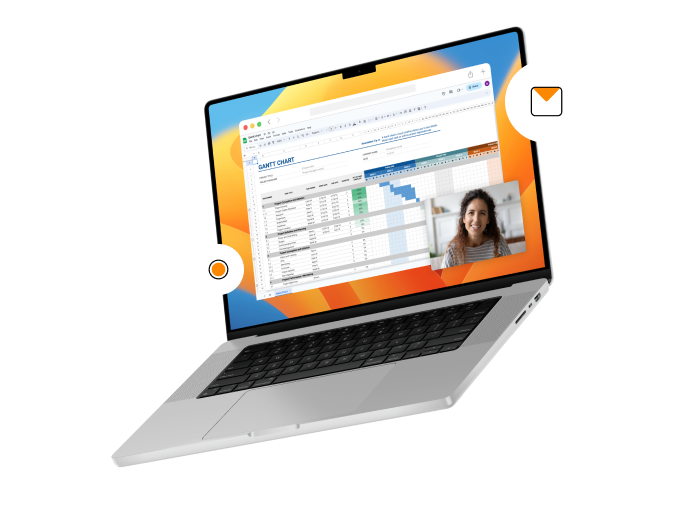Acquiring new customers isn’t as simple as flipping a switch for your sales funnel to be live. As much as you’ve plotted out your customer’s path to action and considered every move, this won’t ensure high conversion rates, lower bounce rates, or sales increases.
If you don’t already have a relationship, getting them on that path can be even more difficult. But establishing trust with face-to-face connection by learning how to embed a video in an email can change that.
You see — when you send a plain-text email, your recipients have a hard time trusting that you aren’t digital pollution trying to crowd their inbox. Digital pollution is spam, bots, or persuasive tech that creates mistrust in who is behind a screen.
By embedding video in email, you are taking a human-centered approach that shows you aren’t just another piece of tech vying for attention or data.
Getting face to face builds the trust necessary to create meaningful relationships that lead to more (and better!) business.
Why Should You Embed Video in an Email?
Video email has a compelling way of fostering engagement, yielding results like click-throughs, shares, lead generation, and sales. Embedding video in email is one of the most important tools in your arsenal. It wields the potential to bring more exposure to your brand while helping you achieve your bottom line.
Check out these statistics on video to get your mind buzzing…
- 69% of consumers would prefer to learn about a product or service through video.
- Video in an email leads to a 200-300% increase in click-through rates.
- 90% of users say that product videos are helpful in the decision-making process.
- Using video generates up to 66% more qualified leads per year.
From lead generation to testimonials and tutorials, there are so many ways video can help you communicate more effectively in your business. You can use video to…
- Establish a personal rapport with your viewers by putting a face and voice with a name.
- Communicate things clearly and effectively.
- Demonstrate the empathy that’s essential to building trust.
- Build authentic and strong relationships because you’re communicating just like you would in person.
- Humanize both you and your recipients.
Once you’ve started creating conversational videos that allow you to communicate more authentically and transparently — it’s time to embed.
So let’s talk tech and how to embed a video in an email like a pro.
How to Embed a Video in an Email
Take 1: Choose a Powerful Image
Your thumbnail image is the first thing your recipients see. And when you embed a video in an email, your image should make your recipients want to click play.
While some email applications allow recipients to play your video within the email client itself, others don’t. Email providers like Gmail and Android devices display a fallback thumbnail image rather than the video itself. This is why the image you choose to display is so important to your video.
Whether it’s a screenshot of the first few seconds of the video or an image or animated GIF specifically designed for this purpose, decide on your image. You have plenty of options, and you want to engage your viewers.
Feel free to add personality and personalization, and have fun! After that, you add a play button over the static or animated imagery to link the video content. The main goal of your thumbnail image is to set the stage for what the viewer is about to watch.
Take 2: Add Your Video
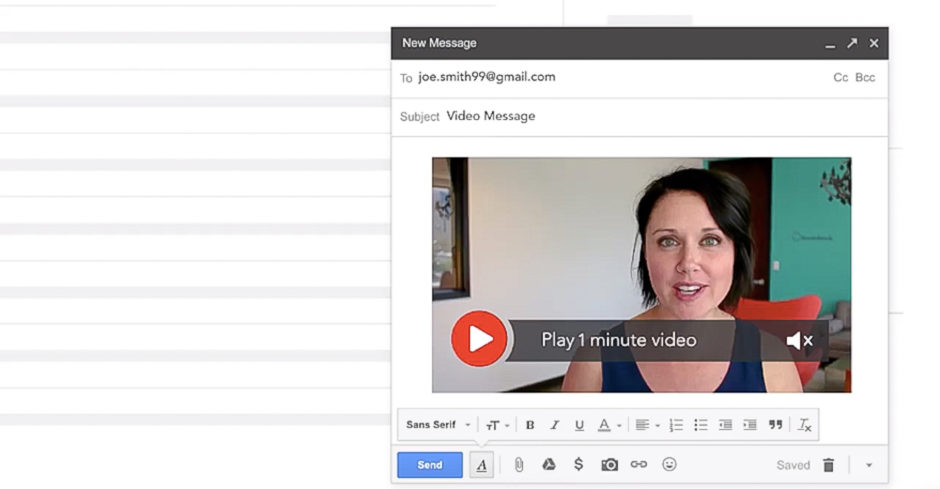
You’ve nailed down the perfect thumbnail image to grab viewer attention — now what? It’s time to learn how to embed a video in an email.
To add video, you can easily use a specific landing page or link directly to the video hosting platform. You may also need to know how to attach a video to email depending on which email provider you’re using.
How to Embed Video in Gmail
When you’re embedding a video in Gmail, if your video is smaller than 25 megabytes, simply click the paperclip icon at the bottom of the email window, select a video, and click “Open.”
If your video is larger than 25 megabytes, click the Google Drive icon instead of the paperclip. Then select your video, and click “Insert.”
Tip: With BombBomb’s Gmail Integration, you can embed video in email directly within your inbox.
How to Embed Video in Outlook
When you’re trying to embed video in an Outlook email, start by opening your video. Then click the URL, right-click, and select copy. Next, create the email and paste your link into the email body.
You can also try the BombBomb Add-In for Outlook 365. With it, you can seamlessly record, send, and track videos directly from your inbox. Get step-by-step guidance in this post.
How to Embed a YouTube Video in Email
If you’re looking to embed a YouTube video in email, simply copy the YouTube video’s URL and paste it into the email. Your email will display a video player for the video once it’s opened.
Tip: The BombBomb Google Chrome and BombBomb Microsoft Edge Extensions make embedding a video in email easy. With these extensions, you can record your videos directly in your browser. You also have access to your entire Video Library.
After you record a video, to add video to any email, click the three dots to the right of any video in your Video Library for the embed code.
Take 3: Get Them to Click Play
You may have created a fantastic and engaging video, but you can’t establish trust or build relationships if no one clicks the play button.
So what are some things you can do to encourage your viewers to watch your video?
Consider Your Email Subject Line
Your email subject line should entice your recipients to open your email and click play. In fact, using the word “video” in your subject line can significantly increase your open rates. For example, try something like, “Three reasons you shouldn’t play this video…”
Avoid SPAM Language
Things like, “FREE!” “Big $$$$!” or “Get paid!” These words and phrases are considered SPAM triggers and should be avoided.
Provide Value
Every video you send should deliver something of value to your viewer. What’s in it for them? It’s important that they gain something from watching your video. For instance, a potential solution to a problem they may be experiencing or an answer to a question they’ve asked.
Keep Your Video Short
Your viewers are busy. Keeping your videos (especially the first one or two you send) at 30 seconds or less demonstrates that you respect their time.
Take 4: Include Text
Your recipient may not have time to watch your video right away. Including text in your email can tease the content of the video — without giving everything away.
Try to remember you want them to press play. In addition, including text before and after your video can also ensure email providers don’t roll up the video or display it as a link that can be mistaken for spam.
You know your target audience best. Identify the most important aspect of the video and mention it in the body of your email. Doing this will generate more video plays.
For instance, try something like“Click play to learn how Bill Smith generated more income by embedding video in his sales emails.” Or “As I discussed in the video, below is the link to the video email marketing article.”
Take 5: Include a Call to Action

What do you want your viewer to do once they’ve watched the video? Call you for an appointment? Book a product demo? Every embedded video in email should have a purpose and a desired action for the viewer to take.
Create a call to action (CTA) that’s clear and compelling. But remember to keep it limited. Too many directions and the user may become confused, overwhelmed, or even worse, annoyed!
Your CTA should also…
- Begin with an action verb. (For example, click, shop, or schedule.)
- Focus on what value it provides the viewer.
- Create a sense of urgency. (You can do this by stating your CTA at the beginning and end of your video.)
- Evoke emotion that makes your viewer want to complete the action
How to Embed a Video if you are using an email tool
If you’re a HubSpot user and use the drag-and-drop email builder, for example; or any other email tools; adding video to your emails, templates, or even newsletters is super simple.
Most drag-and-drop builders will provide you with a video module that you can drag into your emails. You have the option to upload videos by their URL or YouTube link.
From there, you can make any adjustments like the sizing, choose a custom thumbnail, and more.
And Cut… Ready to Start Embedding Video in Email?
Video is powerful. With it, you can establish trust, create genuine relationships, communicate clearly, and differentiate yourself from digital pollution.
And now that you understand how to embed video in an email to make communication more effective, are you ready to do it quickly and easily?
Start creating videos without attachments, links, or downloads that your viewers can watch immediately (and that you can embed with the click of a button). Put BombBomb to the test for two weeks free.