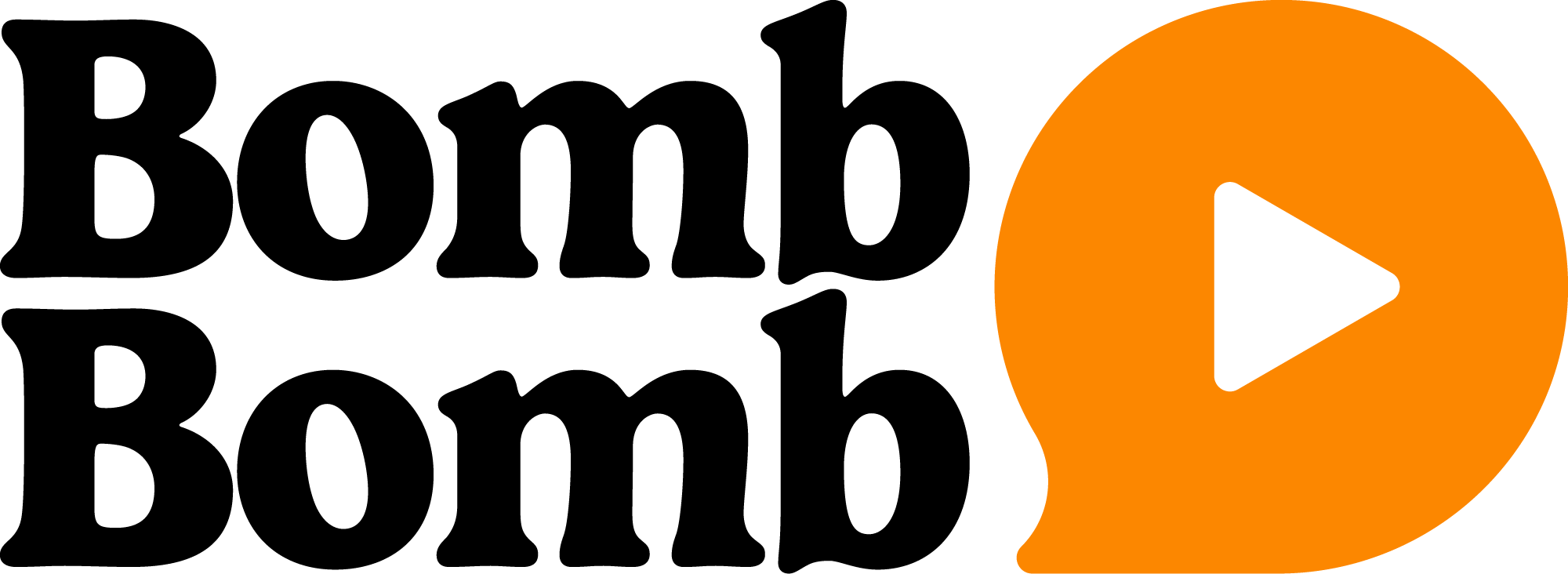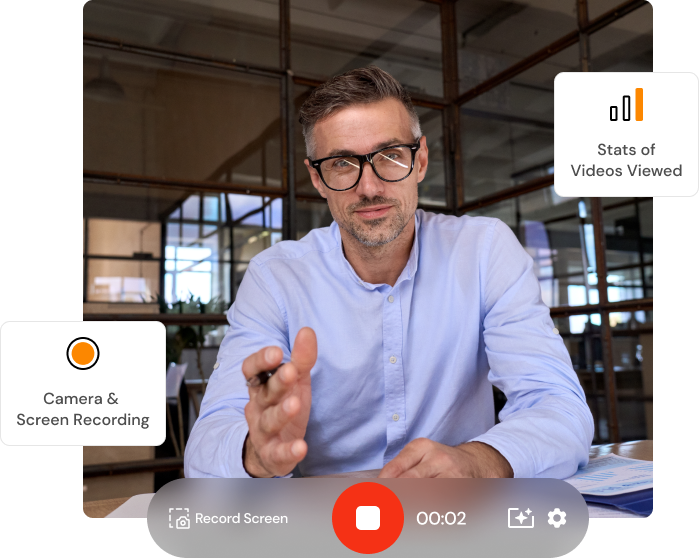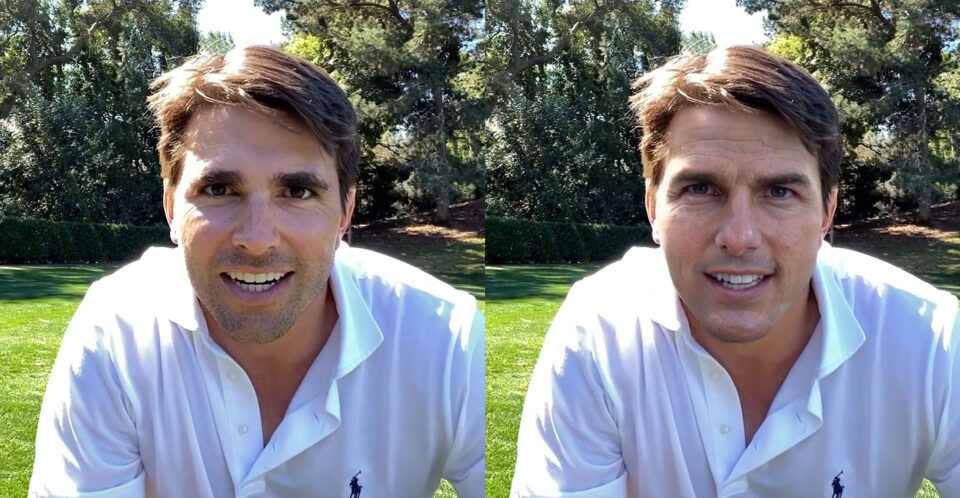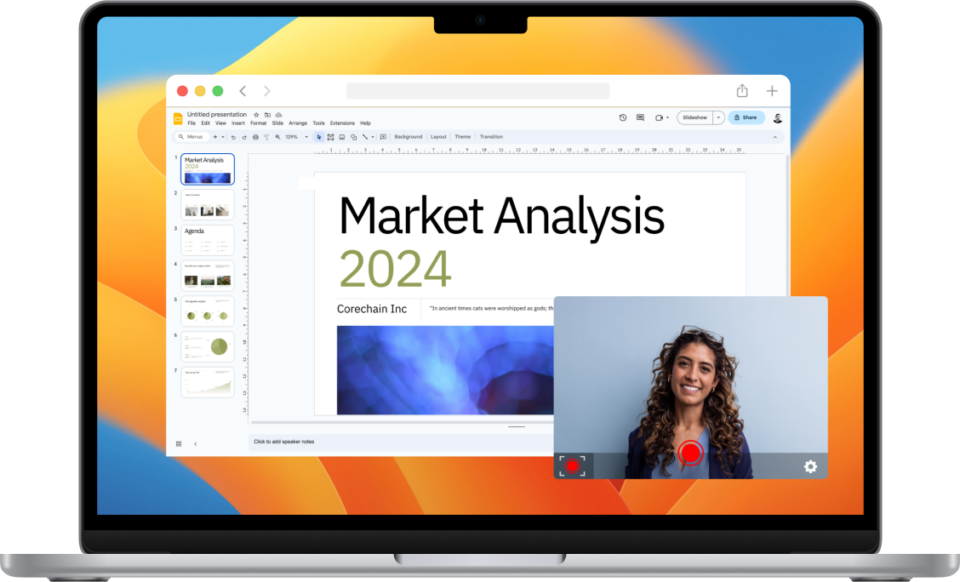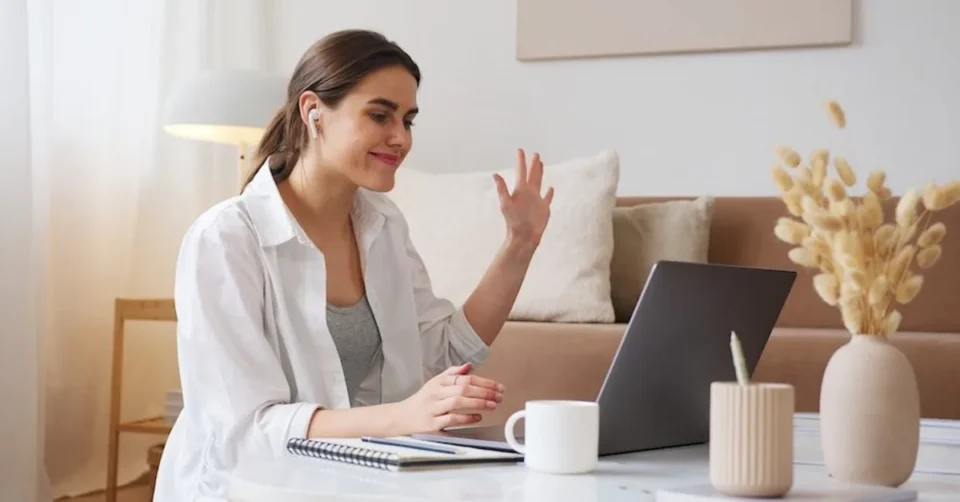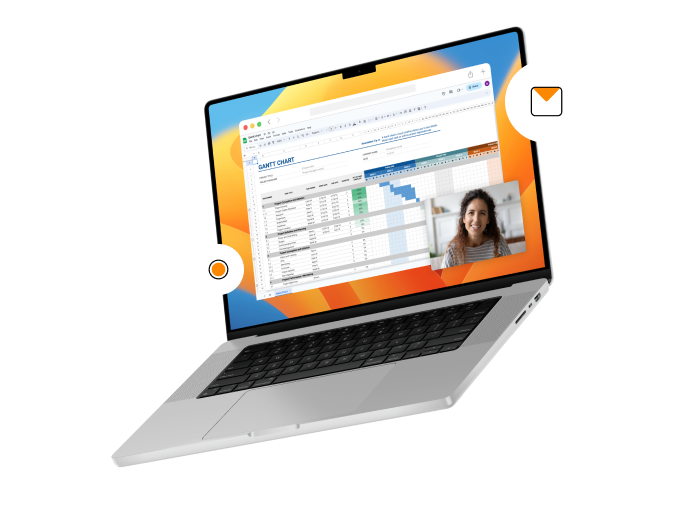Productivity isn’t just about managing your time well; it’s about leveraging the right tools to enhance your work efficiency. Screen recording has emerged as an indispensable tool for professionals across various sectors.
Whether it’s for creating detailed instructional videos, recording meetings, or simply documenting processes, the ability to capture what’s happening on your screen can significantly boost your productivity.
Getting Started with Screen Recording on Windows
Windows OS is equipped with several built-in tools that offer screen recording capabilities. Before diving into third-party software, it’s essential to explore these native options, as they can sometimes provide the quick fix you need without additional cost or a learning curve.
Choosing the Right Tools for Screen Recording
Selecting the right software for screen recording on Windows depends on several factors, including the desired quality of the video, ease of use, and specific features you might need.
What is the Easiest Way to Record on a PC?
Several third-party applications offer intuitive interfaces and robust features for those seeking simplicity without sacrificing functionality. These tools often provide more flexibility than Windows’ built-in options, such as editing capabilities, advanced audio settings, and customizable recording areas.
Enhancing Your Screen Recordings with Audio
Enhancing your screen recordings with audio can significantly improve the viewer’s experience, making the content more engaging and easier to understand. To start, ensure you have a good-quality microphone.
This doesn’t mean you must invest in the most expensive equipment, but choosing a microphone with precise sound reproduction can make a significant difference. Background noise can be distracting, so record in a quiet room and consider using software to filter out unwanted sounds.
Audio levels are crucial; your voice should be loud enough to be heard clearly over any background music or sound effects you might add. Speaking of background music, it should complement your content, not overpower it. Choose music that matches the tone of your video and keep the volume low enough that it enhances rather than distracts from your message.
Another tip is to script or outline what you’re going to say. This can help you deliver your message more clearly and concisely, reducing the need for multiple takes. However, keep your delivery natural; sounding too rehearsed can detract from the viewer’s experience.
What is the Best Way to Record Voice on Windows?
Achieving high-quality voice recording on Windows requires a good microphone and some adjustments to your recording environment. Use an external microphone whenever possible, as built-in mics may not offer the best sound quality.
Before recording, conduct a few tests to find the optimal microphone placement and settings, ensuring your voice is clear and background noise-free.
Advanced Screen Recording Techniques
Moving beyond basic functionality and exploring advanced techniques is crucial to harness the power of screen recording. These can transform your recordings from simple videos into engaging, professional-grade materials.
How to Do Recording on Windows with Professional Flair?
Recording on Windows with a professional flair involves leveraging the right tools and techniques to create high-quality content. BombBomb’s products offer features to enhance your recording experience, making it easier to produce polished, professional-looking videos directly from your Windows device.
First, focus on setting up a clean, distraction-free background and ensure good lighting. Good lighting can dramatically improve the quality of your video, making it look more professional.
BombBomb’s platform provides an easy-to-use interface for recording and sending videos. This is particularly useful for professionals who want to add a personal touch to their communications. Whether you’re sending a video email message or creating content for your audience, BombBomb makes it simple to record directly from your Windows device.
One of BombBomb’s standout features is its ability to track engagement. Knowing how your audience interacts with your videos can provide valuable insights into what works and what doesn’t, allowing you to refine your approach and create more impactful content.
Incorporating advanced features like zooming on specific screen parts, adding text annotations, or using picture-in-picture to show the narrator can add significant value to your recordings. Learning to edit your recordings for pacing, clarity, and engagement can also make a big difference.
Leveraging Screen Recordings for Maximum Productivity
Screen recordings can be a game-changer for improving communication and efficiency in the workplace. By providing a visual and auditory explanation, complex ideas become more accessible, reducing back-and-forth emails and miscommunication.
Transforming Communication with Video Emails
Video emails are one of the most innovative ways to use screen recordings. Instead of typing out long, detailed instructions, you can record your screen to show precisely what you mean.
This method is more engaging and often more precise, ensuring your message is understood the first time. Video emails can be used for a wide range of communications, from client presentations to internal team updates, making them a versatile tool in your digital arsenal.
Enhancing Customer Support with Screen Recordings
Customer support can also benefit significantly from screen recordings. When customers encounter issues or have questions, a screen recording can provide a step-by-step visual guide to solve their problems.
This approach can increase customer satisfaction by offering clear, easy-to-follow solutions and reducing your support team’s workload by providing reusable resources.
Integrating Screen Recording into Your Daily Workflow
Incorporating screen recording into your daily routine can transform how you work and communicate. The benefits are vast, from creating more engaging content to providing more straightforward instructions. However, choosing the right tool that fits seamlessly into your workflow is crucial to reap these benefits truly.
At BombBomb, we’ve seen firsthand how the right screen recording software can unlock new levels of productivity and creativity. We encourage you to explore these techniques and discover their potential to transform your communication and workflow efficiency.
We’re committed to helping you achieve your productivity goals through innovative solutions. Whether you’re just getting started with screen recording or looking to enhance your existing skills, our tools are designed to provide you with a seamless, efficient, and effective recording experience.
Explore our offerings today to discover how our screen recording solutions can help you maximize productivity and transform digital communication.