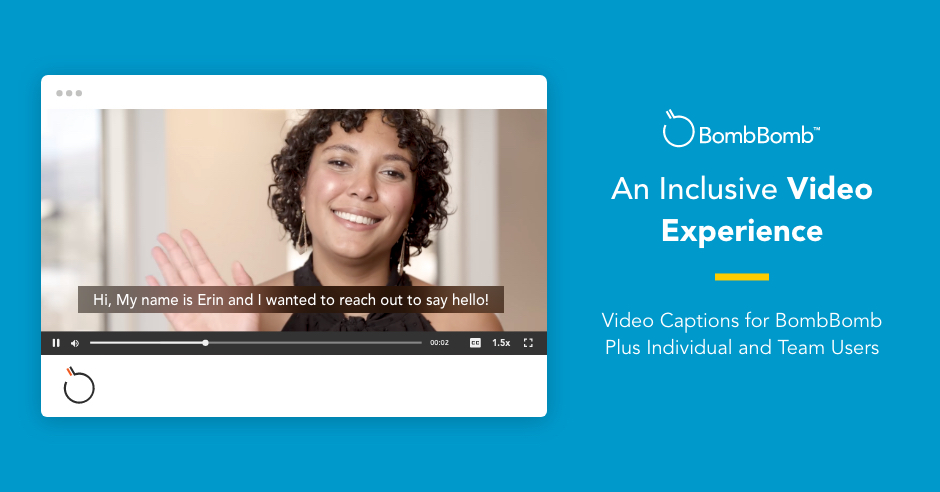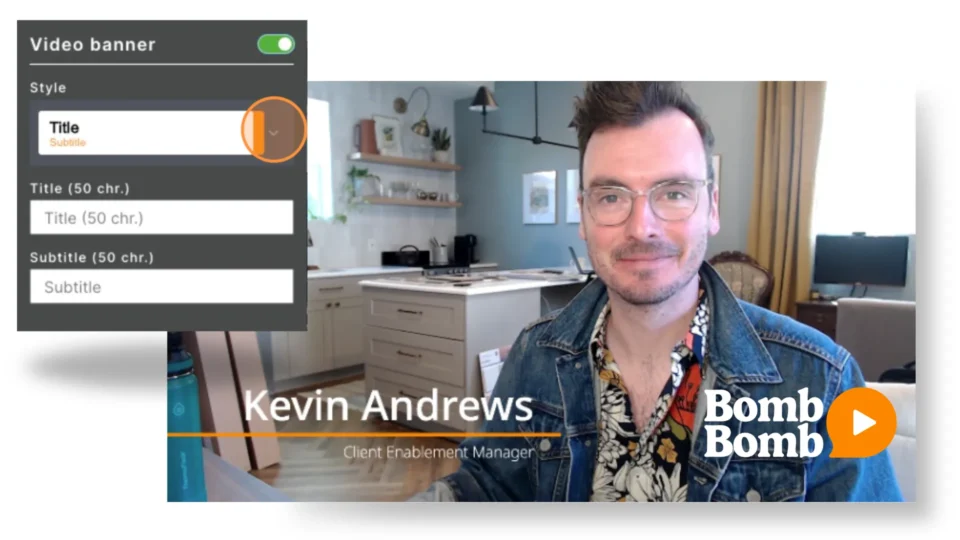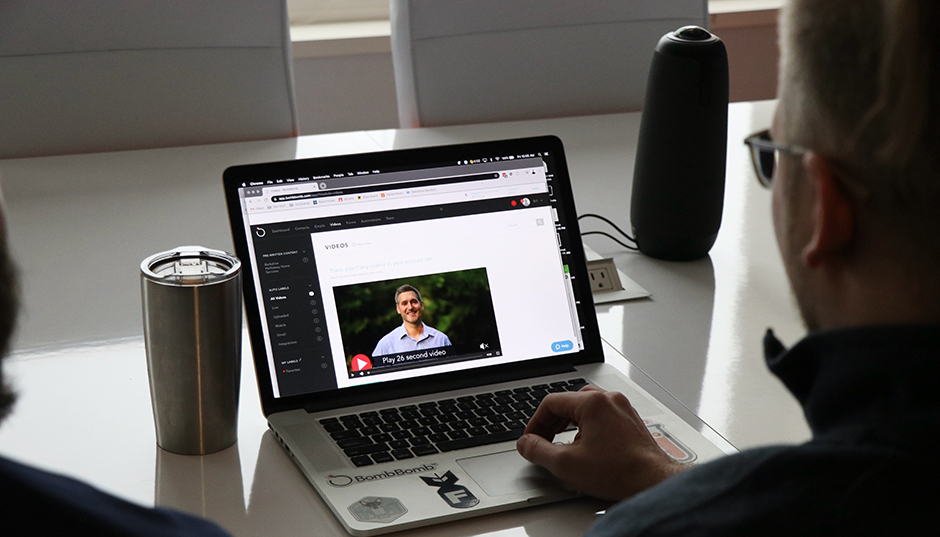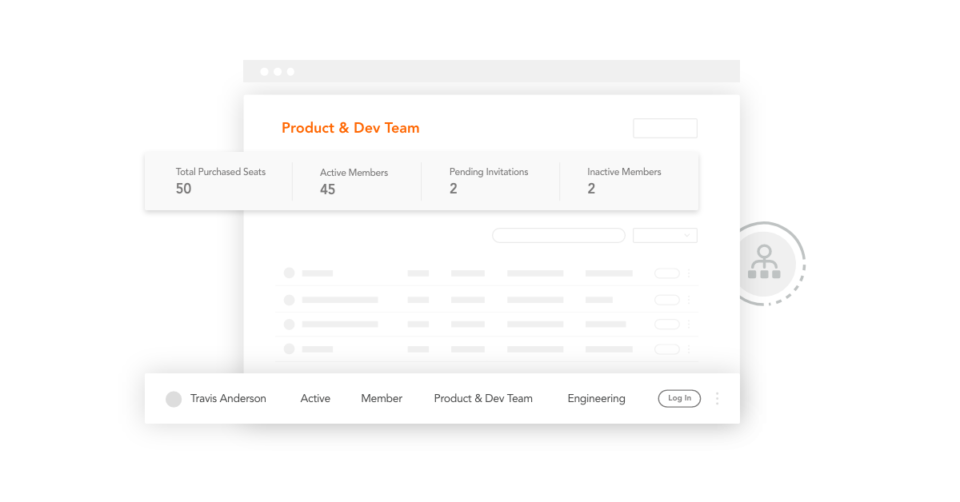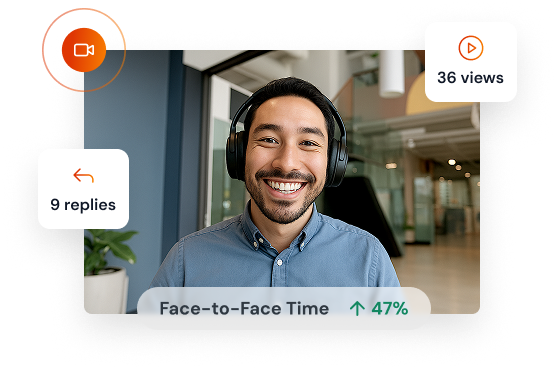From building deeper, more meaningful relationships to providing clarity on complex topics — using video can humanize and revolutionize the way you communicate. But what about those times when your recipients are unable to hear what you’re saying? Well, at BombBomb, we’ve updated our video captions feature to offer an even more inclusive video experience for BombBomb Plus Individual and Team accounts — so that more people can benefit from the power of video.
You see, communication is much more than the words you speak. It’s shaped by gestures and expressions that help convey the message you want to get across.
So even when your recipients are unable to hear your voice, video is a powerful communication tool. It allows people to see your face, read your body language, and feel connected to you in a more personal, human-centered way.
With the BombBomb Video Captions feature, your recipients can read what you’re saying — while you’re saying it. This leads to a more inclusive and better video messaging experience.
As a bonus, BombBomb Video Captions are compliant with the Americans with Disabilities Act (ADA), making video messaging accessible for all individuals.
The BombBomb Video Experience (VX) team is responsible for developing and implementing video messaging features — including captions. Learn why we invested in this feature, how to add captions to videos with BombBomb, what we considered during the building process, and more below.
The Value of Video Captions
When we add features to our products, the number one priority will always be how they serve our customers. And there are a few ways captions benefit BombBomb Plus Individual and Team users:
How Video Captions Benefit Individuals
• With BombBomb Video Captions, critical conversations can happen anywhere, anytime.
• When you add closed captions to video messages, you increase your video play rate because recipients can now watch them on their terms.
• Text transcripts are highlighted while your video plays. And because your recipients can match your body language, gestures, and expressions to the text on the screen, the intent of your message is clear.
• Captions are inclusive. They allow more people to benefit from video messages.
How Video Captions Benefit Teams
• Turning on the BombBomb Video Captions feature also turns on transcripts for Team Admins.
• Using transcripts, Team Admins can review conversations without a third-party program.
• Team Admins can run transcripts through coaching software programs. This provides learning opportunities for every conversation.
• Transcripts are securely transferred and can be audited to ensure security and compliance — just like plain-text emails.
• Transcripts contain timestamps. Timestamps allow your recipients to reference specific sections of your video messages quickly.
How to Add Captions to Videos
Now that you understand the value of captions, let’s talk about how BombBomb Plus Individual and Team users can add closed captions to videos.
BombBomb Plus Individual Accounts
Log in to your BombBomb account using the BombBomb Google Chrome Extension or the BombBomb web application. Your Dashboard will open immediately.
Hover over your name in the upper right corner of your BombBomb account. Then click “Edit My Profile.” After that, select “Closed Captions” from the left panel on your screen. Finally, slide the button to turn on captions.
BombBomb Plus Teams
Use the BombBomb Google Chrome Extension or the BombBomb web application to log in to your BombBomb account. Your Dashboard will automatically open.
Click on the Team tab at the top of your BombBomb account. Then, click “Manage Team” from the left panel on your screen. After that, select “Team Settings.” Then, slide the button to turn on captions and video transcriptions for all team members.
Note: BombBomb Video Captions will never default to the “On” setting for video recipients. Turning on captions gives your recipient the option to turn them on and off.
Investing in Accessibility and Inclusivity
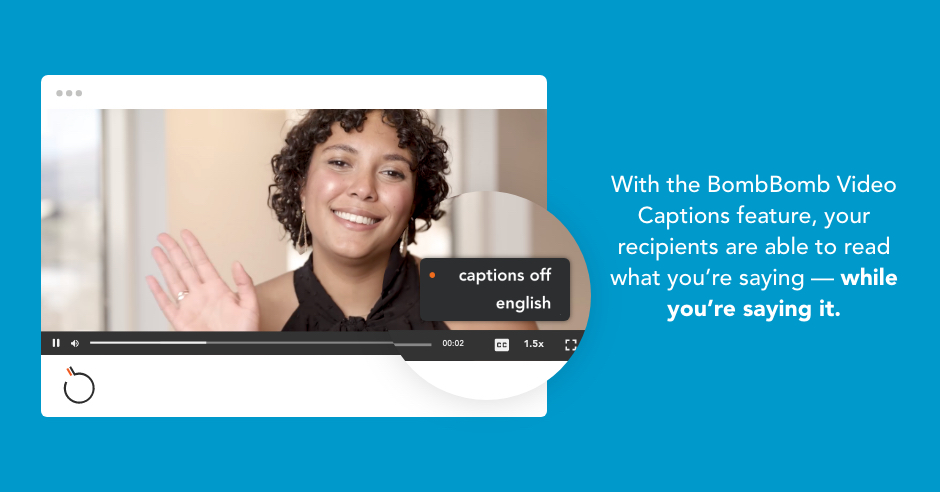
Adding features to existing tech isn’t as simple as the click of a button. It takes time, market research, design, testing, and feedback. Once BombBomb customers expressed they wanted to (and needed to) add captions to video messages, development became a top priority.
The first step in the development process is deciding if a new feature is worth the cost and effort. The decision to invest in BombBomb Video Captions came down to…
• ADA Compliance: Video captions make BombBomb video messaging accessible for everyone.
• Inclusion: At BombBomb, we want everyone to benefit from the power of video. We believe strongly that a captions feature allows more people to benefit from video messaging.
• Documentation and Training: BombBomb Plus Teams Video Captions feature provides Team Admins with BombBomb Video Transcriptions. Video transcripts keep records of all team conversations. This allows Team Admins to review the dialogue and use it for training, audits, compliance, and more.
• Security: Transcriptions are transferred through an application programming interface (API) program to ensure all messages are kept secure.
• Customer Convenience: Captions allow your recipients to watch your videos anywhere, anytime.
An Inside Look at Creating Video Captions
Creating video captions was a process that went beyond implementing the technology itself. It included extensive data-based market research, customer interviews, and competitive analysis.
There were a lot of variables taken into consideration to build a valuable feature that works (and works well) for BombBomb Plus users.
When creating this feature, we considered…
Cost and Time
The first step in building BombBomb Video Captions was deciding how to add the captions to our existing BombBomb technology.
Writing an artificial intelligence program capable of generating captions and transcriptions can be time-consuming and costly. But writing a new program isn’t the only way to add features to existing tech. There are also alternatives, such as leveraging an API program available.
We conducted an in-depth analysis of both development cost and timeframe to determine the right fit. The outcome? Leveraging an existing API (Amazon Web Services) was the most cost-effective option. And it was the one that would get captions into the hands of BombBomb users faster.
User Experience (UX) Design
After we determined how to get BombBomb Video Captions into the hands of our users, our focus shifted to creating a good UX.
It’s no secret that a feature’s design influences its overall success. But UX design is complicated. And despite how it sounds, it takes much more into account than how a product looks. For instance, UX considers layout, accessibility, user interaction, feature complexity, and more.
So, what were some of the questions we had to answer to create a great UX for captions?
• How will the captions look?
• Where will the video captions button be on the Video Player?
• How will the user add captions to video messages?
• What will video transcriptions look like for Teams?
• Will video captions be interactive?
• How will captions look to the recipient?
Customer Opinion
Anytime BombBomb rolls out a feature, it starts with what our customers want. If you think about it, customers are the greatest resource. No one knows more about what they want in a product than someone already well-versed in using it.
We asked for (and listened to) what our customers had to say to create a feature that works for them. For instance, security, ADA compliance, and transcription capabilities for teams were all elements of captions that matter to our customers.
Experience Video Captions for Yourself
Adding new features to BombBomb will always begin and end with our customers. And with video captions, BombBomb messaging is even more inclusive and accessible for all.
Are you an existing BombBomb Essentials user looking to benefit from the captions feature? Consider upgrading your account to a BombBomb Plus membership today.
Still not using BombBomb for video messaging and screen recording? Try it free for two weeks here!