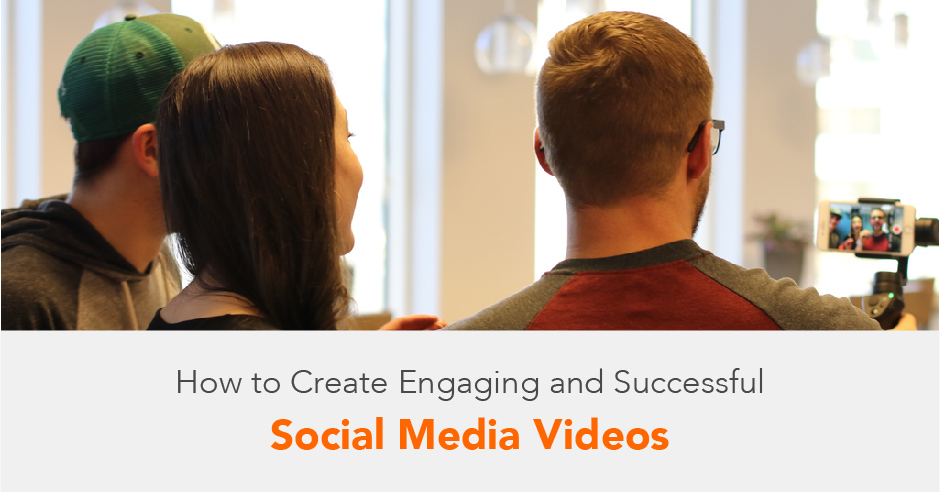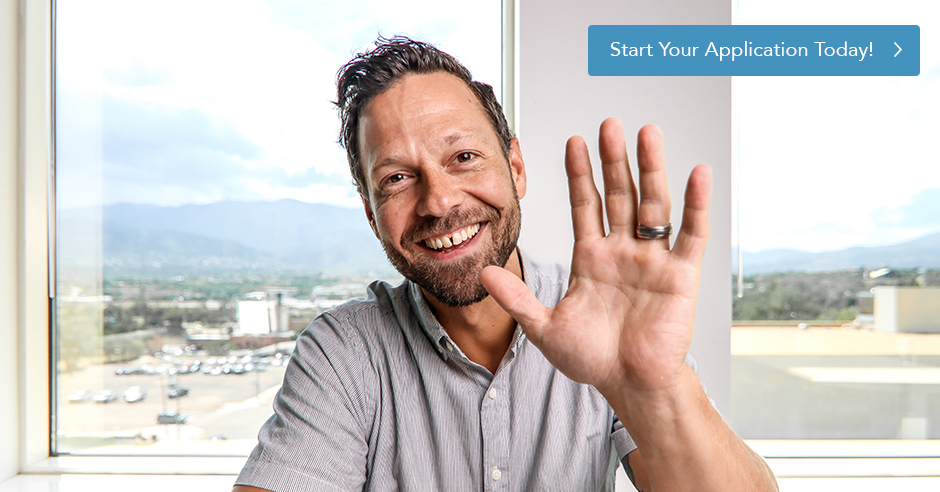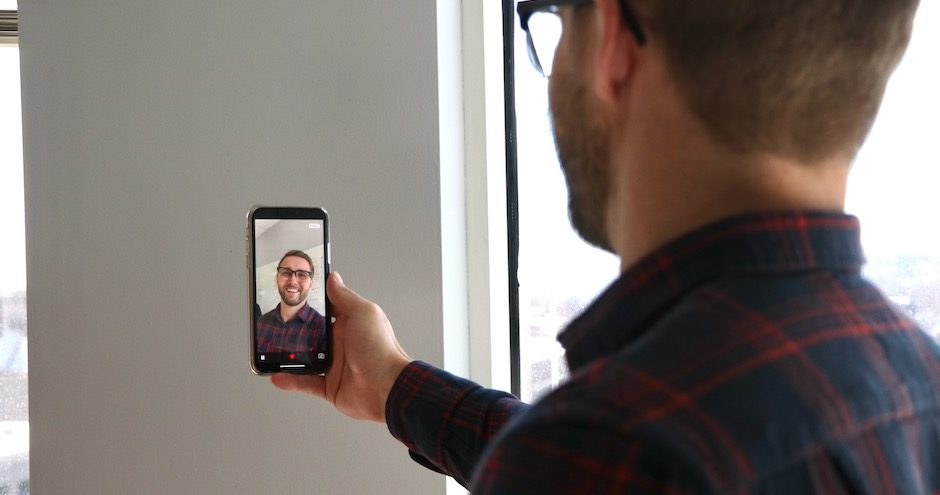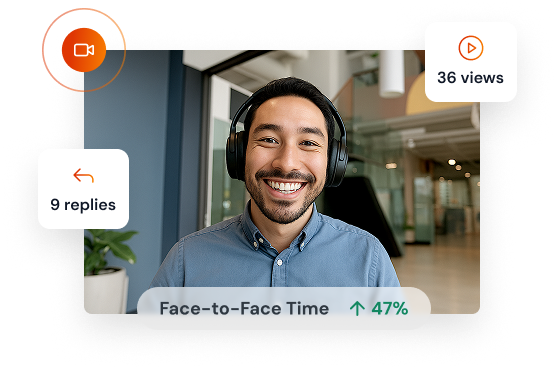At BombBomb, we have a content team that is consistently producing social media videos and blog posts. We have tested numerous techniques to help increase engagement and work within all of the algorithm parameters. Through our testing, we have found some tried and true processes that we believe even new video adapters can take on to improve their engagement and continue connecting with their sphere. Check out our tips in the video and post attached.
1 Determine Where you Want to Post Your Video:
In my early days of social media marketing, I developed a really bad habit. I cross-posted. This was fine at first, and sometimes is still an okay process, but in the current times with all these alternate social platforms, and various media types, it’s not the best process. Now at BombBomb, we are much more conscious with our posting.
If I’m posting a long tutorial video, I find that type of content does best on YouTube. That’s because YouTube is now the second biggest search engine after Google. I make sure it is SEO formatted correctly, and it has a strong description with all the proper links. If I’m going to post a quick video or a series of tips, I will post these on all of the platforms I use. What I do differently here is that I format the video dependent on the post. Each medium has a specific size that they prefer. We are also dealing with a lot of different interactions that are considered strong in each medium. Shares versus retweets, laughing emoji versus angry emoji. I wouldn’t post a video on Twitter asking for a love reaction – and I hope you wouldn’t either. Think through your medium, your audience, and the types of content that works best on that platform, and structure your video around these stats.
2 Make Sure You’re Only Posting Quality Content and Not Too Often
This is something I live and breathe by. I’ve actually witnessed a 150% increase in BombBomb’s social media engagement results when I slowly switched our page from pushing out content three times a day, to once each day. I simply only post quality content. If I’m reaching for content, it’s not going to succeed. But If I’m keeping a strong listening ear on our customers and the types of content that they need and want, and only post content that I know will meet their standards, I see major results.
But hey! BombBomb is still a business page, and I sometimes have too much content on my plate that I’m not sure how I can get out into the wild without annoying our amazing fans. This is where I suggest really taking advantage of both Facebook and Instagram stories. Stories aren’t just thrown into our fans news feeds, our fans have to choose if they want to watch them or not. If you ever have a ton of content that you need to promote, I highly recommend utilizing stories to get your point across (but make sure they are the proper size and length!)
3 Make Sure Your Videos are the Right Shape and Size:
According to a Study from Buffer, Square video (1:1) takes up 78% more real estate in a person’s mobile newsfeed than landscape video (16:9.) (https://blog.bufferapp.com/square-video-vs-landscape-video) When we create social media videos for Facebook, Twitter, and Instagram, we tend to stick with square shapes and include a bottom border.
4 Make Sure Your Video is the Proper Length:
Length – this seems so simple right? It’s not, it’s still one of the most common questions we get here at BombBomb, and it’s still something we continue to learn as social media keeps evolving. Here are the ideal lengths for social media videos according to HubSpot.
Facebook: 1 Minute
Twitter: 45 Seconds
YouTube: 2 Minutes
Instagram Post: 30 Seconds
Instagram Story: 15 Seconds
Quick Tip for Instagram Stories: We get it, 15 second videos are not the easiest to create and can rarely get your point across. Luckily with stories, you can break up your message into multiple clips. Instead of natively recording 15 second tips, there are apps that you can use to perfectly split up your already produced videos so that they are ready to promote consecutively on instagram stories. We recommend using CutStory.
5 Always Add Captions
According to multiple sources, 85% of Facebook videos are watched without sound. That means that uploading a video without captions is another missed opportunity. Luckily, Facebook provides all business pages with the ability to add captions to their videos. After uploading a video, simply select “edit video,” then “captions,” then click “generate.” It only takes a few seconds for Facebook to generate the captions. Once they’re generated, watch through your video and correct any typos. Facebook is impressively accurate with caption generation, but not perfect.
Other applications that will help you caption your videos include Apple Clips.
6 Add a Bottom Border that Encourages Interaction
At BombBomb, we’ve recently started creating interactive tip videos with some of our older blog posts. When we do this, we use a lot of imagery and captions while one of our content team members discusses the tips in the background. This has been a really successful experiment for us, but we experienced the most engagement in our videos, when we added a bottom border to ask our audience if they were currently implementing the specified tips in their business.
This is a really simple technique that applications like Flyr can help you complete with ease. We recommend adding a consistent bottom border that asks for an interaction like a heart, or a laughing face for each answer.
7 Create Captivating Thumbnails
I know it might not seem that important, but having a captivating thumbnail is a major missed opportunity that even big businesses miss out on. Even if your content is stellar, an unexciting thumbnail can deter your users from watching your videos. You need to give your fans a great first impression of your content, and the best way to do that is with your video thumbnail.
Every time you upload a video on Facebook and YouTube, you have the ability to upload a captivating thumbnail and an exciting headline.So what’s stopping you? You don’t need photoshop or InDesign to create beautiful imagery. You can use software like Canva, to create beautiful photos that represent your content topic, and draw your audience in. Take a screenshot of your recording and use Canva to add a headline on the photo itself. Make sure your caption is clear and concise and you add your personal branding to make it recognizable.
8 Produce Professional Videos, with a limited budget, using the resources below!
We’ve already talked about applications like Flyr, Canva, and CutStory, but there are a lot of other applications, software, and resources that we want to tell you about to help you create professional social media videos.
The YouTube Audio Library: Adding music to your videos is a really simple way to give your content a professional feel. YouTube offers an entire library of royalty free music for anyone to use in their videos.
CamTasia: Camtasia is an easy video editing software that allows you to combine or split clips, trim, and speed up or slow down footage. Then, instantly preview. You can also add effects like highlights, animation, titles, transitions and more.
ScreenFlow: ScreenFlow is another video editing software that is easy to navigate. They offer tons of free tutorials to help their users become familiar with their software, and even allows users to create animated gifs, motion graphics, and offers the ability to use closed captioning throughout your videos.
The BombBomb Screen Recorder: Presenting tips, demos, or statistics to your followers? Already have a beautiful powerpoint presentation that helps you get your point across? Show it off with the new BombBomb Screen Recorder! The Screen Recorder allows you to showcase yourself and your screen at the time, allowing your presentations to look both professional and engaging.
Try Video Email for Free
If you’re not yet using BombBomb, click here to start your 2 week free trial with no credit card information required.
You can send by email or text messages (with our mobile app), with your webcam or smartphone (or upload any video you’ve got), to one person or your entire database – and track all your results.