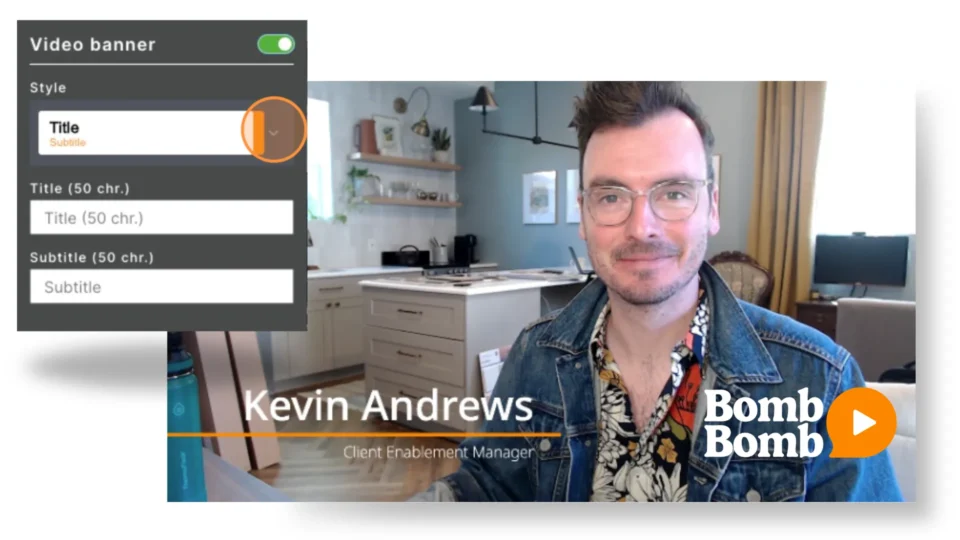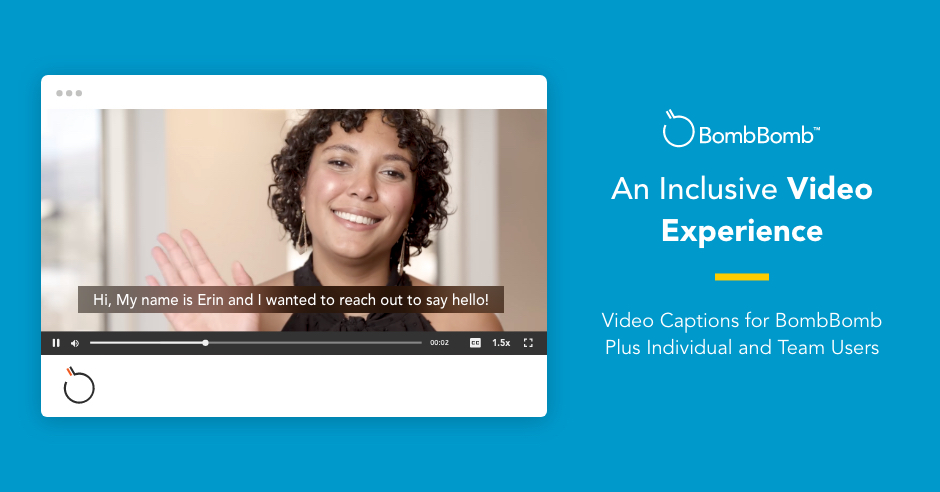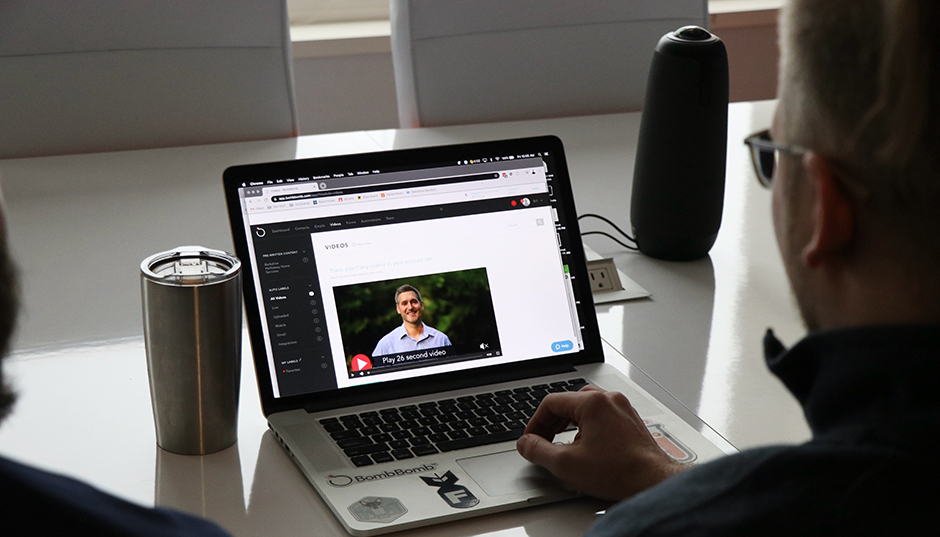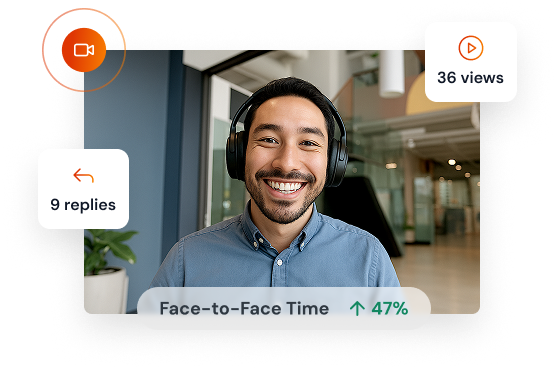More often than not, being a team manager means you have a lot on your plate! From inspiring success and tracking team analytics, to setting goals and maintaining communication with senior leadership – you don’t have the time to get lost in complicated software.
At BombBomb — we understand that your time as a Team Admin is valuable. And that’s why we’ve overhauled our team management feature and made it more dynamic than ever to help you succeed.
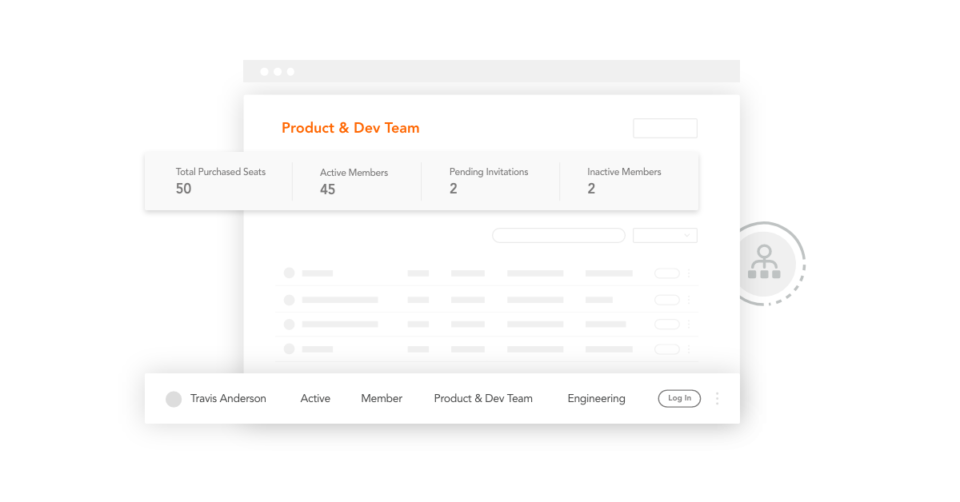
We’ve streamlined ways to manage your team by making it even easier to access those important team statistics, log in to individual accounts, track BombBomb usage — and more!
So, let’s take a look at what changes we’ve made and how you can use them to help set your team up for success.
How Do I Know My Team Is Using BombBomb Video?
Recording videos is the first thing you want your team members to do with BombBomb — but how do you know they’re following through?
Start by logging into your BombBomb account and selecting your Team tab. A new screen will open and here you will have two types of roll-up reports – video results and email results. Click the Video Results tab. Your video roll-up report includes all of the videos your team sends on platforms such as Facebook and LinkedIn, as well as in the iOS or Android Apps using BombBomb.
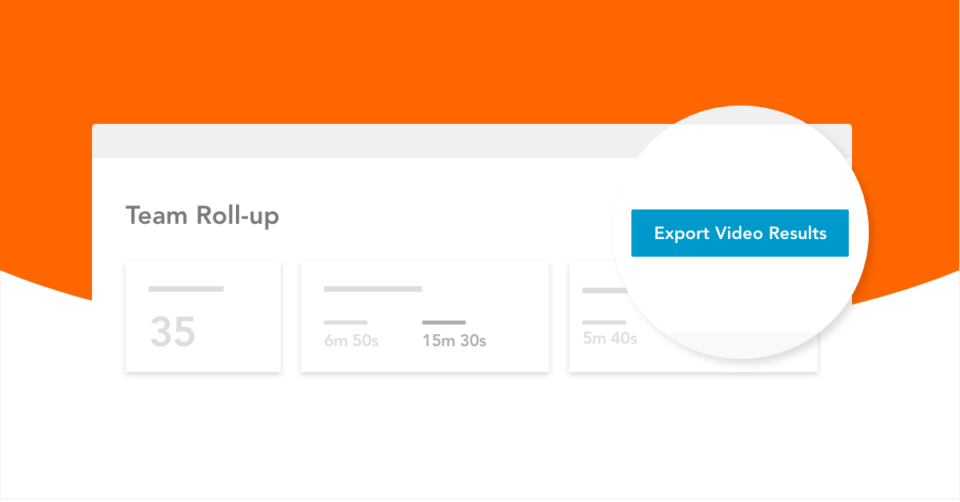
At the top of your screen, you’ll see the data for “Total Videos Duration” and “Total Face-to-Face Time” for your entire team. This face-to-face data is your team’s message being heard! Out of all of the videos your team sends, this is how much time those videos are actually being viewed by customers.
Staying on that Video Results tab — scroll down to view “Video Plays” stats and “Percentage of Videos Watched.” At BombBomb, we want you to succeed. Our goal is for 75% of each video sent to be watched. If your team isn’t reaching that goal, check out our blog on guaranteed ways to get video plays to access our best tips for increasing play rates!
Once you’ve viewed your group-wide stats, scroll further down to see how individual members of your team are performing.
If you notice your team members aren’t using BombBomb as much as you want them to, consider offering incentives to your entire team if they hit a specific number of video sends or a certain percentage of video plays. Forbes reports that a shared goal will help motivate and encourage them to work together for a common cause!
How Do I Know My Team Is Engaging Customers?
In order for your team to be successful with BombBomb, you need to know if your customers are engaged in the content they’re sending out. And, unless your customers are providing feedback for all of the content they receive, the only way to determine overall engagement is through email analytics. So, where can you find your team’s analytics?
Under your Team tab, select the email results roll-up report. Your email roll-up report pulls from anywhere your team is using BombBomb to send emails.
Your email data tracks both group-wide and individual email opens, video plays, and link clicks in a seven-day comparison format. To view a different date range, select the dates you want to view at the upper right side of your screen.
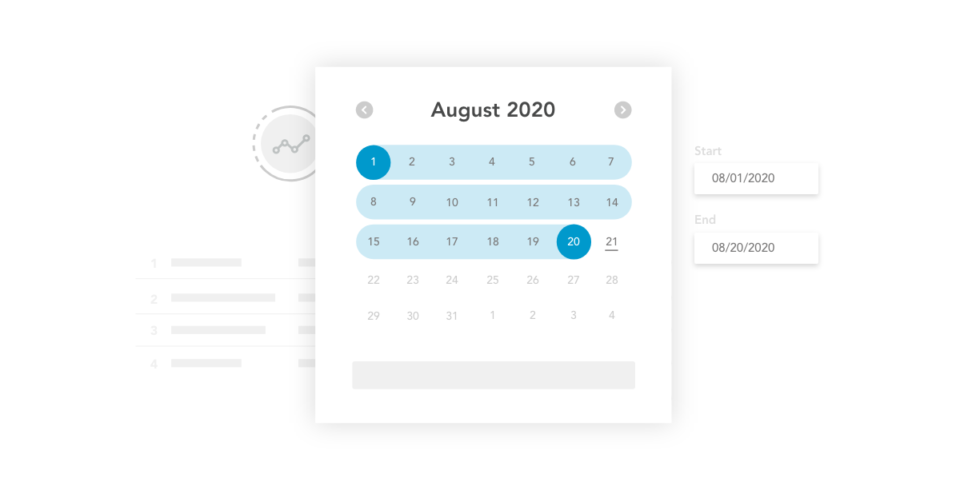
If you need some additional support using data analytics, click here to learn more about how to identify ideal customers using video analytics.
How Do I Create Sub-Teams?
Unless everyone on your team has the exact same job, in the same region, and the same professional goals — it’s likely you’ll need to create smaller sub-teams to make your job more manageable. Creating sub-teams can help you compare team stats, manage strategies for multiple teams, and share sub-team specific content. So, how do you create sub-teams?
Click “Create New Sub-Team,” then click “Add Members” on the left side of the screen. This feature can also be helpful if you want to view data for one individual team member. If you create a sub-team with just that individual member you can see all of their performance data in one place.
How Do I Give Team Members Access to Team-Wide Data?
According to Business Wire, 67% of employees prefer healthy competition in the workplace. By giving your team members access to team-wide data, they can see how they stack up next to their coworkers. Having easy access to this information can help facilitate a little healthy competition amongst your team members that will drive them towards success.
To do this, click “Manage Teams” on the left side of your screen. Then select the “Team Settings” option. Under “Share Team Insights,” slide the button to turn on this feature for your entire team, or slide the button next to specific sub-teams. Turning on this feature will give members of each team access to their team’s data which will then be under a new Insights tab on their BombBomb Dashboard.
How Do I See the Content My Team Is Sending?
Maybe you have some team members that are creating incredibly successful connections with video, or maybe you have some team members that seem to be getting less engagement than others. As the Team Admin, you need to know why this is happening and the best way to do this is by viewing your team’s content!
BombBomb offers direct admin login so that you have access to all of the content your team members are sending to help you really dig deep into what works for your customers and what doesn’t.
Click the “Login” button on the far right of any individual team member’s data in either the video results or email results roll-up. A new screen will open logging you into your team member’s account. From here you’ll have access to everything your team member is doing in BombBomb.
Need Additional Guidance on How to Better Use BombBomb’s New Team Management Features?
Looking for more resources on how to better use BombBomb’s new team management features? We’ve included a few links below to help you on your way……
• “Getting Started with BombBomb for Team Administrators”
And, for a more in-depth look at how to better use the new team management feature, watch the webinar below…