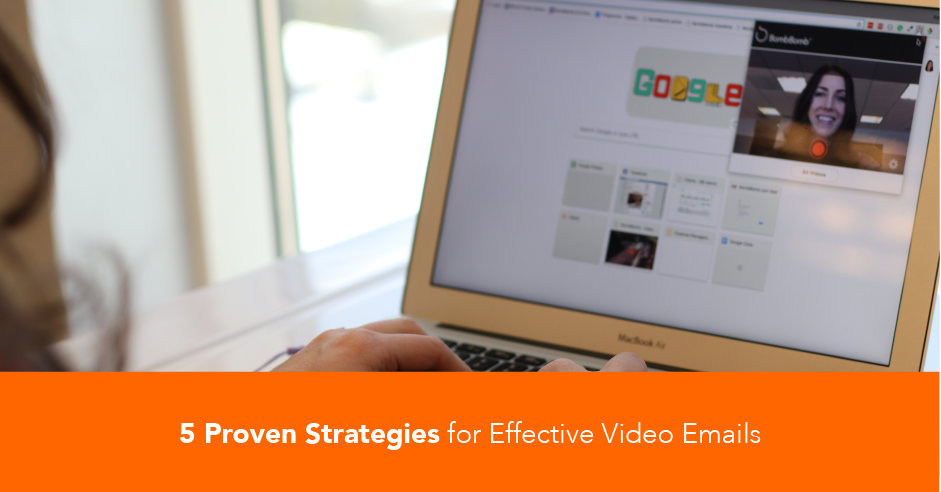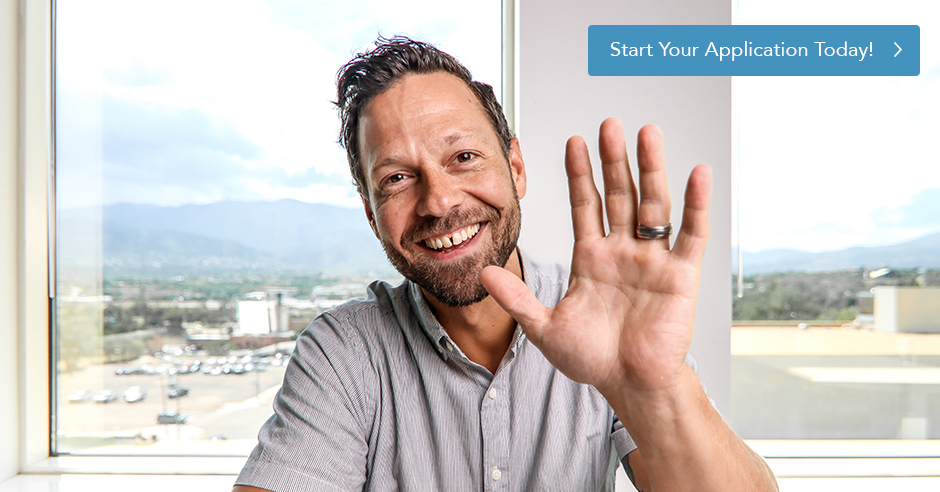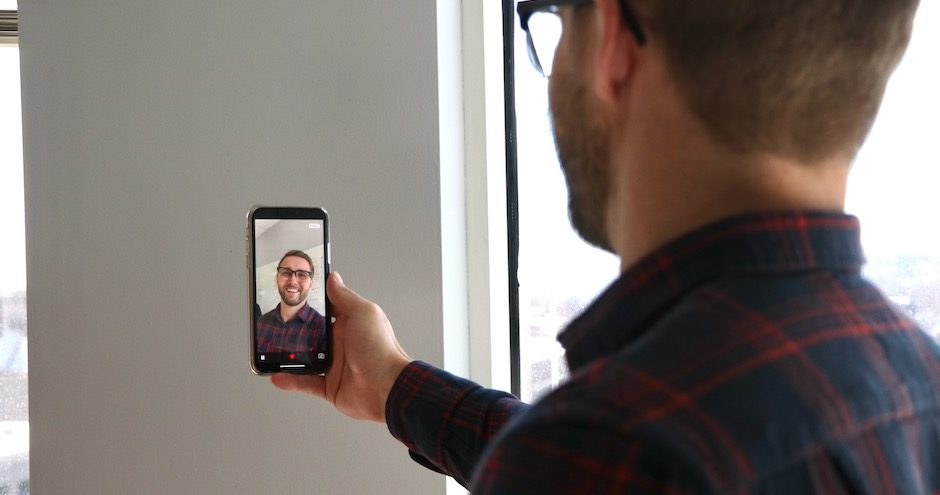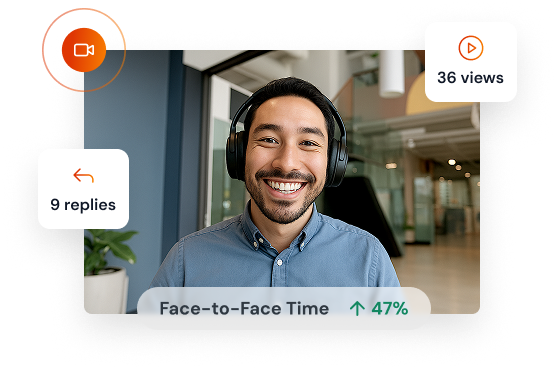You only have seven seconds to make a first impression. This not only applies to in-person interactions, but also to the emails you send.
Within seconds of opening your messages, your customers and prospects make snap decisions to either continue reading or delete your email into oblivion. By injecting a human element into your communications using personal video, you instantly make stronger impressions and build stronger connections than you would with plain-text emails. After all, each and every one of us is better when we’re face to face.
Although video is an exponentially more effective medium for communication than is text, simply adding video to your emails won’t necessarily serve as your “silver bullet.” Optimizing your video emails for maximum engagement can make the difference between a fully-consumed email versus a fast track to the Trash folder.
Want to improve the performance of your emails? Continue reading for five proven strategies that will boost the efficacy of your video emails and help you nail your digital first impression.
1. Personalize your thumbnail with a whiteboard
When you embed a video in your email, a video thumbnail is displayed for your recipient to click. Customizing this thumbnail for your recipient is the easiest way to directly increase your video play rate.
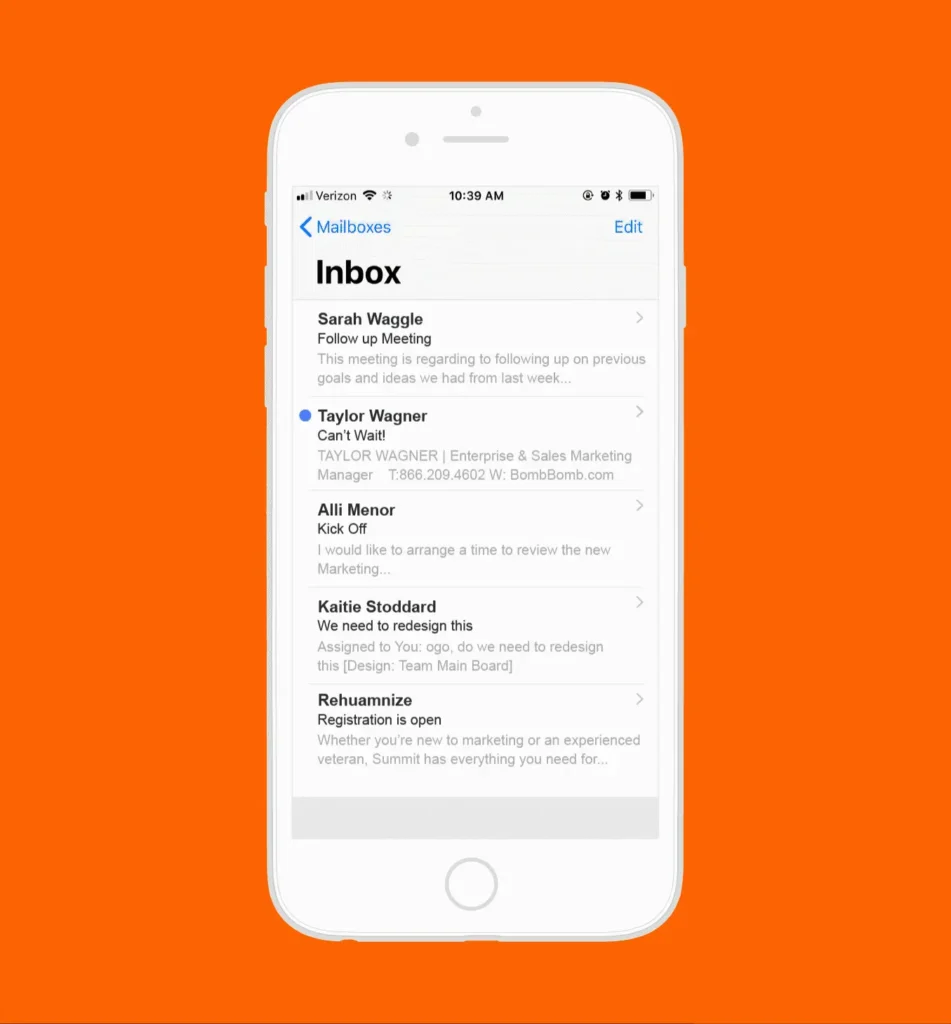
Using a handheld whiteboard to display a unique message within the thumbnail is the perfect way to not only give context to the video, but also to show that you recorded the video just for that specific recipient by personalizing the whiteboard with their name.
BombBomb automatically generates an Animated Preview of your video, looping the first three seconds within the embedded thumbnail. You have the option to either keep the Animated Preview or replace it with a still-image thumbnail taken from your webcam, smartphone, etc.
NOTE: BombBomb’s Animated Previews generate 49% more clicks than standard, still-image thumbnails. Therefore, we encourage our users to leverage the Animated Preview and simply hold up a personalized whiteboard during the first three seconds of their video for maximum engagement.
2. Keep the length of your video under 1 minute
To achieve optimal viewership, the sweet spot for video length is between 60 and 90 seconds. However, when it comes to engaging leads and cold prospects, we advise keeping your video under sixty seconds. Although more convenient than taking a cold call, watching your video still takes time out of your recipient’s day. If you keep the video under a minute, you run a lower risk of losing their attention.
BombBomb’s Animated Previews display the length of your video right on the preview. This is another reason to keep your message short. When your video is under a minute, the length is displayed in seconds rather than minutes (see below), making it clear to your recipient that watching the video won’t be a big time commitment. When they know the expected time investment of watching the video, they are much less apt to tune out.
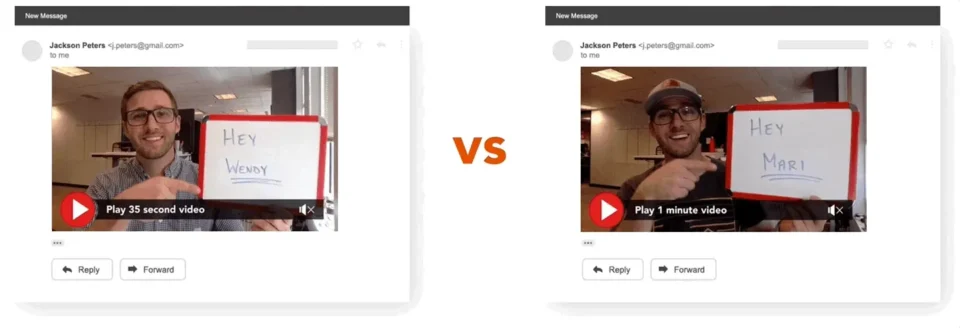
3. Include a call-to-action within your video
The point of sending a video isn’t just to get it played. Every video you send should have a purpose and an intended outcome. If you think about nothing else before you hit the record button, determine what you’d like your recipient to do with the information you’re about to provide them. This will help you smoothly transition to your conclusion, inevitably nailing your call-to-action. The key to your CTA is to actually ask for that next step within your video. After all, there’s no better time to elicit a call-to-action than when someone is engaged with you, 1:1 via video.
BombBomb makes calls-to-action and generating replies simple. A reply bubble appears below every 1:1 video you send, and two default CTAs are displayed at the end of the video: Like and Reply.
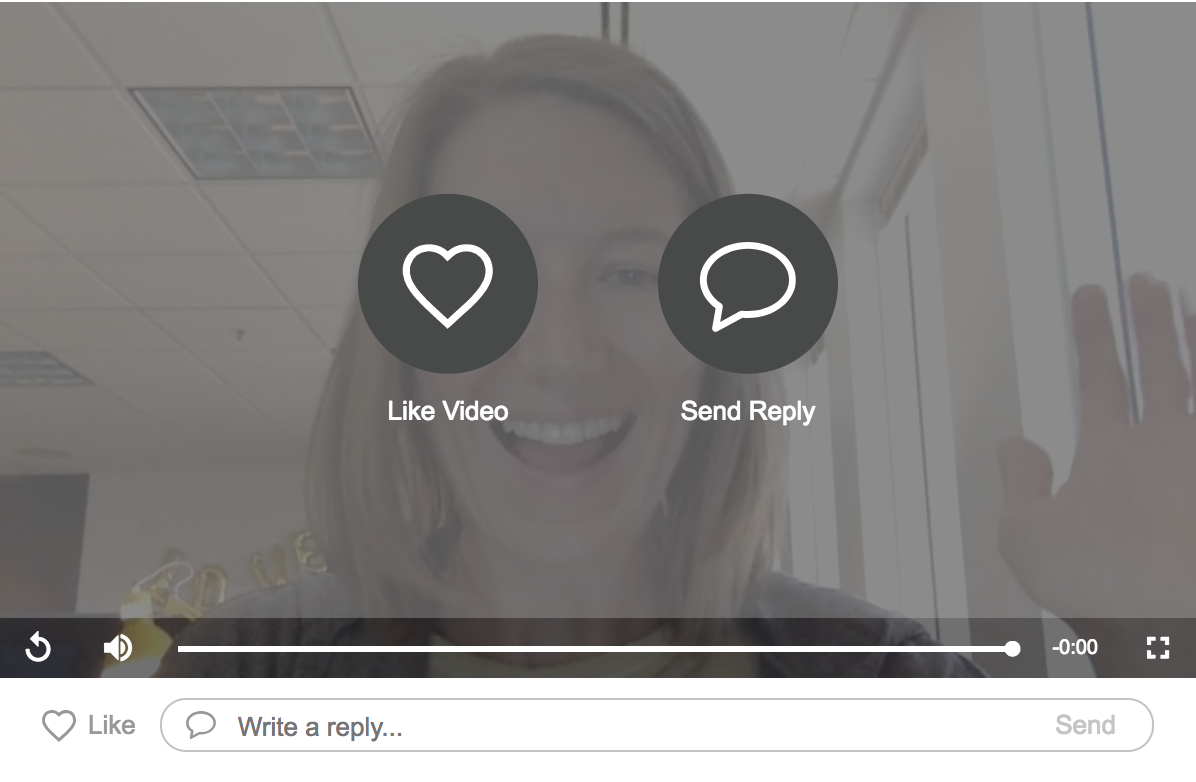
Referencing these CTAs within your video will help your recipient better understand and follow suggested next steps. “If you’d like to meet, go ahead and like this video. And If you have a time that works best for you, reply below and let me know.”
4. Add text after your video within the email
Gmail has a tendency to “clip” parts of messages that it sees as repetitive, forcing you to click a link to expand and view the entire email. The biggest victim of this message truncation is the email signature.
By including text below your Animated Preview/thumbnail, you separate your video from the signature. This ultimately eliminates the chance that your video gets accidentally bundled together with the signature, clipped, and hidden behind a link.
5. Simplify your subject line
Unfortunately, adding video to your emails will not affect your open rate. Videos will absolutely boost engagement with you and your messages, but it’s still up to you to craft a great subject line and send at the right time to get your email opened.
People can typically sniff out a mass email based on the subject line itself, which many times deters them from opening the email in the first place. If you’ve taken the time to record a personal video, the last thing you want is your recipient thinking it’s a mass email and ignoring it altogether. We recently partnered with an enterprise sales team to determine the subject lines that perform best for them. We found that:
- Shorter is better (2-3 words)
- Company name in subject line improved open rates
- First names in subject lines didn’t help open rates
- Perhaps because we experience it all the time through automation and are desensitized to it.
Pro-Tip: Don’t Capitalize The First Letter Of Every Word (like I just did). Humans don’t talk or type like that. Therefore, when most people see a subject line crafted in such a way, they may assume it’s part of an automated drip campaign. Our suggested best practice is to craft your subject line in “sentence case,” or don’t capitalize anything at all!
BONUS: Add text before your video within the email [OPTIONAL]
While adding text below the video is something that should always be done, adding text above the video is a matter of personal preference. It all comes down to how you want your email to appear in the inbox before it’s opened.
The preheader of the email is the short summary that comes immediately after the subject line when you view an email in the inbox. When sending emails out of Gmail, Outlook, or any other email client, the preheader is simply a snippet of the beginning of your email.
If you include a video as the very first thing in your email, the video’s alt text will appear within the preheader since the video itself can’t be displayed. With BombBomb, this results in your preheader reading “Click to Play this Video.” If you add a few sentences before the video, that call-to-action will be buried in the body of the email and won’t show up in the preheader.
Therefore, it comes down to whether or not you want to have a call-to-action in your preheader. Some prefer having the CTA as they see it as a way to stand out and create a sense of urgency, while others would rather save the call-to-action for once the email is opened. It’s entirely up to you.
—
Just as there are best practices for sending text-based emails, the same is true when crafting video emails. On its own, adding videos to your messages won’t guarantee conversion. It’s up to you as a savvy practitioner to optimize your messages for maximum engagement. When done properly, we’ve found that video email can improve sales reply rate 56% and boost customer success efficiency 33%.
Want to test this with your team? Request a demo of BombBomb’s team solution to learn more.