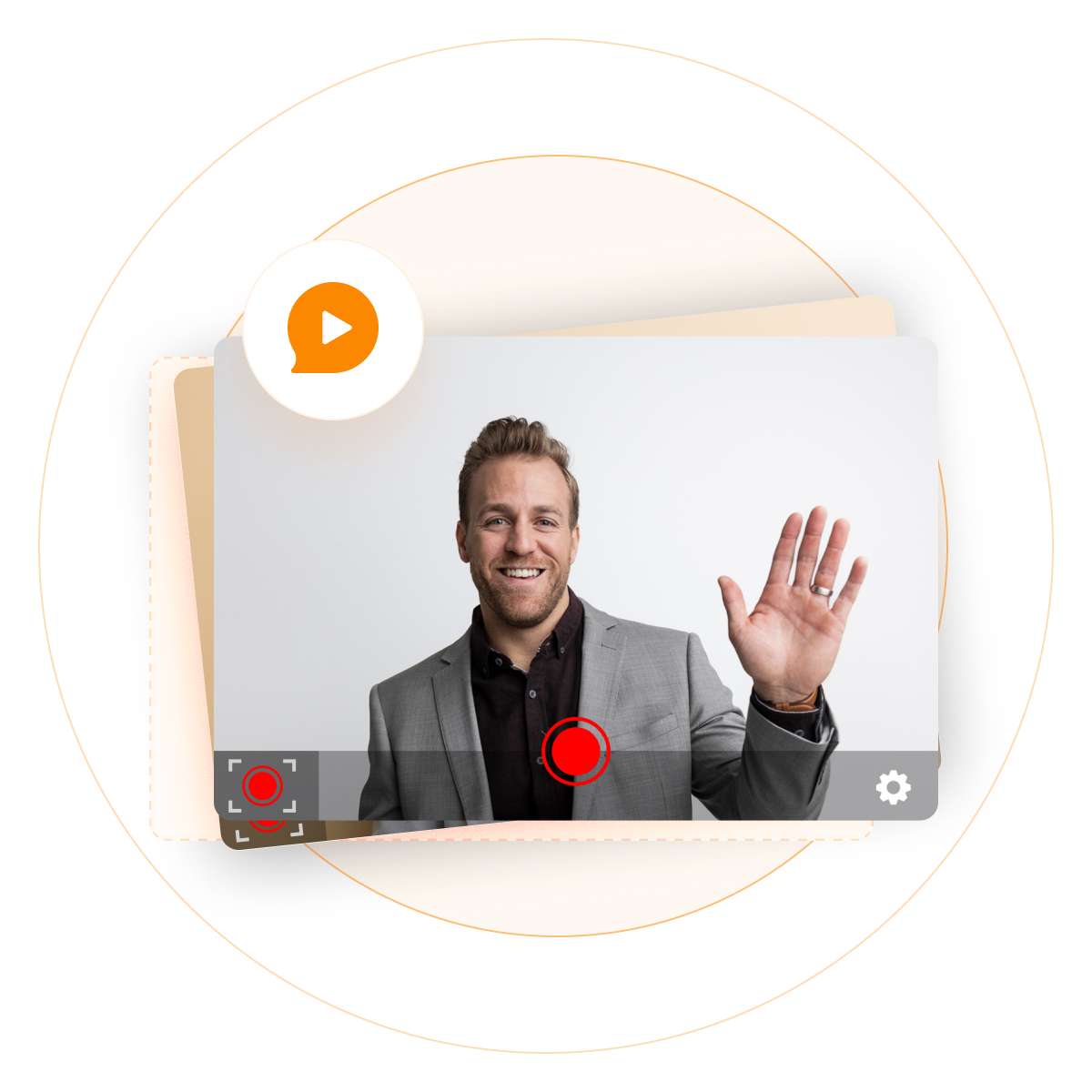Capture and share videos easily on Windows
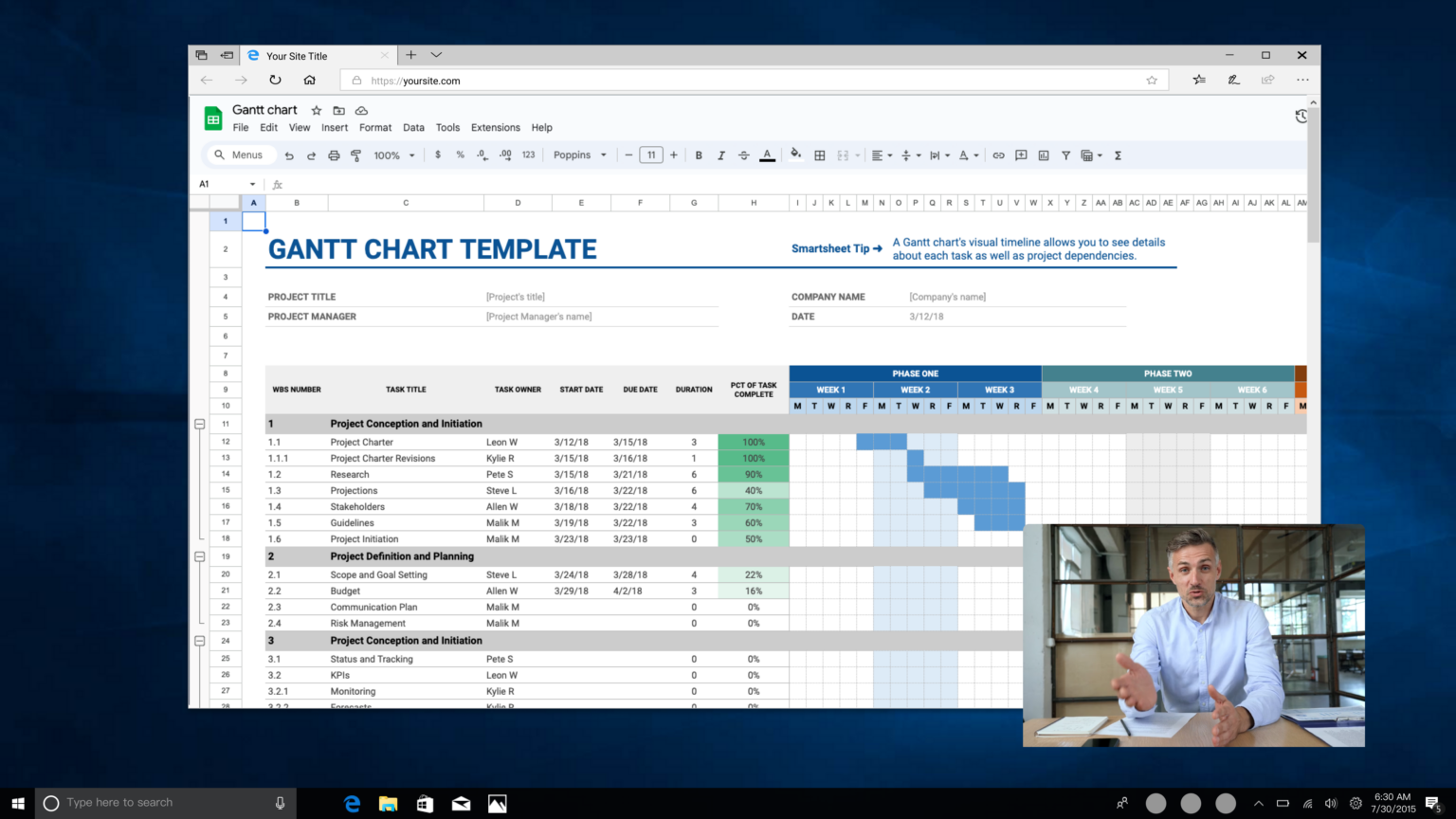
With BombBomb’s screen recorder for Windows, you can capture your screen, webcam, and audio. You can also create and share video content by sending one-to-one emails, posting on social media, or sending your videos in a mass email through your CRM.
You can try it for free for 14 days. BombBomb’s plans include unlimited videos, storage, video uploads, advanced video editing tools, and access to 67+ integrations.
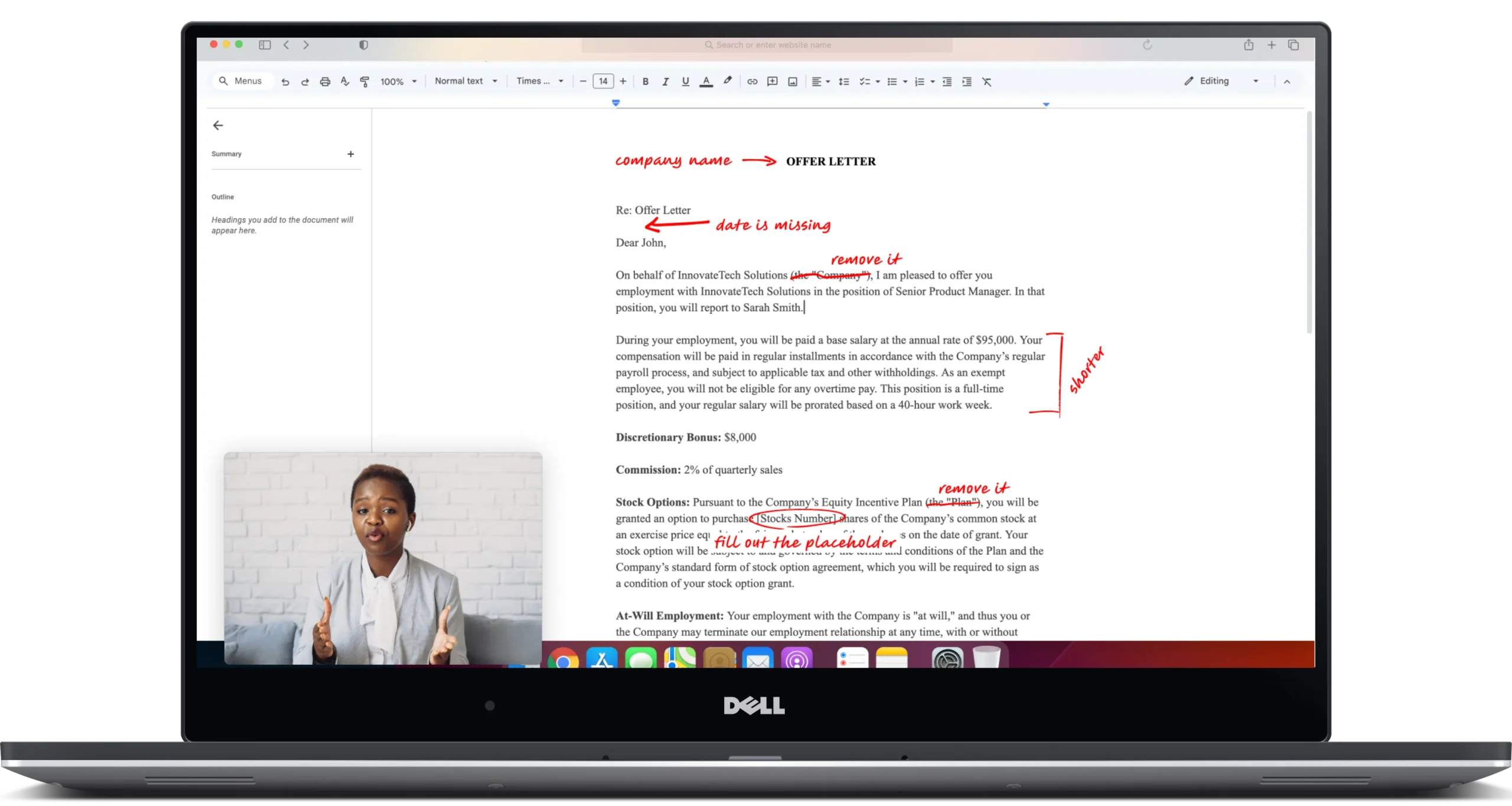
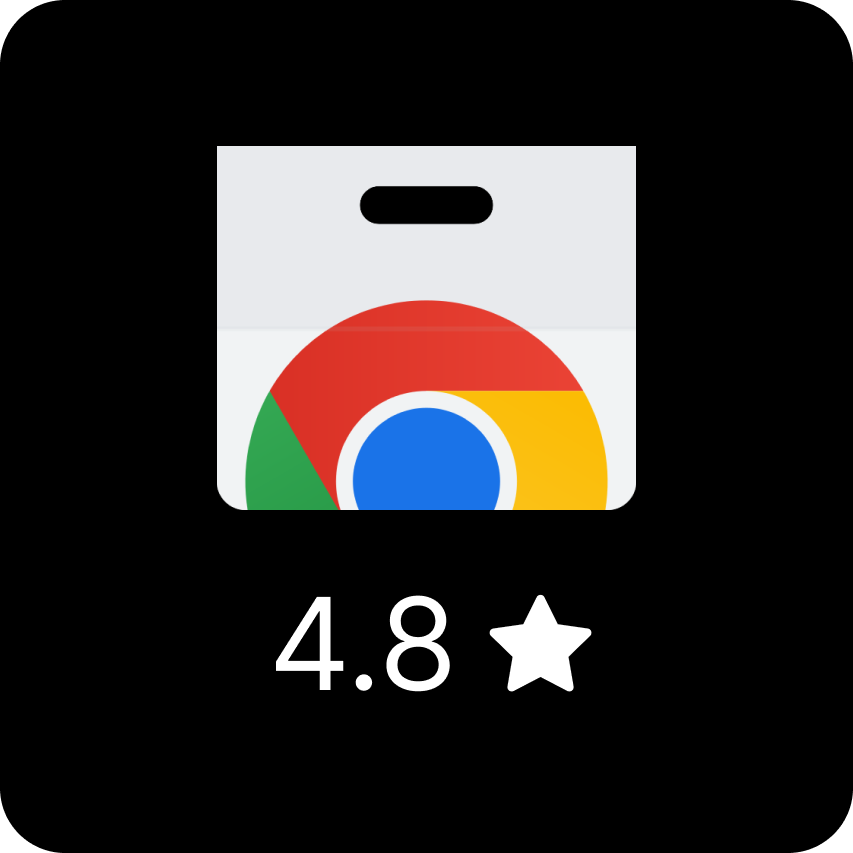
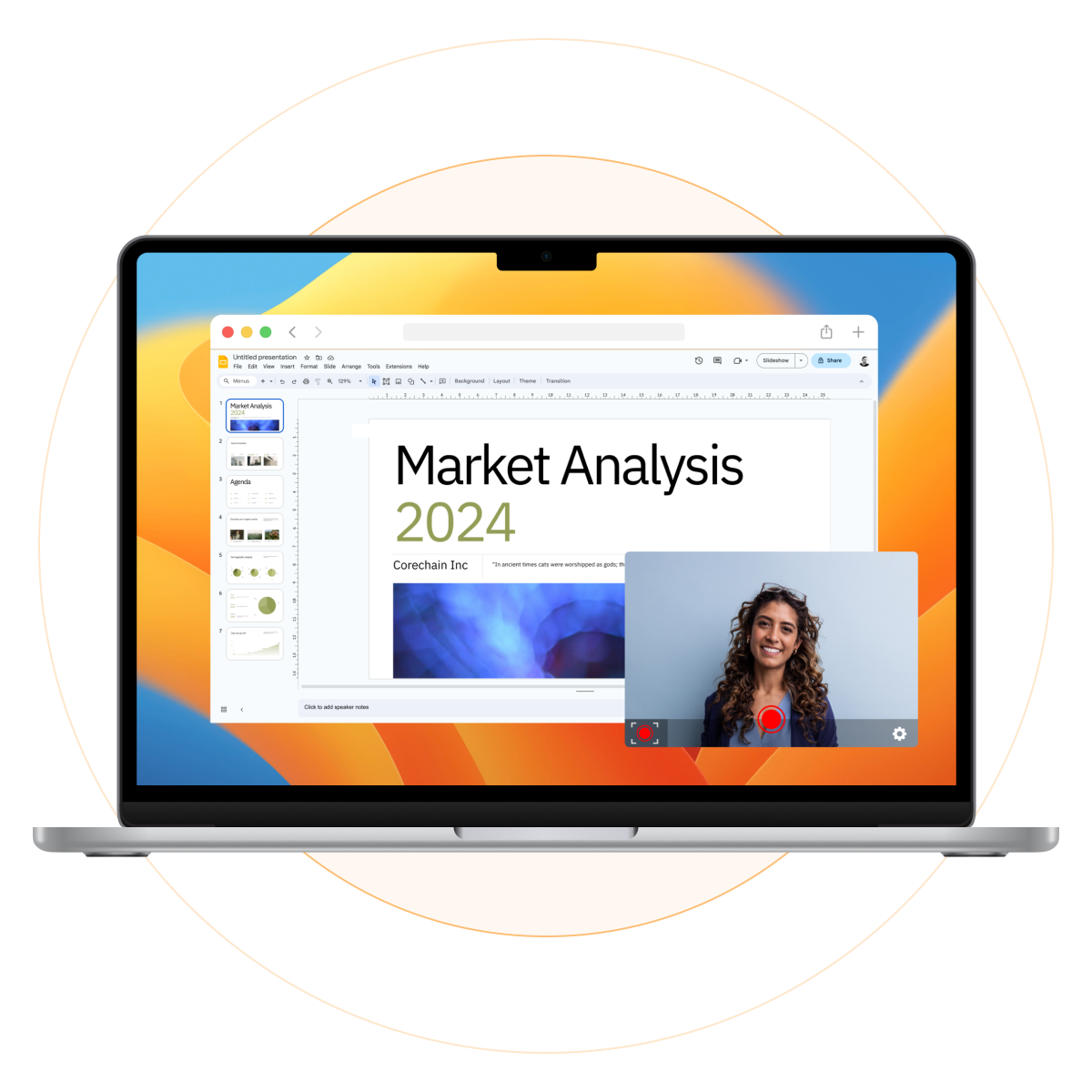
Record your screen in high resolution for a professional and clear impression.
Share your videos directly from BombBomb with just a few clicks. Whether it’s an email, text, social media, or a link, sharing your content has never been easier.
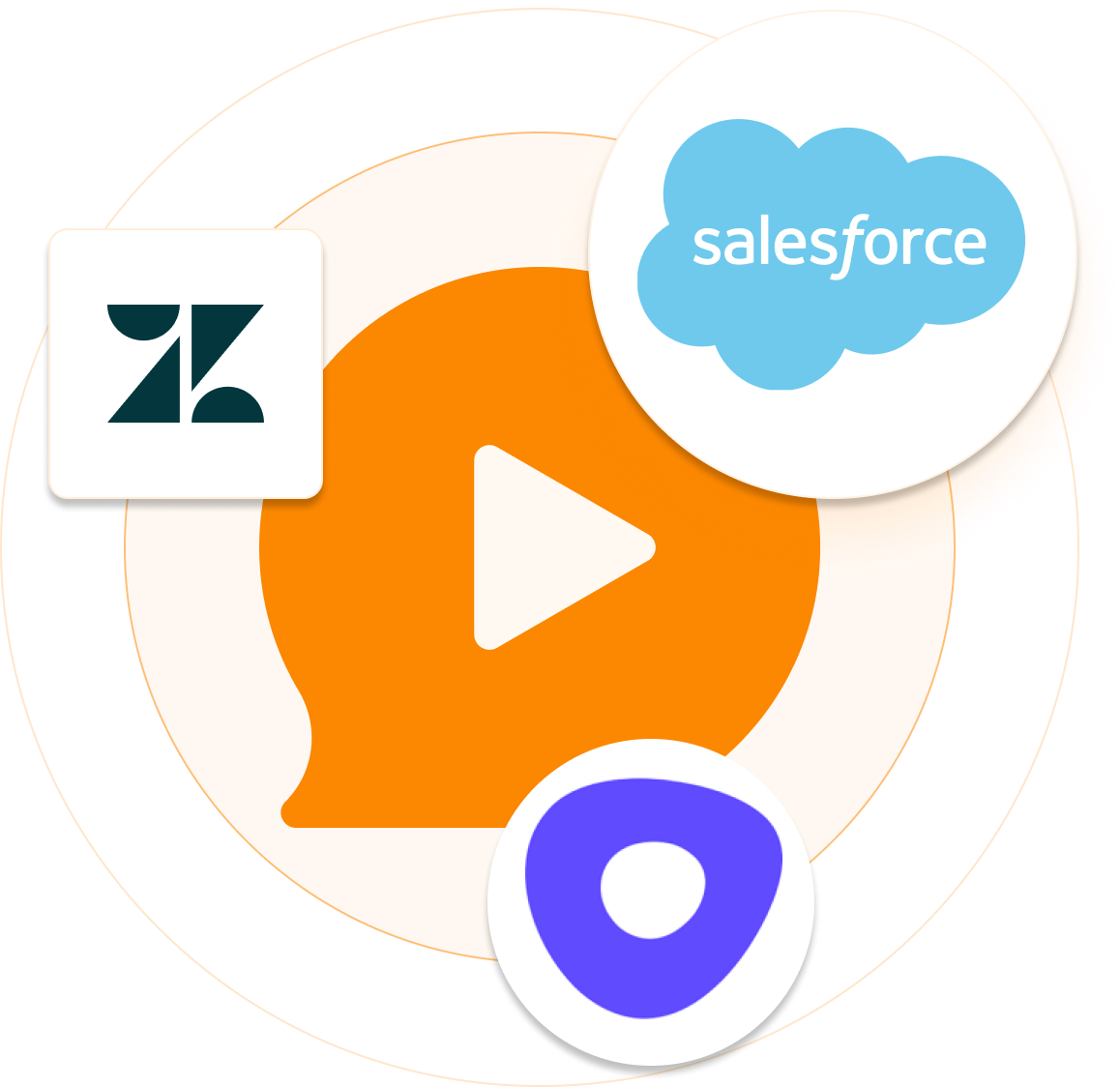
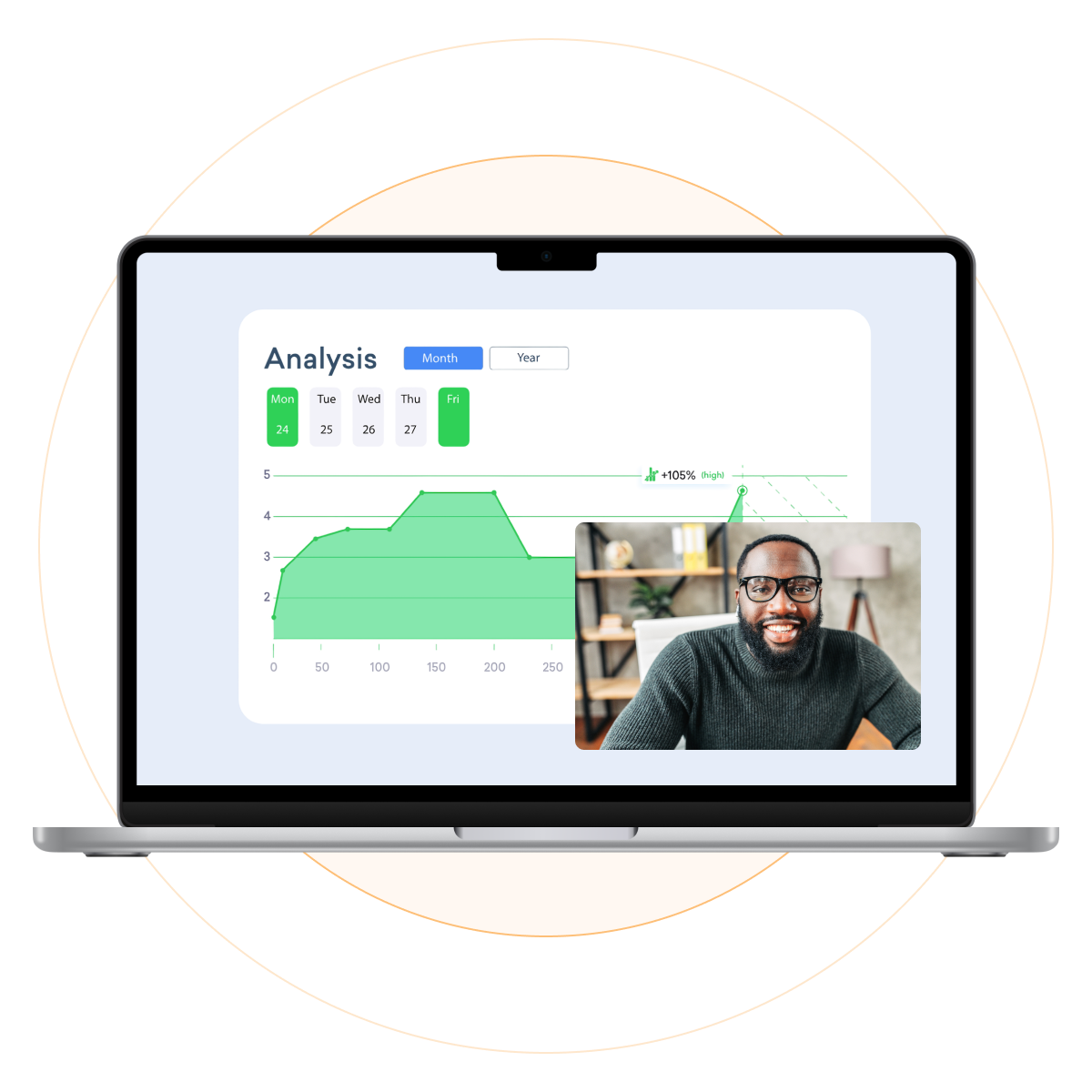
Combine webcam and screen recordings to create personalized and informative videos.
Capture high-quality audio with your screen recordings. Trim, stitch, and edit your videos.
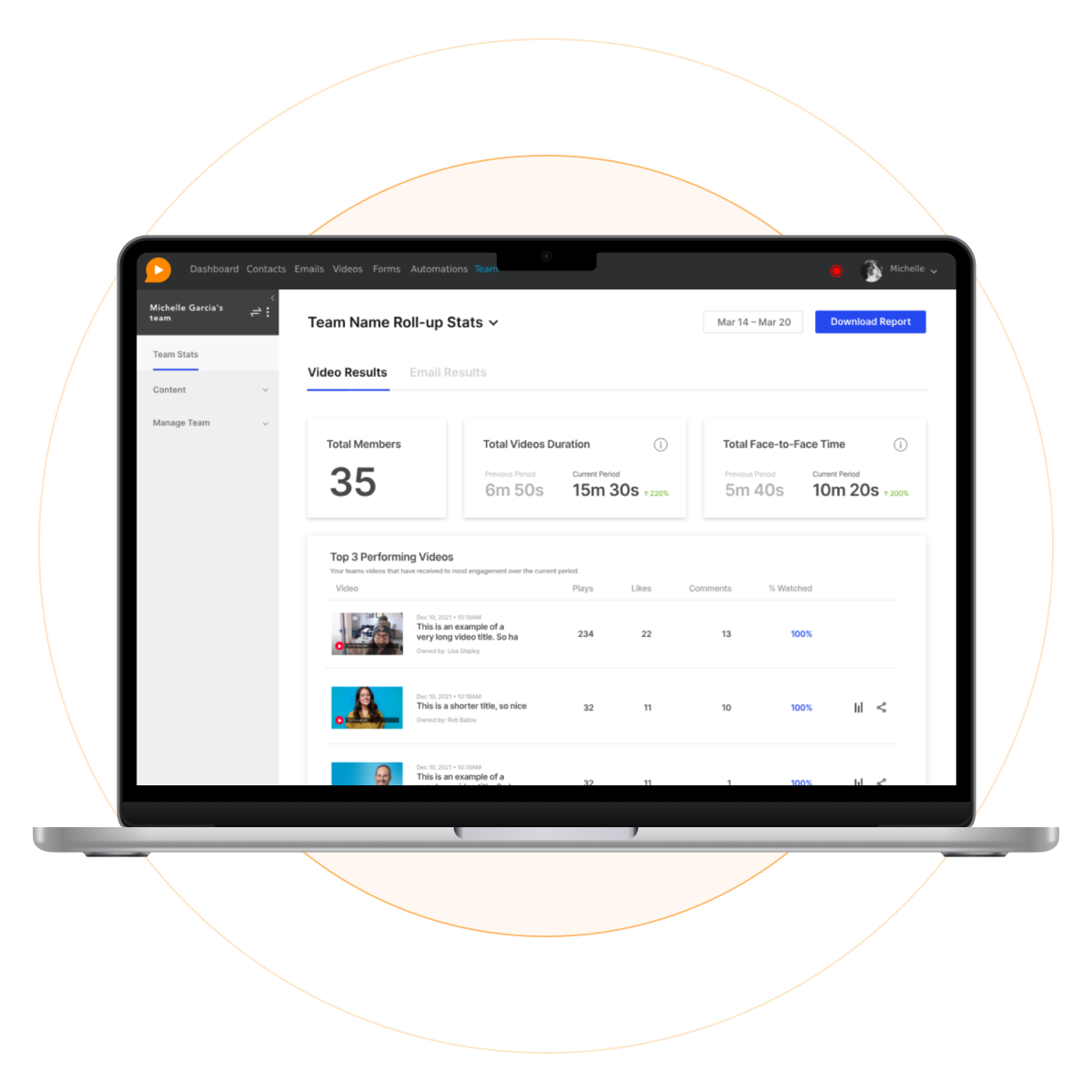
Visit the BombBomb website to download the screen recorder for Windows. Follow the installation instructions to get started.
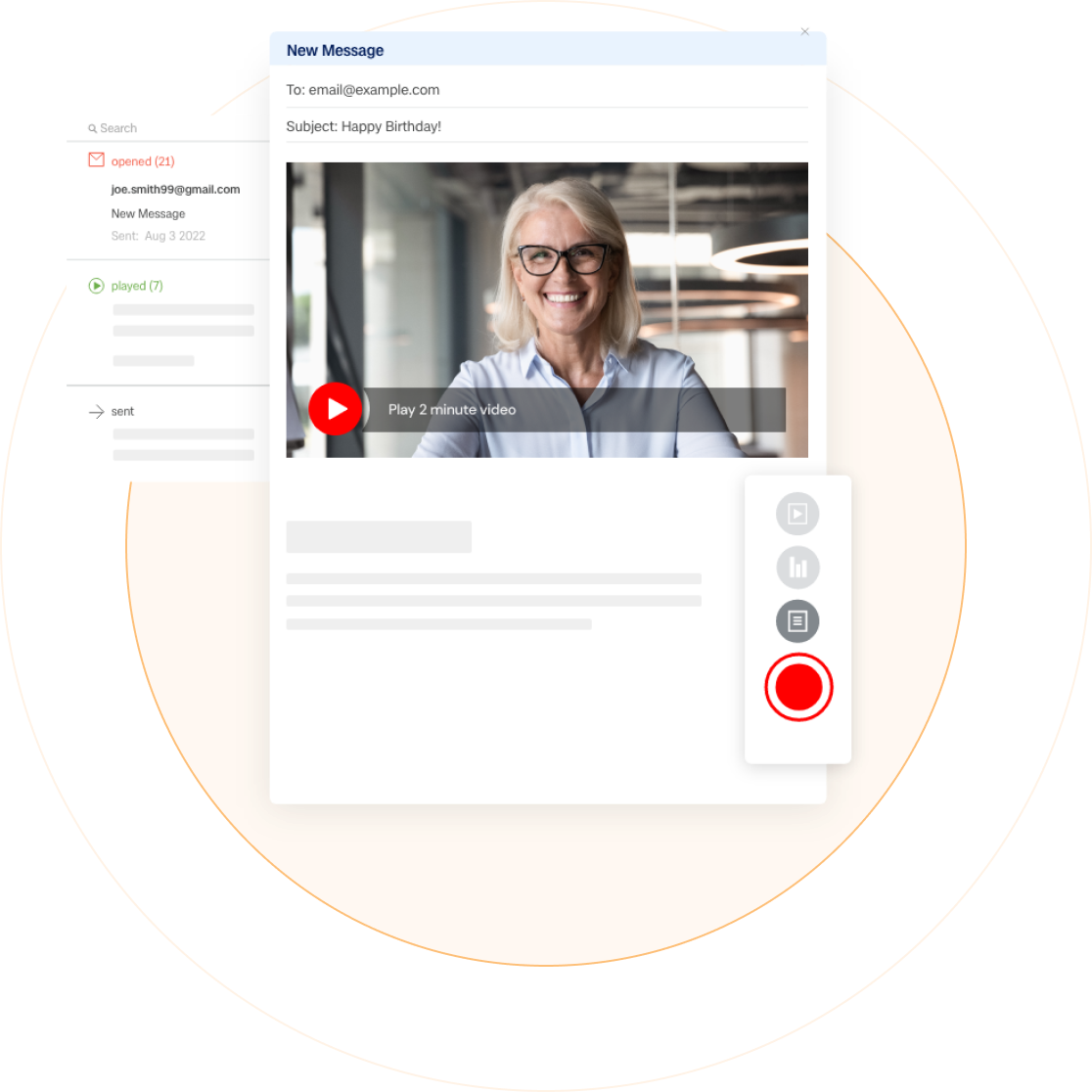
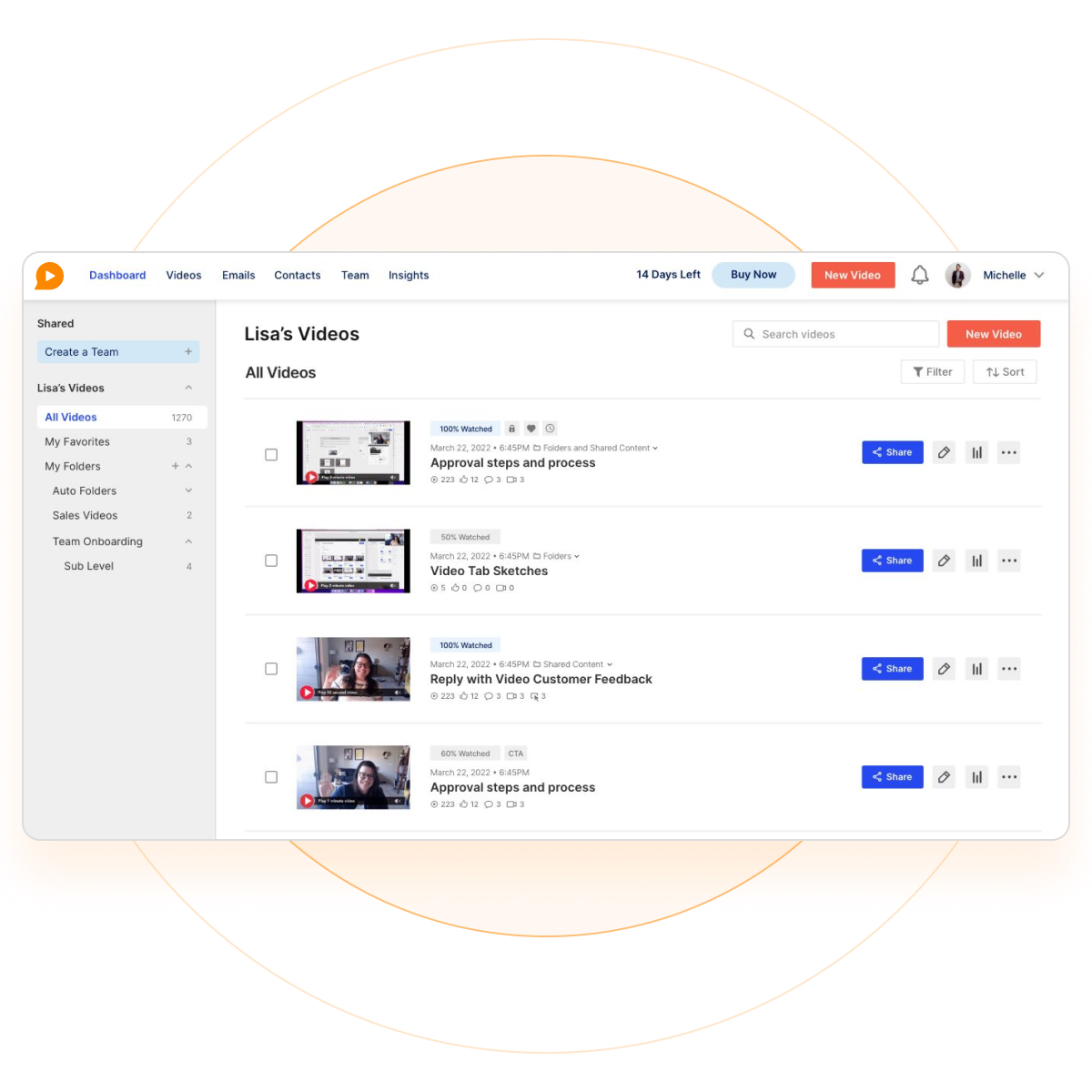
Click on the “Record” button to start a new screen recording. Choose whether to record your screen, webcam, or both.
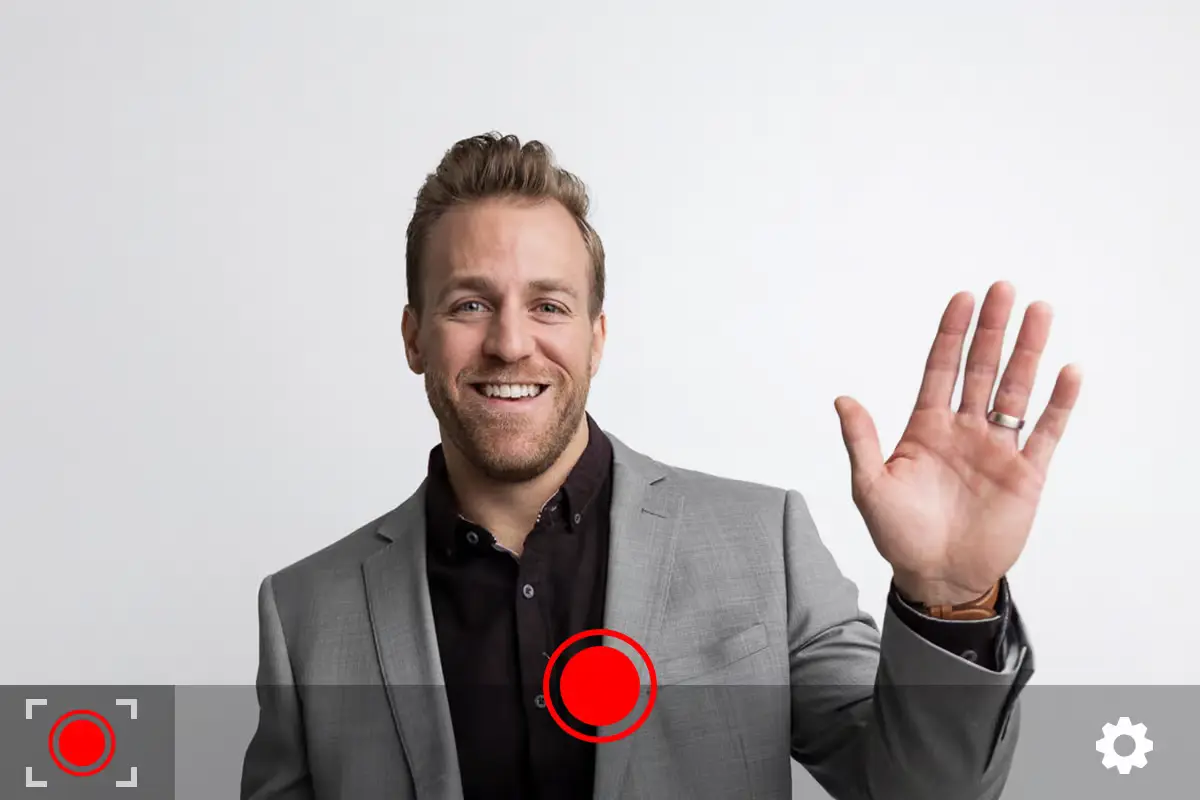
You can adjust your recording settings to suit your needs. You can select the screen area to record, choose audio sources, and more.
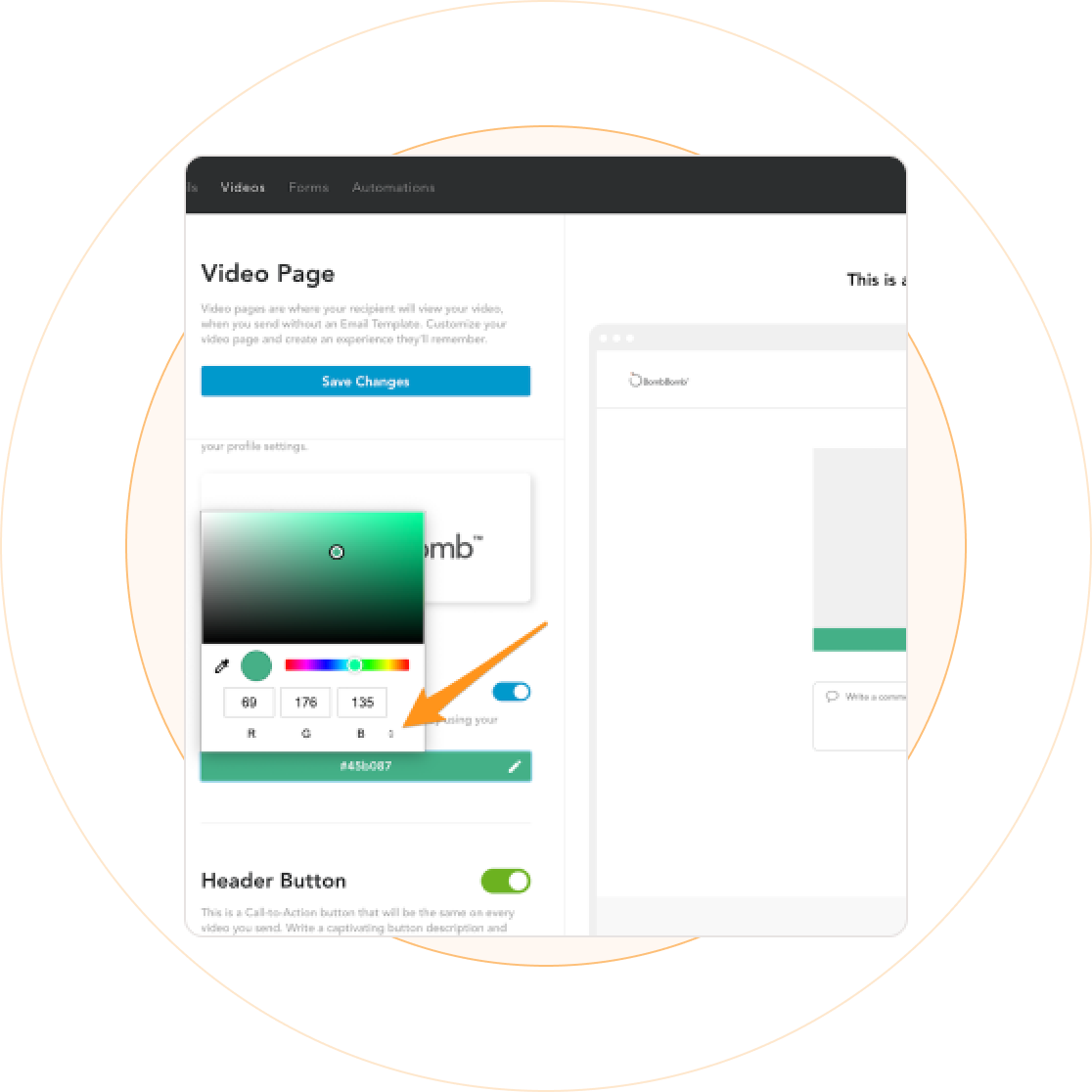
Hit the “Start Recording” button to begin. Capture your screen activity, and when you’re done, click “Stop Recording.”
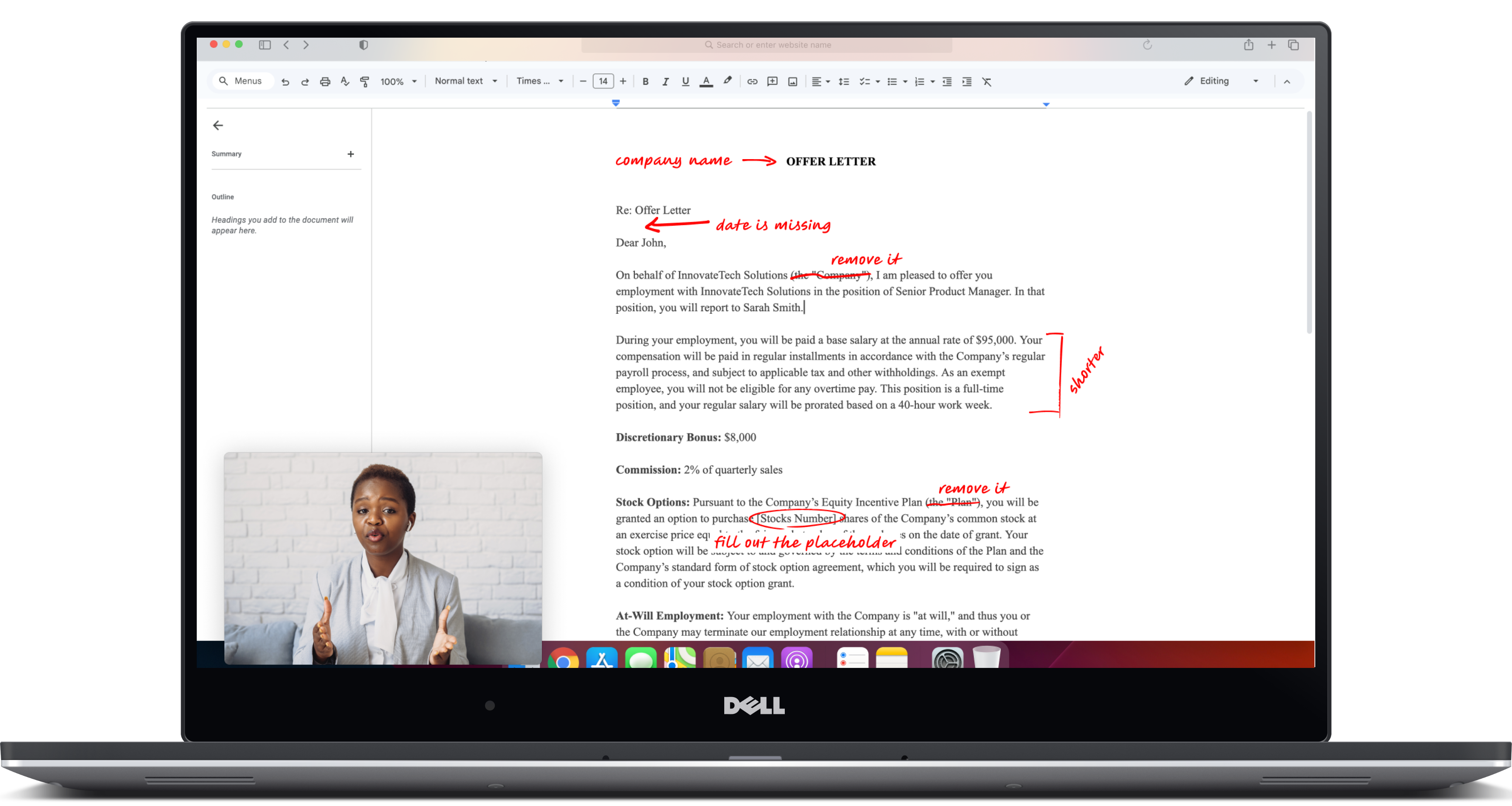
Edit your video if necessary, and then share it directly from BombBomb. Use the provided sharing options to distribute your content easily.
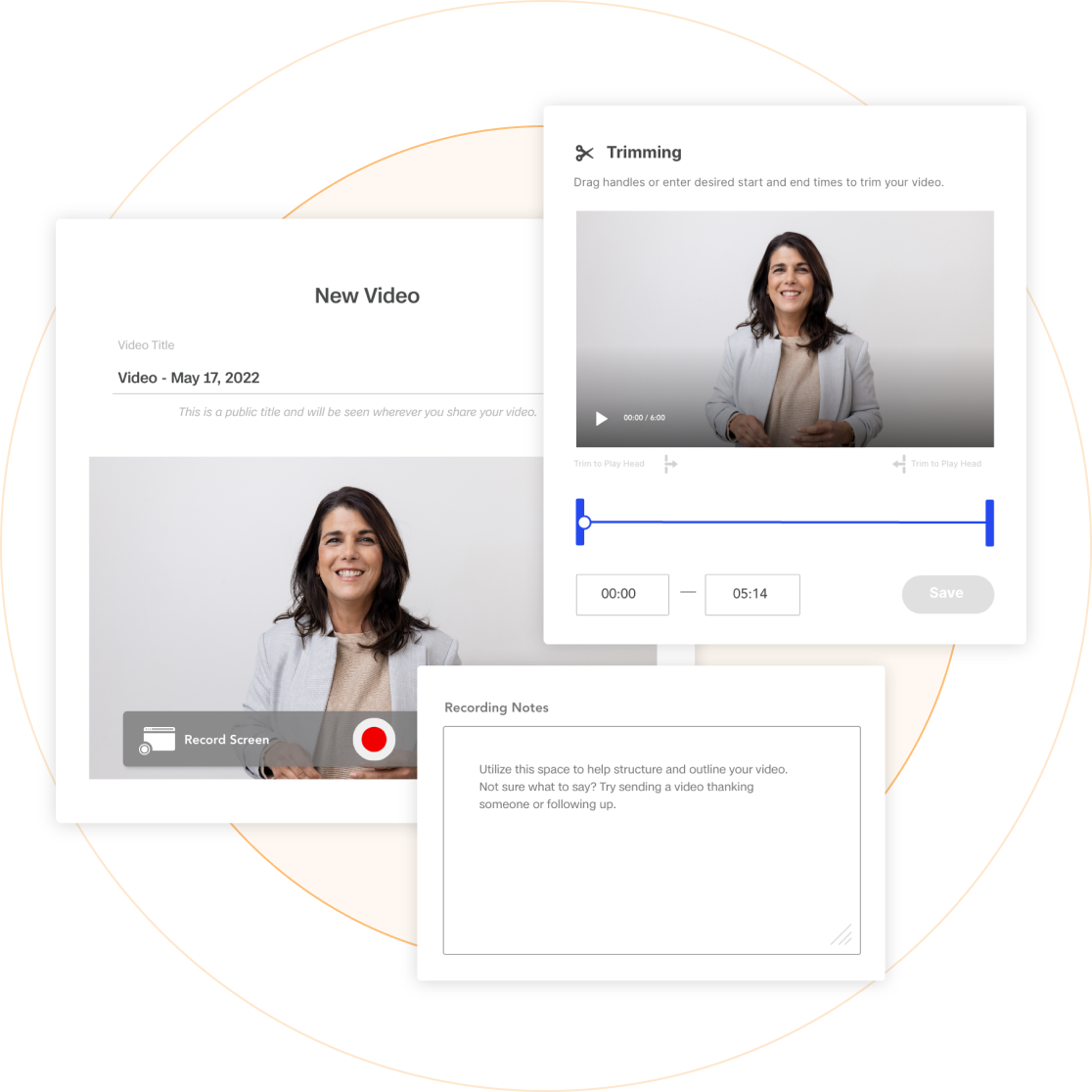
BombBomb offers a free trial for new users. For extended features and capabilities, you can choose from various subscription plans.
Yes, BombBomb allows you to record both your webcam and screen simultaneously, making your videos more interactive and engaging.
You can share your videos directly from BombBomb via email, text, social media, or by copying a shareable link.
Ready to create amazing videos? Download BombBomb now. Start recording your screen on Windows with a free 14-day trial.