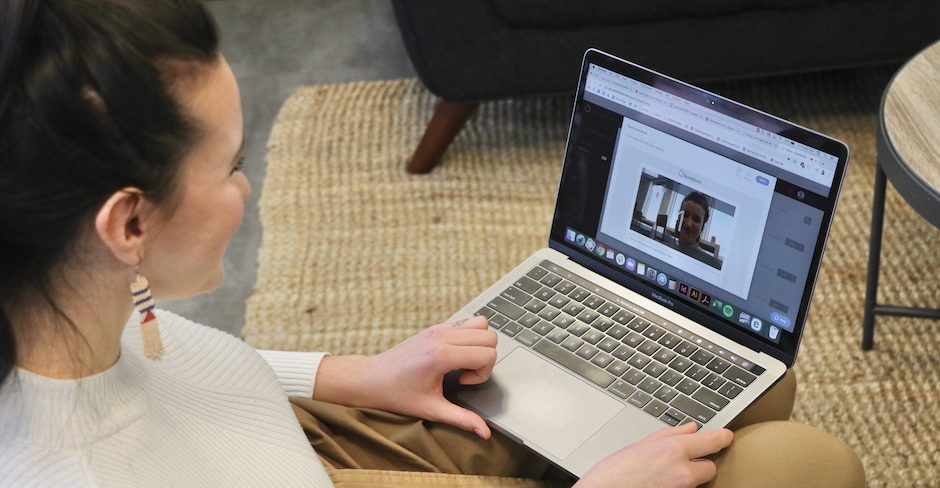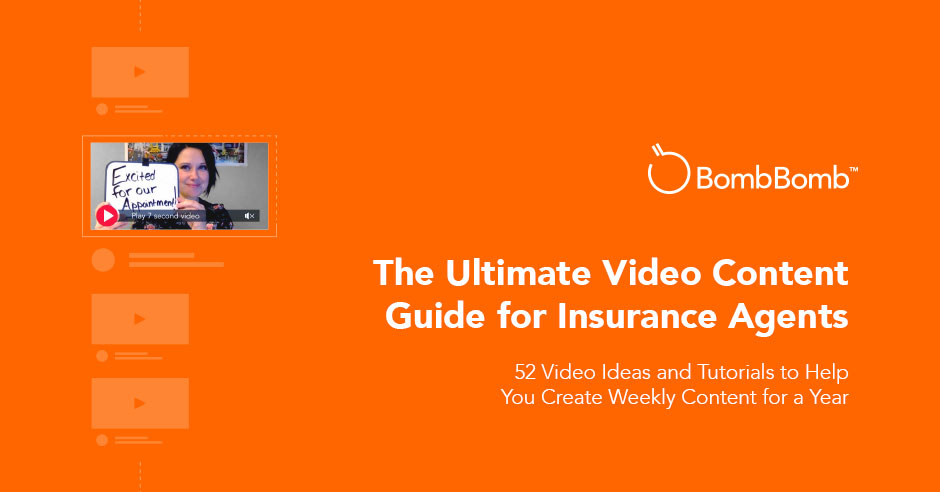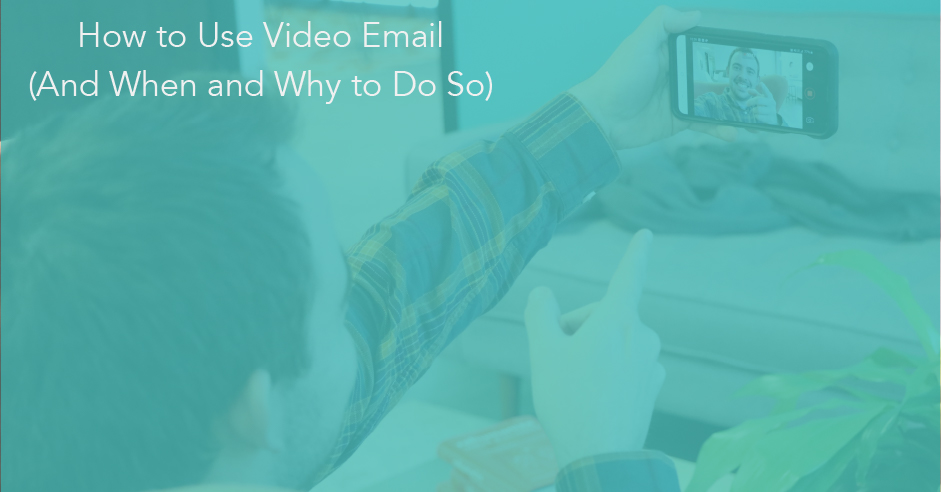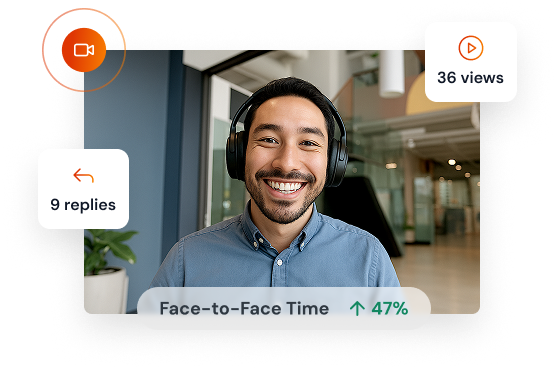Winning new customers is tough—especially when you don’t have a relationship. Even the best-planned funnels won’t convert if there’s no trust. And plain-text emails? They often just add to digital noise.
That’s where video comes in.
Embedding video in your emails humanizes your message. It shows there’s a real person behind the screen—not a bot, not spam, not another pitch for attention.
Face-to-face connection builds credibility and makes it easier to earn trust and drive more business.
That’s why knowing how to embed a video in an email is a technical skill that can elevate your career.
Why Should You Embed Videos in Emails?
Embedding personalized video messages in your emails improves results. It increases open rates and clickthroughs. It improves lead quality and sales outcomes. And it elevates your brand.
You’re no longer just another salesperson, customer support rep or marketer.
You’re that person who uses video. You’re memorable, and you’re trustworthy.
Here are stats that back this up…
- 69% of consumers would prefer to learn about a product or service through video
- 90% of users say that product videos are helpful in the decision-making process
- Videos in emails increase clickthrough rates by 200-300%
- Using video generates up to 66% more qualified leads per year
Video is also a better way to communicate complex ideas. Sending a screen recording or video explanation is often better than typing out a long email.
Recipients appreciate videos more, and they save you time in the long run.
With this context in mind, let’s cover how to actually embed a video in an email.
The Embedding Process
Step 1: Choose a Compelling Thumbnail
When adding a video to an email, you don’t want to just send a link or an attachment. You want a preview of your video to show up right there in the message.
This is what motivates people to engage. So you need to choose a great thumbnail – one that convinces recipients to click “play.”
What makes this tricky is that not all email providers will do this for you automatically. So without a dedicated video messaging tool, you need to create a thumbnail yourself.
This could be a screenshot or an animated GIF of the first few seconds of your video. The more personality and personalization, the better.
After that, you should add a play button on top of your image or GIF. This also signals to recipients that they should click on the thumbnail.
All of this can be done in a photo or video editing tool.
Step 2: Add Your Video
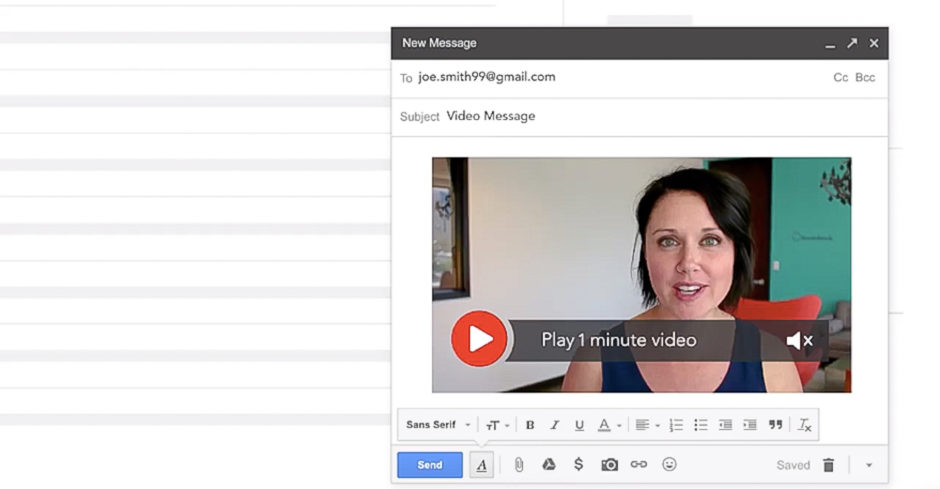
After you’ve created your thumbnail, you need to link it to your video. Upload your video message to a hosting platform, like YouTube, or create a dedicated landing page on your own website.
Tip: Keep your video under 60 seconds. Recipients are much more likely to watch a video they know will take less than a minute of their time.
Certain email clients will allow you to insert the video directly into your email (more on this below). Then, add the link to your video to the thumbnail you created.
Below are more specific instructions for commonly used platforms.
How to Embed Video in Gmail
When you’re embedding a video in Gmail, if your video is smaller than 25 MBs, click the paperclip icon at the bottom of the email window, select a video and click “Open.”
If your video is larger than 25 megabytes, click the Google Drive icon instead of the paperclip. Then select your video, and click “Insert.”
How to Embed Video in Outlook
When you’re trying to embed video in an Outlook email, start by opening your video. Then click the URL, right-click and select copy. Next, create the email and paste your link into the email body.
How to Embed a YouTube Video in Email
If you want to embed a YouTube video in an email, copy the video’s URL and paste it into the email. Your email will display a video player for the video once it’s opened.
After you record a video, click the three dots to the right of any video in your Video Library to copy an embed code. You’ll insert this code into your email.
Step 3: Get People to Open Your Emails
Recipients won’t watch your videos if they don’t open your emails. You need to pick your subject line carefully and then make sure every email you send is packed with value.
Subject line best practices
Your email subject line should spark curiosity in your recipients. In addition, shorter and more casual headlines tend to work better today. People are more likely to open emails that seem like they’re from colleagues.
Tip: using the word “video” in your subject line can also boost open rates depending on the context
Here are a few examples of effective subject lines:
- Quick sales tip
- Q4 sales
- Coffee soon?
All of these require the recipient to click into the email to understand the full context. And they don’t give away that the email is from someone trying to sell them something.
You should also avoid spammy language. Phrases like “FREE!” “Big $$$$!” or “Get paid!” These words and phrases are considered SPAM triggers and could land your email in the trash folder.
Focus on value
Every email and video you send should be helpful or valuable to recipients. This is how you build trust in the inbox and convince them to keep engaging.
If you write a great subject line and then follow-up with resources or information that helps your recipient solve a pain point, you’ll gain goodwill and credible with them for all future communications.
Step 4: Add Text Context to Your Video
Your recipient may not have time to watch your video right away. That’s why you should include text in your email that teases the content of the video — without giving everything away.
Remember: you want the person to press play and see you. Giving too much information in the body of your email may prevent them from watching the video and building an initial attachment to you.
Another reason to add text before and after your video is to ensure email providers don’t roll up the video or display it as a link that could be mistaken for spam.
Step 5: Include a Call to Action
What do you want your viewer to do after they’ve watched your video? Call you for an appointment? Book a product demo?
Every embedded video in an email should make a call to action (CTA). You should give your recipient one thing you want them to do next that keeps momentum building towards a mutual goal.
Too many next steps can be overwhelming. And your viewer isn’t likely to take action on their own volition. You need to ask or tell them to do something.
Some other CTA best practices include:
- Begin with an action verb (e.g., click, shop, schedule)
- Create a sense of urgency (my schedule is filling up fast…)
- Articulate the value to the viewer if the take the next step
- Express excitement at the possibility of them taking a next step with you
Easily Embed Videos in Emails with BombBomb
Incorporating personalized video messages into your emails is one of the best ways to stand out. That’s why we built an entire platform around this idea.
BombBomb makes it easy to film and share personalized videos across a wide range of platforms. Our platform includes features and details that tap into human psychology so that sales professionals, marketers, support reps and others can elevate their outreach.
We’ve also designed BombBomb with enterprise workflows and requirements in mind. Our platform comes with enterprise-grade security, automations, strategic integrations and much more.
Click here to try BombBomb FREE for two weeks.
And if you’re a part of a team interested in video messaging, schedule a demo here.