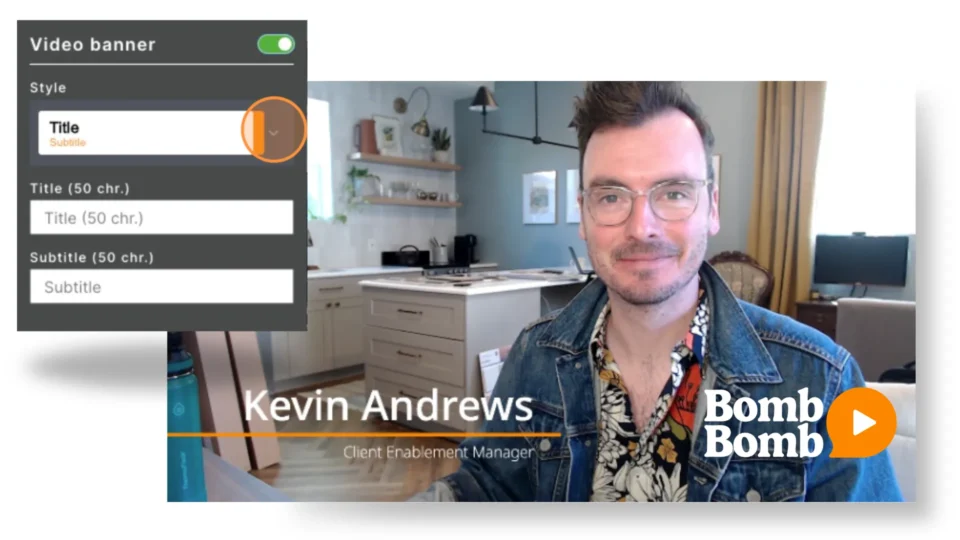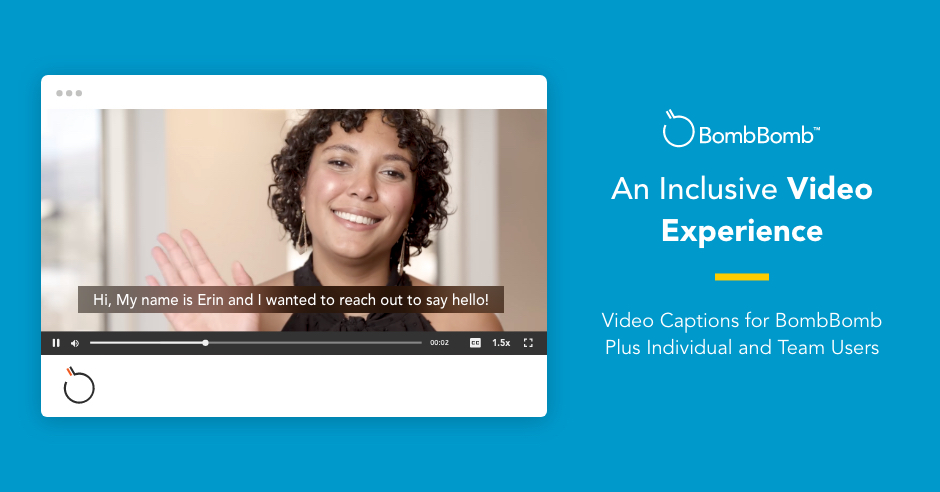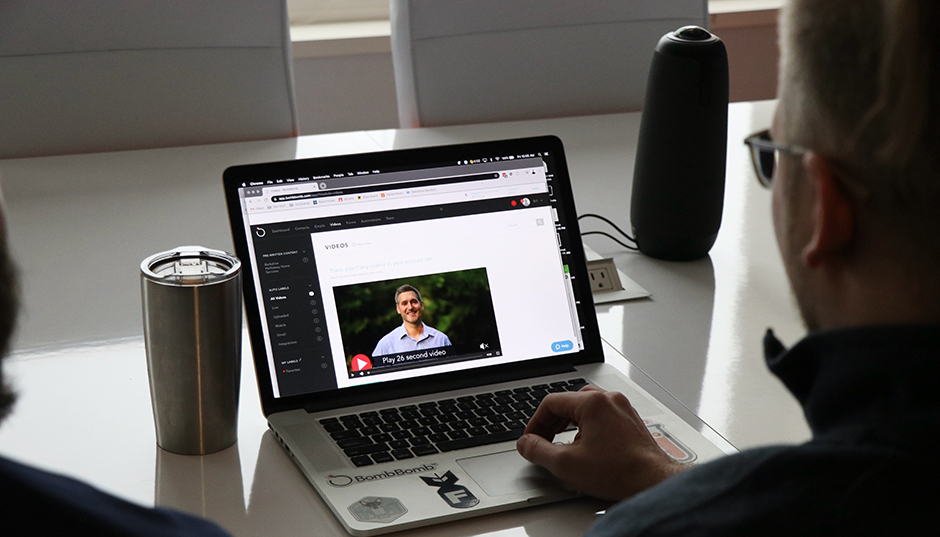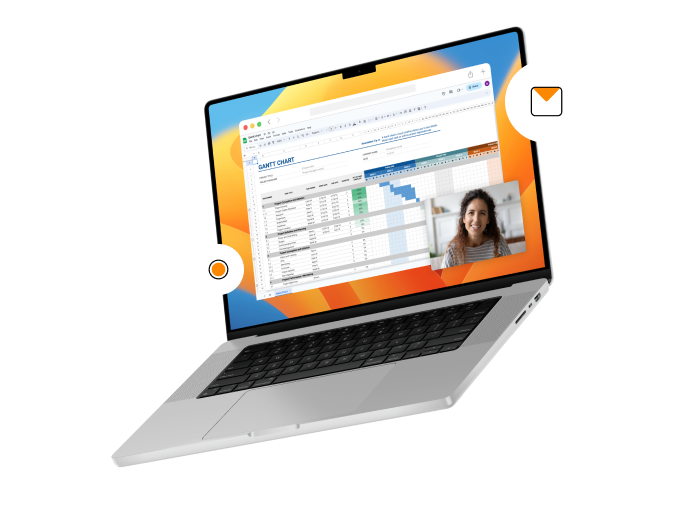Now LIVE in every BombBomb account: a brand new dashboard. Manage email contacts. Send videos to one person, a few people, a list of people, or several lists of people. Track email opens, link clicks, and video plays – and follow up directly.
We’ve created one place to welcome you into your account and serve up actionable insights and valuable tools.
Take a look at the new design and learn how it works!
From Your Dashboard: Manage Email Contacts, Send Videos, Follow Up, and More
Watch the 3 minute video above for an overview of your new dashboard.
Four Main Areas in Your Dashboard
1 Quick Send Videos
- Send to one address, one list, multiple addresses, or multiple lists
- Record a new video or choose one from your video library
- Edit subject line, choose email template, add text
- Turn on email open and video play alerts
- Get tips on videos, engagement, and more
2 Manage Email Contacts
- Upload a list of contacts, add a single contact, or copy and paste a list of addresses
- Create a new list or add to an existing list
- One-click access to manage email contacts
- Get answers to frequently asked contact questions
3 Create Campaign Email
- See total emails sent, total email opens, and total video plays
- One-click acces to create a new campaign email
- Get tips for email opens, templates, calls-to-action and more
4 Track Email Opens, Link Clicks, Video Plays
- See a live, running feed of email opens, link clicks, and video plays
- Click the 3 dots to follow up with the person who opened, clicked, or played
- Syncs with Gmail, Outlook (soon), and mobile sending
Bonus Better Access to Integrations
Dashboard Overview: Clean and Active
In a new free trial or customer account, your dashboard starts very clean. See the four main areas from left to right: Quick Send, Contacts, Campaigns, and Tracking.
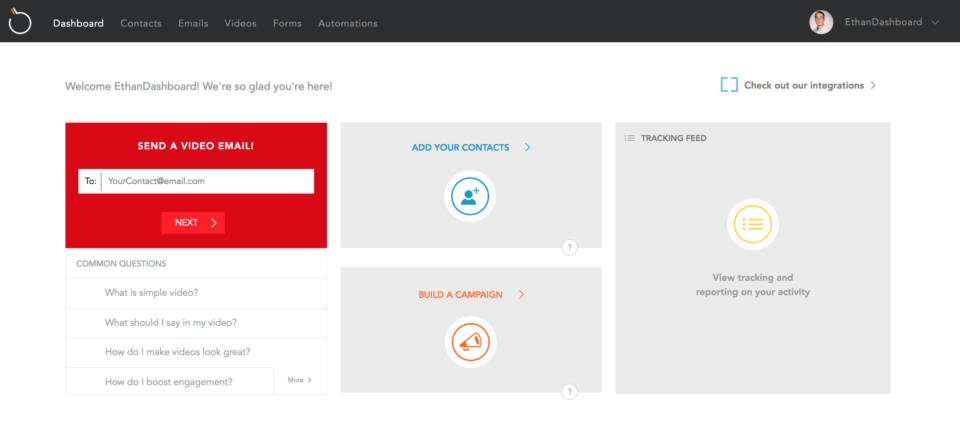
As you use your BombBomb account, the dashboard fills itself in with specific information about your video sends, email contacts, campaign emails, and sending analytics.
Notice, in the lower right, that you can Track, Reply To, or View BombBomb sends by clicking the 3 dots. You can reply to Gmail, Outlook (soon), and mobile sends in the same way.
Also notice that this is an extreme example – I’ve been using my account very actively for many years.
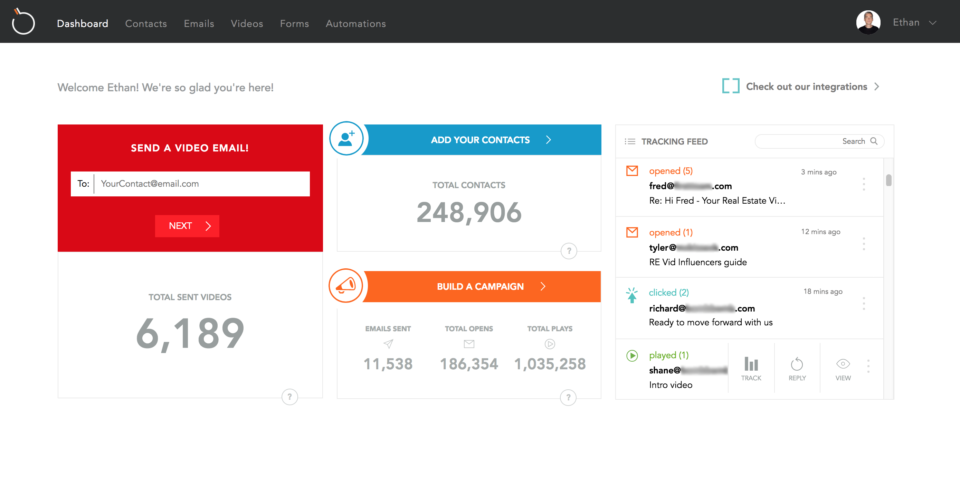
Get Answers to Common Questions
The question marks give you access to some of the most common questions we get about how to manage email contacts, send videos, and increase engagement.
Just click the question mark to reveal and access them.
Click “More” to jump into similar topics in our full Support site.
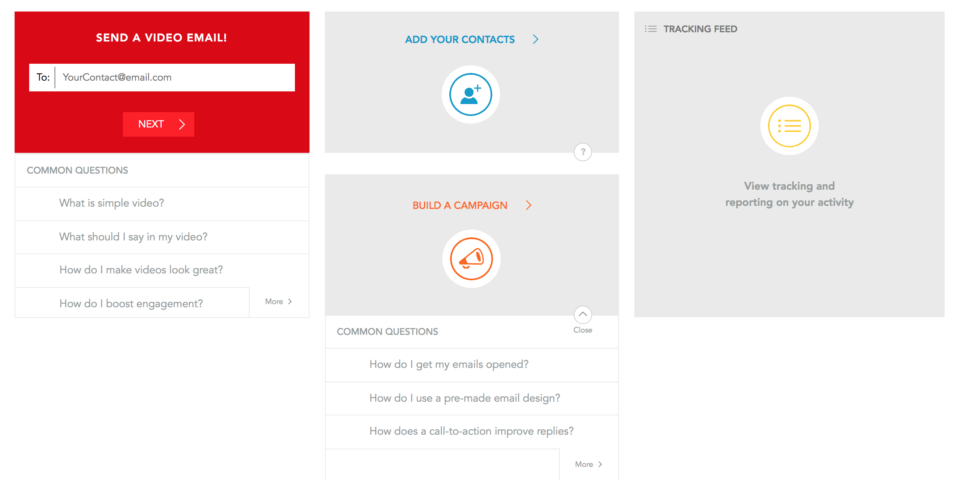
Search Your Tracking Feed
Your tracking feed in the dashboard includes:
- One-to-one sends from your BombBomb account
- Gmail, Outlook (soon), and mobile sends to fewer than 20 people
- Note: in some cases, the results may simply show “multiple recipients”
If you’re looking for a specific email or video email send, just type in part of the subject line or email address of the send you’re interested in.
As you type into the search, the results will continue to be narrowed down as far as possible.
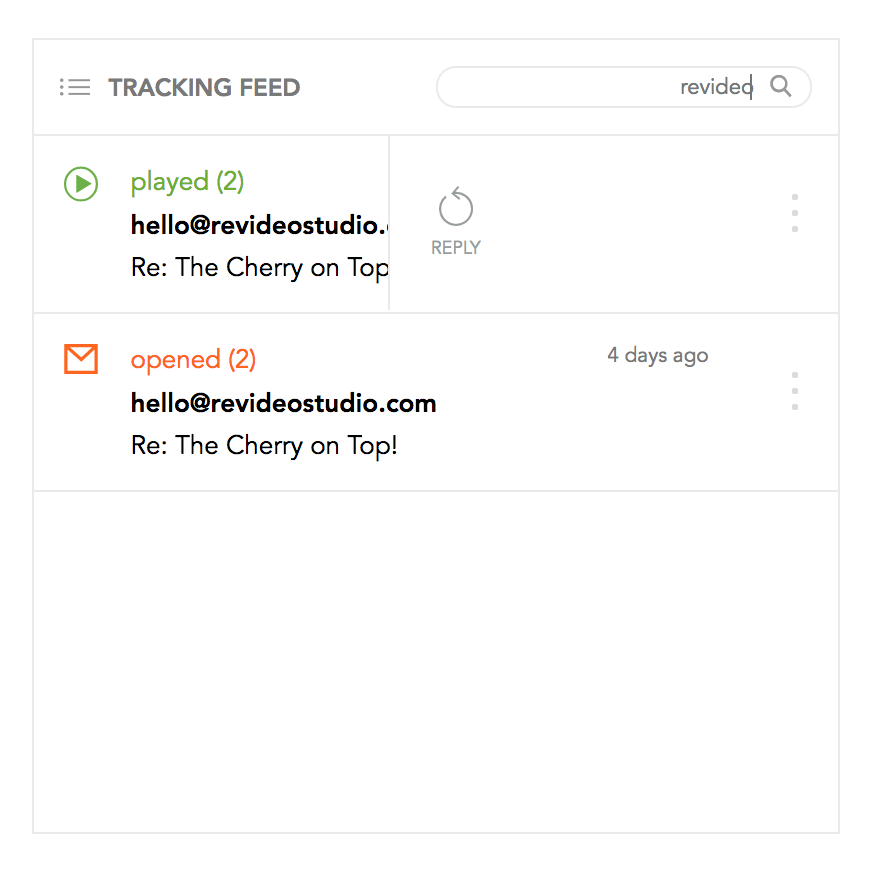
Remember: the job isn’t to send an email or video email – it’s to create opportunities for conversation and conversion. Be sure to ask for replies or provide other specific calls to action in your email text and video message. And be sure to follow up based on this tracking feed.
Also: be sure to click on Email Opens and/or Video Plays before you Quick Send (check the box(es) at the bottom and even “Save Settings as Default”) to get alerts straight into your inbox as people engage with these emails and video emails.
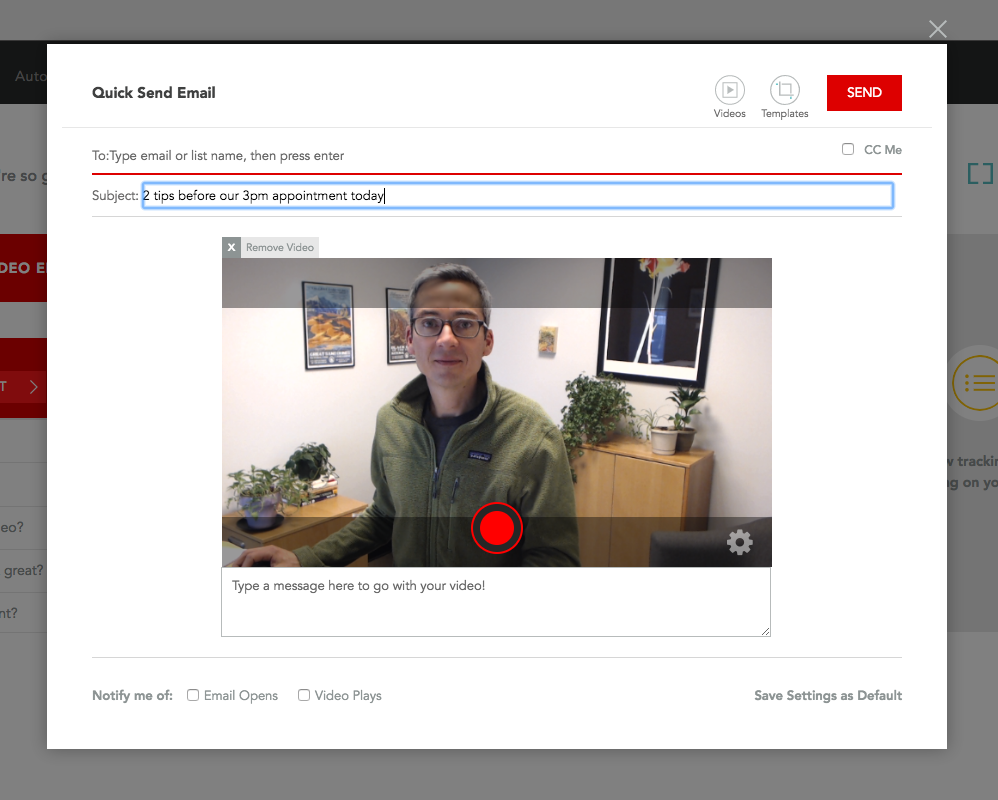
Want to give BombBomb a try? Start a free 14-day trial here.