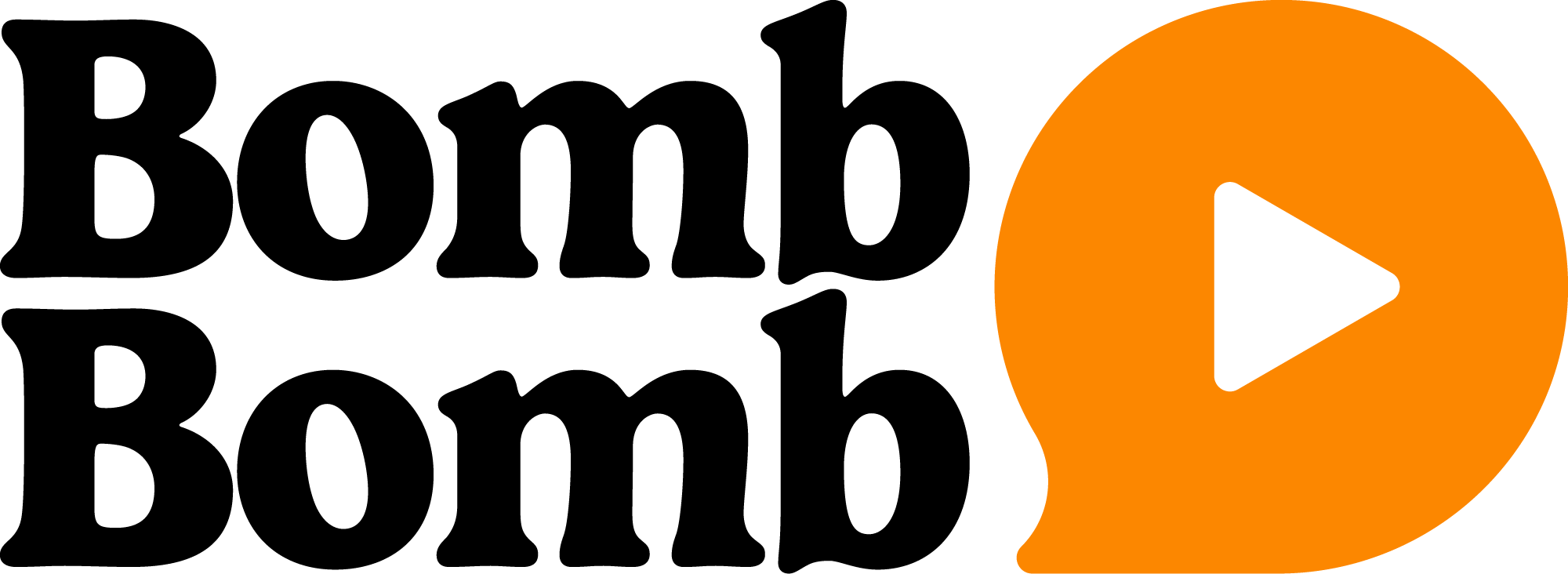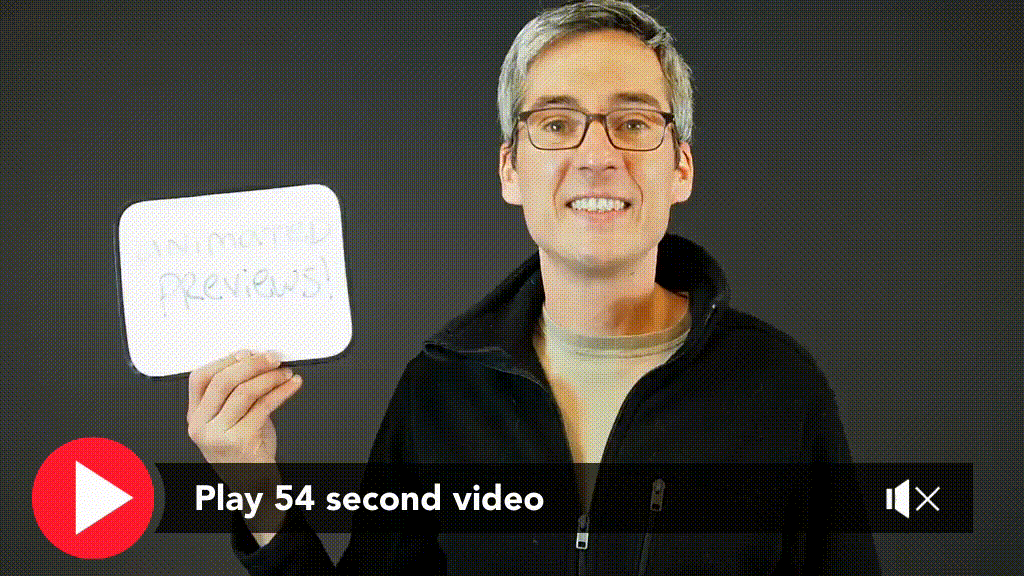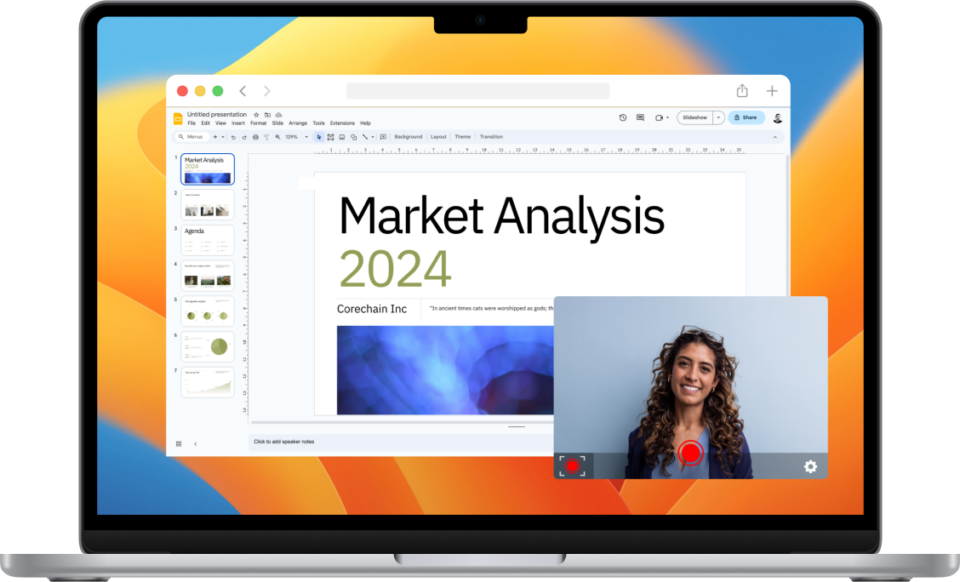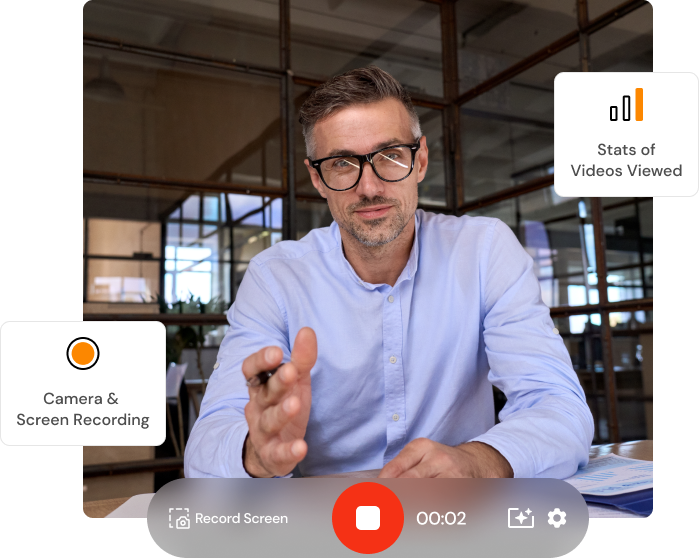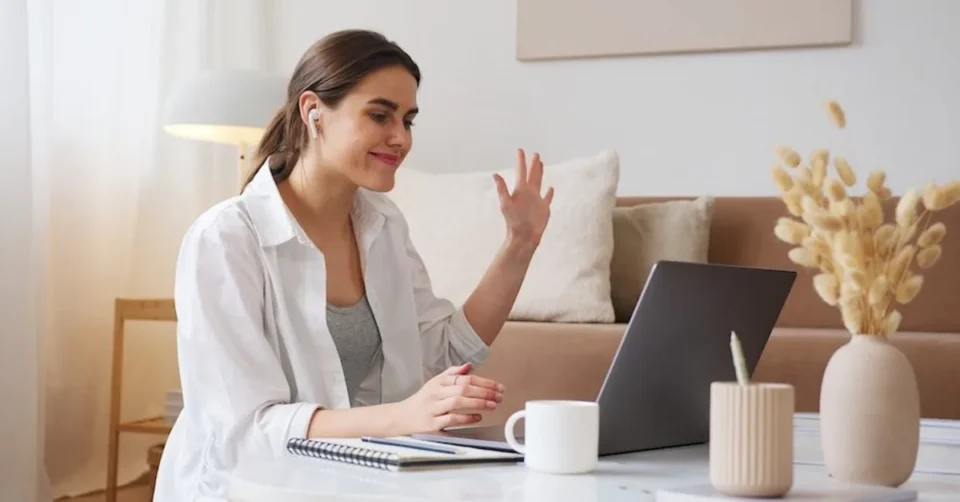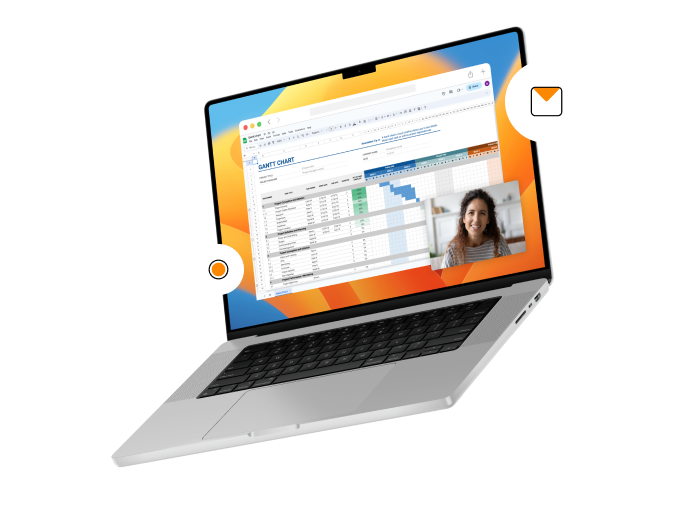Congratulations! The video play in each of your video email sends is now more likely than ever.
We know animated previews of your video produce higher video play rates than static thumbnail images. Check out the test results here.
So: they’re now live as the default first impression of your BombBomb videos.
In this post, learn …
- What this means for your video emails
- How to override animated previews and send a static thumbnail image instead
- How to blend the best of both custom thumbnail images and animated previews
Why Animated Previews? Higher Video Play Rate!
Your video thumbnail image is your video’s first impression.
Just as your subject line helps people decide whether or not to open your email, your video thumbnail helps people decide whether or not to play your video.
You want more people watching your videos. We want what you want. So we run experiments to keep improving video play rate.
Results from recent experiments with video thumbnail images were so compelling that we decided to roll out the winning treatments to everyone.
Instead of your videos being represented by a static thumbnail image with a round play button, your video’s first impression will now be made with: a short animated preview (GIF) and a player bar with video duration on it.
Like this …
(Click the animated preview to play a short video)
Basic Tips for Animated Previews:
- Smile before you start recording your video (recommended in all circumstances, including this one!).
- After the recorder’s 3-2-1 countdown, share that smile briefly then just start talking.
- Where relevant, point, wave, gesture, or make a motion off the top of the video to add movement to the animated preview.
- Consider using a whiteboard off the top to make sure your recipient know’s the video is relevant to him or her (see video below).
Important Notes:
- No, it’s not an actual video. It’s an animated thumbnail image to represent your video.
- No, it’s not an actual video. It’s a little loop of images from the first :03 of your video.
- So, you won’t be able to hear any sound … until people click to initiate the video play.
- Based on test feedback, we added the little “mute” or “no sound” icon to help make that clear to your recipients.
- Together, this combo of animation and new player bar increase play rates 48.9%.
- This is now live by default on all your video email sends.
“But I Still Want a Static Thumbnail Image for My Video”
Cool. If you don’t want the default animated preview on one or more of your video email sends, you can still send a static image.
How? You can override the animated preview by snapping a custom thumbnail image after recording your video.
This is true in the Videos tab, in the Quick Send, in mobile, in Gmail, and everywhere else the BombBomb video recorder is used (including some integration partners).
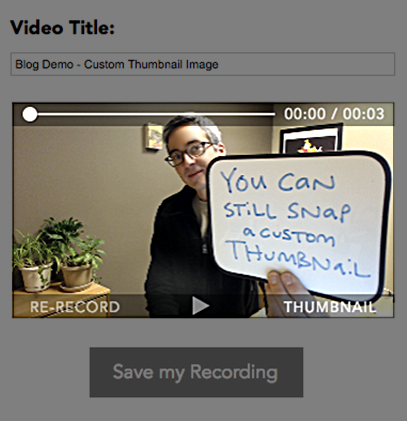
In the case that you uploaded your video, you can upload a static thumbnail to represent it. This, too, will override the animated preview.
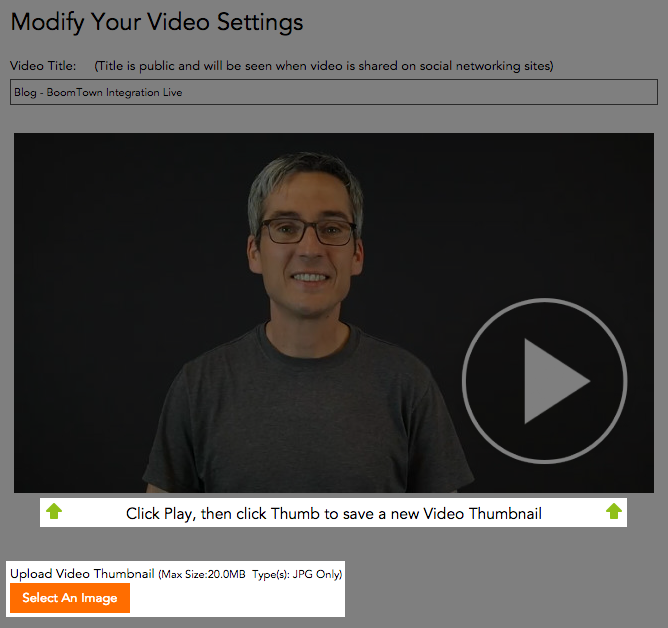
Note: for any video, the “Play/Thumb/Video Thumbnail” function seen in the screenshot above will also override the animated preview with the static image you “Thumb.” You can make this change in the “Edit” screen for any video you’ve got in the “Videos” tab.
“But I Love Sending Personalized Custom Thumbnails”
If you’ve been taking us up on our whiteboard tip or any of the other custom thumbnail image tips we provided with these 35 examples, you may not want to give it up.
By writing a person’s name, a specific detail, or a compelling reason to watch the video, you can increase video play rate. It helps each recipient know that the video you made is just for him or her and has specific value for them.
Now: You can combine that personalization with animation. You can have the best of both!
The key: don’t save the whiteboard for last.
Prepare the whiteboard before your record and use it right off the top of the video.
- Hit record.
- Hold up the whiteboard during the countdown.
- Start talking while holding the whiteboard.
- Set the whiteboard down after :03 or more – while you continue talking.
- Stop recording.
- Notice that your animated GIF includes your whiteboard.
Watch for Example and Tips:
(Click the animated preview to get the tips)
Final Notes
1. The animated preview applies to video email sends. It’s part of the sending process. So, it doesn’t apply to social sharing, video texting, or video embedding (that’s why the videos in this post open in a new window).
2. We’ll be adding more upgrades around these animated previews. For example, we’ll preview your animation for you in more places throughout the system (like the Video Edit screen). And we’ll continue testing.
3. We always value your feedback!
Click here to share something with us.
Not Yet Using BombBomb?
Click here to start a 2 week free trial. There’s no credit card info required, you’ve got access to all features, and people will be happy to see you! Try it out.