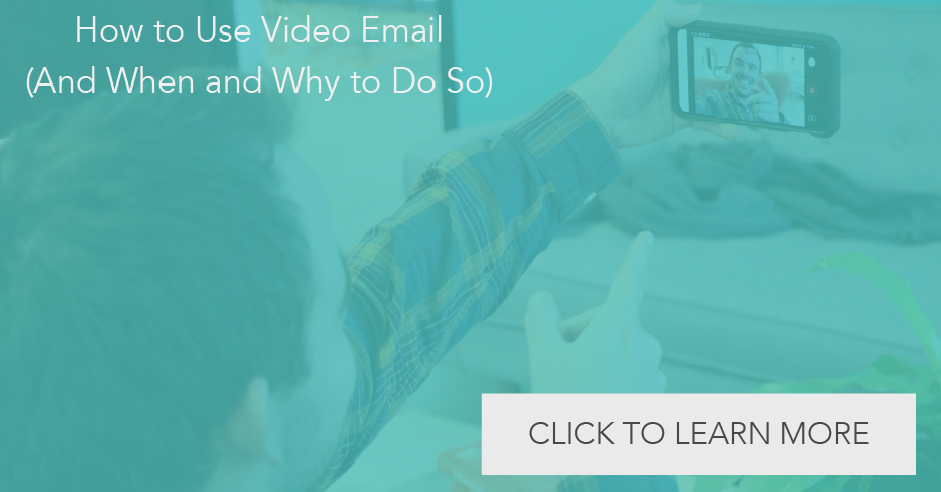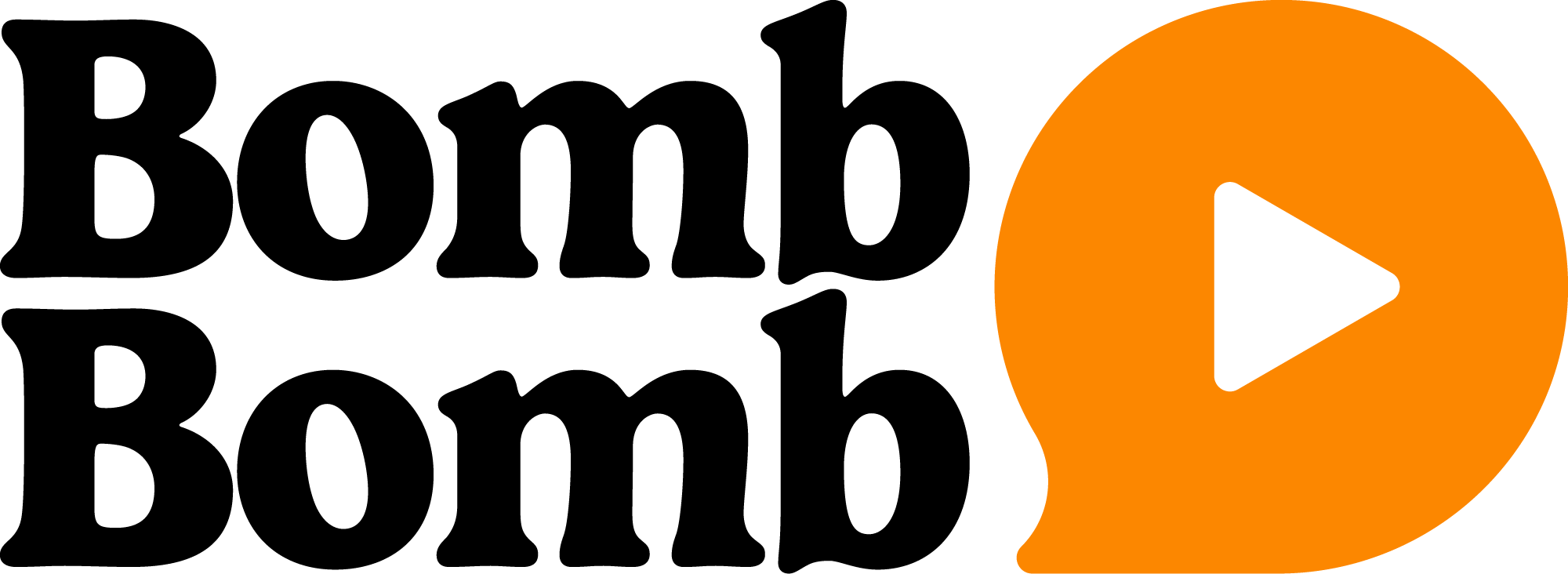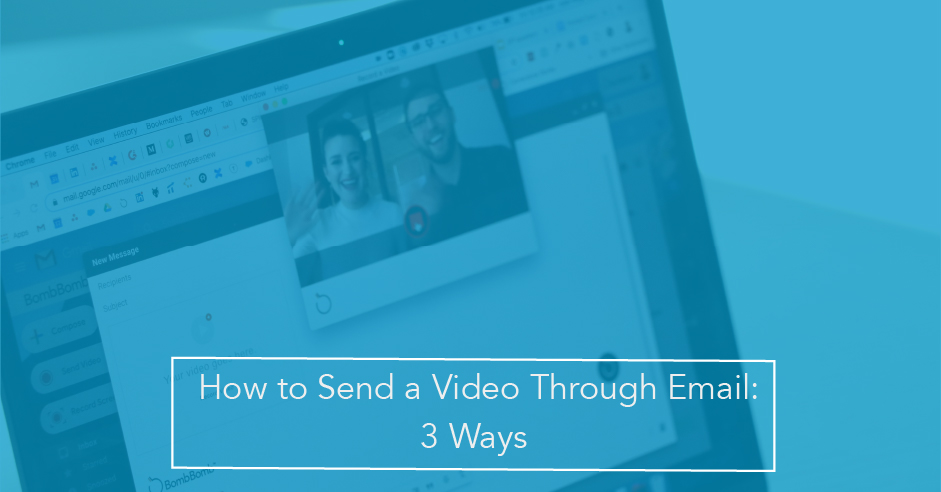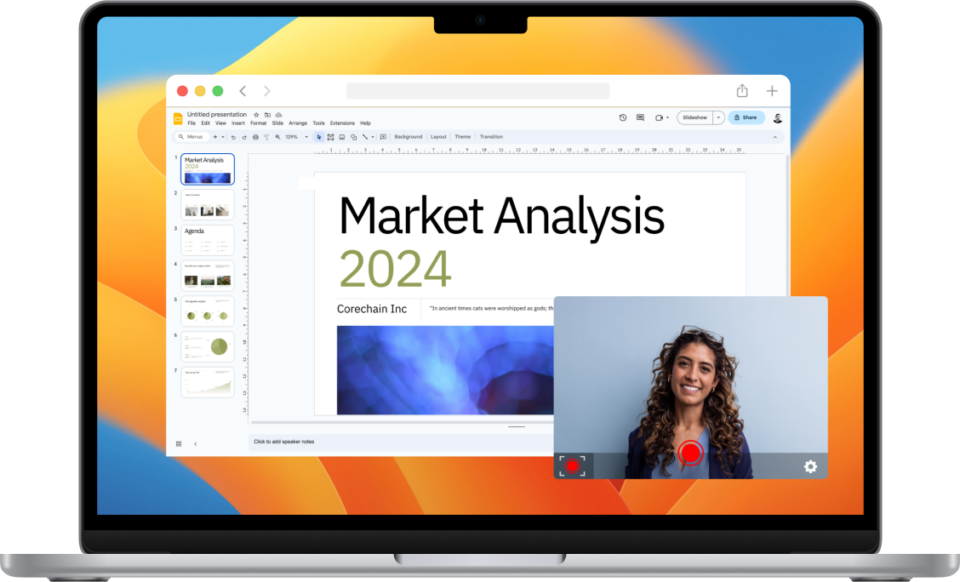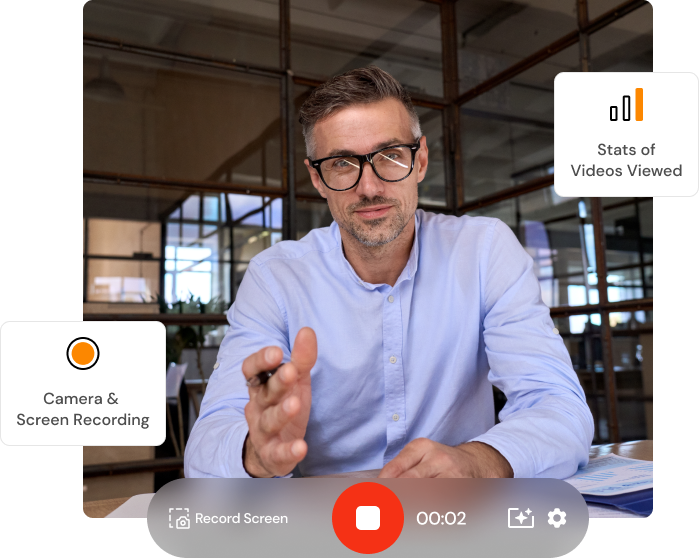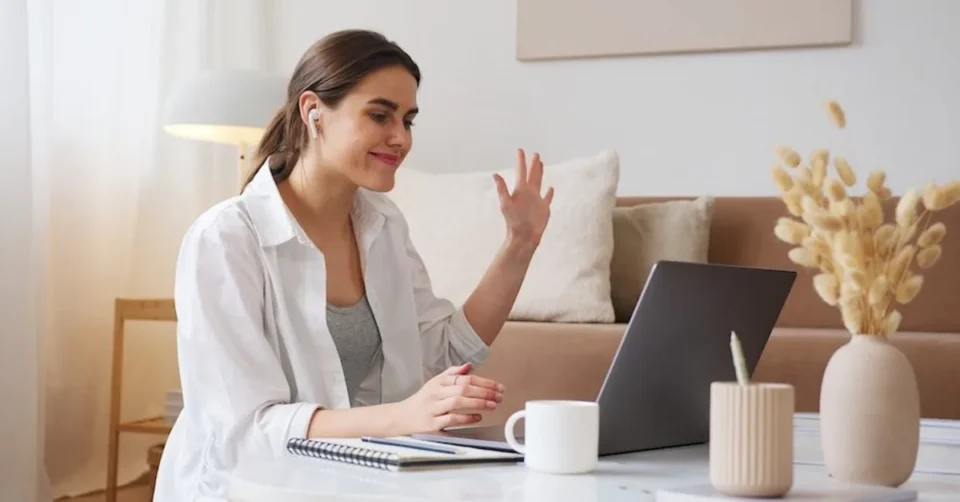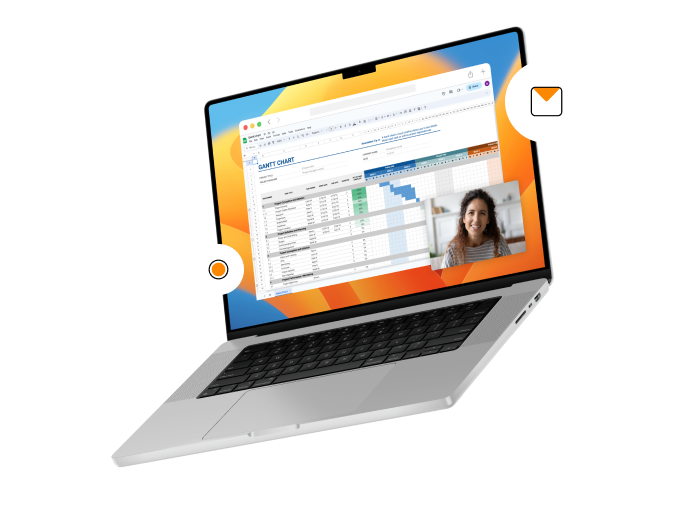So, you want to learn how to send a video through email? You already know the benefits of video email (like these results), but now it’s time to actually get started. Well, you have lots of options.
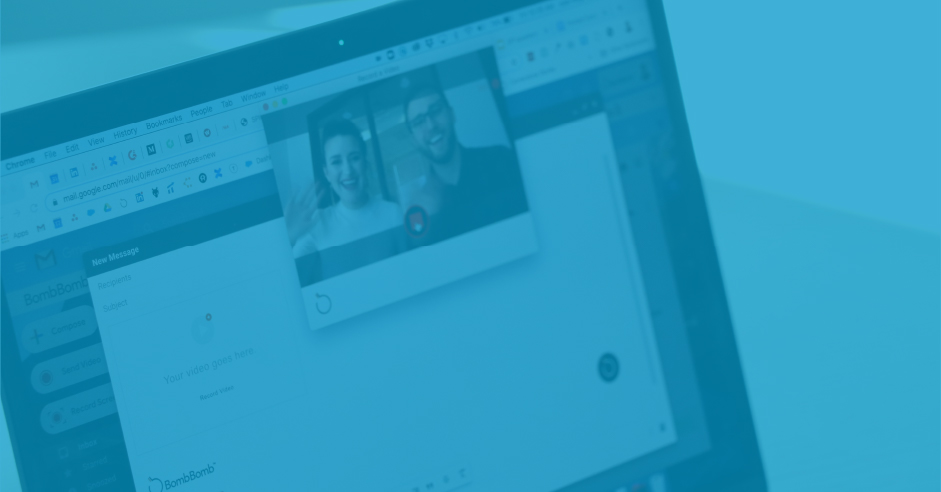
There are many ways to email video files today, so we’ve narrowed it down to three of the top ways to do so:
1. How to Send a Video Through Email: The Screenshot Method
2. How to Send a Video Through Email: The Mobile Method
3. How to Send a Video Through Email: The Pro Method (Recommended)
Watch the video below and keep reading to learn how to email a video using each of these methods…
3 Ways to Send Video in Email
Send a Video Using the Screenshot Method
To send videos by email, you need to record and host them somewhere.
What you’ll need:
• A video recorder – such as a webcam, smartphone, or DSLR camera
• A place to host your video — like YouTube, Vimeo, or any other video hosting platform
Cost: Free-ish
Here’s how to send a video through email using the Screenshot Method:
1. Record a video
Shooting your video can be as simple or complex as you want it to be. You can use a webcam, DSLR camera, camcorder, smartphone, tablet, or any other camera. Then, you’ll want to upload it onto your laptop or desktop computer.
2. Upload your video for hosting
Upload your video to your preferred video hosting platform. If using YouTube, be sure to mark your video as unlisted if it is for a specific audience. That way, only the person you send it to will be able to see it.
When it’s ready, copy your video link. You’ll need it in the next step.
3. Take a screenshot of your video
Use the “Control/Shift/4” function on a MacBook Pro to draw out a box of the video frame you want to capture and screenshot it. If you’re using a PC, check out these step-by-step instructions for capturing screenshots.
4A. Send your video email from a formal marketing platform
You might use BombBomb, MailChimp, Constant Contact, a preferred CRM, or similar. To do this, open the email composer within your platform, add your screenshot as an image, then link the image to your YouTube video.
When you send a video in email this way, it’ll arrive looking something like this…
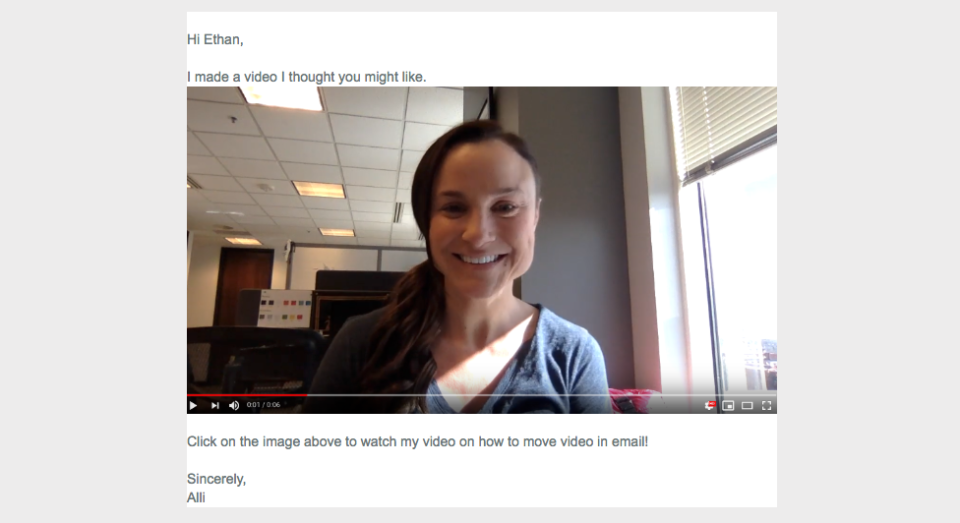
4B. Send a video from your day-to-day inbox (if possible)
Note: Depending on your email service provider, you may not be able to add a screenshot within your email, or link it to the hosted video. If this is the case, you’ll need a paid service — a formal email service provider — to do both of those successfully.
As with an email marketing platform, drop your screenshot into a new email in your regular email inbox, then try to link it to YouTube.
If using Yahoo, images will only send as attachments, so that won’t work. With Gmail, however, you can successfully insert an image. Just insert your screenshot, select or highlight your video, click the hyperlink button, and link it to your video.
5. Your recipient’s click-through sends them to YouTube
Because you’re linking the screenshot to a YouTube or Vimeo video, that’s where they’ll watch your video.
When they finish watching the video on YouTube, a similar video will appear. In most cases, these videos will not come from your account.
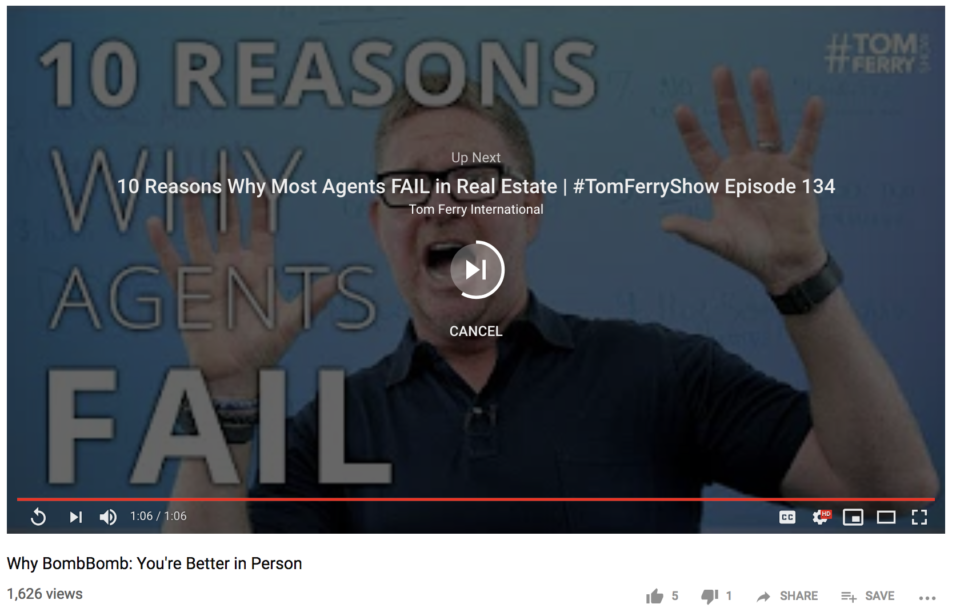
Important To Know
• Your recipient may not get a screenshot linking to your video.
• Your recipient will likely be taken away from your video email, your call-to-action, and your contact information to watch the hosted video.
• By creating your own landing page with the hosted video embedded in it, you’ll have more control over the video playback experience. Of course, that will add more steps and time to the process.
Recommendation: If you’re going to use the Screenshot Method, use a formal email platform. It’ll give you open and click information, and you’ll be able to link your video from your screenshot. This is why this method is “free-ish.”
How to Send a Video Through Email with the Mobile Method
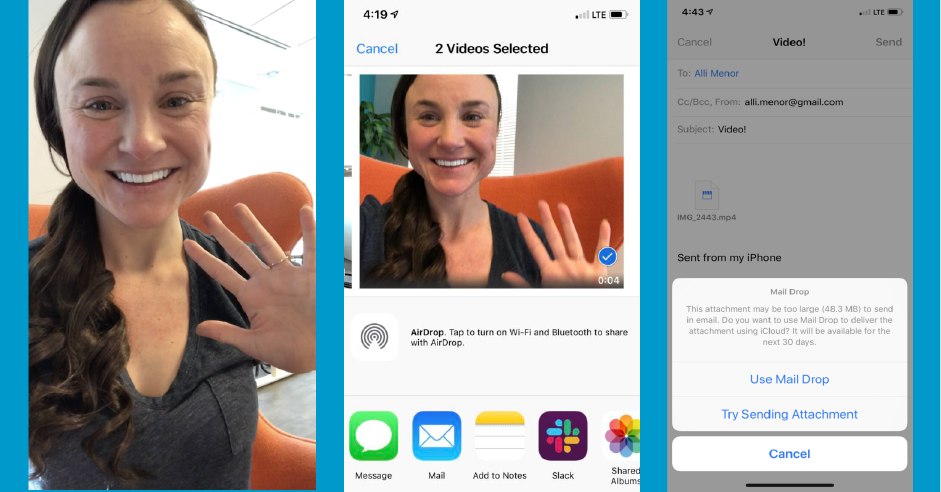
What you’ll need:
• A smartphone
Cost: Free
1. Record a video on your phone
Take out your smartphone and record!
2. Use a “Share” or “Email” function to send a video by email
Your method will vary depending on which phone you have and which operating system it’s running, but sharing a video is nearly identical to sending a photo — by email, in a text, or to social.
3. Type in any additional text and send
You’re done. Maybe.
Is this method convenient? Relatively, yes. It requires far fewer steps than the Screenshot Method.
However, are you able to send a video and track? No. And there are numerous additional pitfalls, including…
• There’s no way to control the video thumbnail image in the email (which means there’s no smiling face in your message.)
• The video is an attachment, which looks suspicious. Your recipient has to download the video in full and open up a player to see a single second of your video.
• Your email client, as well as your recipients’, has to be able to handle an attachment that large. If it does, uploading that attachment could take a long time. Smartphone cameras record large video files these days.
• Because you don’t get tracking on this send, you can’t be sure it was received.
• This one is subjective but fair — the attachment looks and feels more suspicious and less trustworthy than a proper video thumbnail image.
How to Email a Video Using Our Recommended Pro Method
Many video email services have been designed and built to improve this process. Video email software allows you to easily record, send, and track videos from Gmail, your mobile phone, or the platform itself.
By using a video email platform, you’ll save time, improve recipient video playback experience, keep your video adjacent to your call to action and contact information, and get tracking and analytics.
What you’ll need:
• A camera
• A video email platform
Cost: Price of a paid video email platform subscription
A Pro Method approach will keep all your analytics under one roof – opens, clicks, plays, video heatmap, live notifications, relationship scores, Gmail tracking, and more. You know exactly who’s engaged with what you’re sending – and when to follow up.
You’ll also be able to direct your recipients to further actions you want them to take with clickable calls-to-action right within your video.
Here’s how to send video through email using this method:
Send video in email from platform service
If your video email software has a “Quick Send” feature, you should be able to record your video, type any accompanying text, and send it all from one screen, like this…
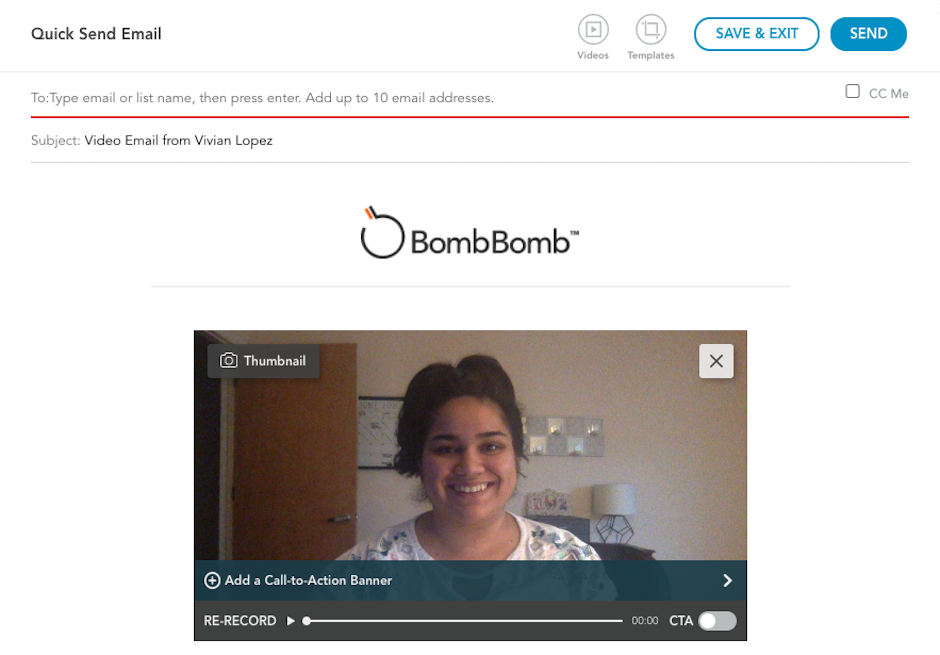
In BombBomb, for example, these are the steps you take to email video messages with Quick Send:
1. Click the red record button on the top right corner, and the Quick Send screen will pop up.
2. Through “Options” in the top right, you can pick different email designs, set live notifications, and more.
3. Click to start or stop recording. Set your thumbnail. Add any text you want. Create a clickable CTA to show up when your video plays. Then, send it!
How to send a video email from your Gmail inbox
Most video email platforms integrate with Gmail, as it’s one of the most popular email service providers out there. That means you can record and send your videos right from your Gmail Inbox.
Learn how to send a video through email in Gmail below, using BombBomb:
1. If you haven’t already, download the BombBomb Google Chrome Extension.
2. In any “Compose” or “Reply” window within Gmail, click the little BombBomb logo to open up the video recorder.
3. Click to start or stop. Then, click to snap a thumbnail if you want. Otherwise, an animated preview will automatically generate for you from the first few seconds of your video. Add any text you want, and then send it!
All sends are tracked for you within your Gmail inbox (with notifications available across multiple platforms).
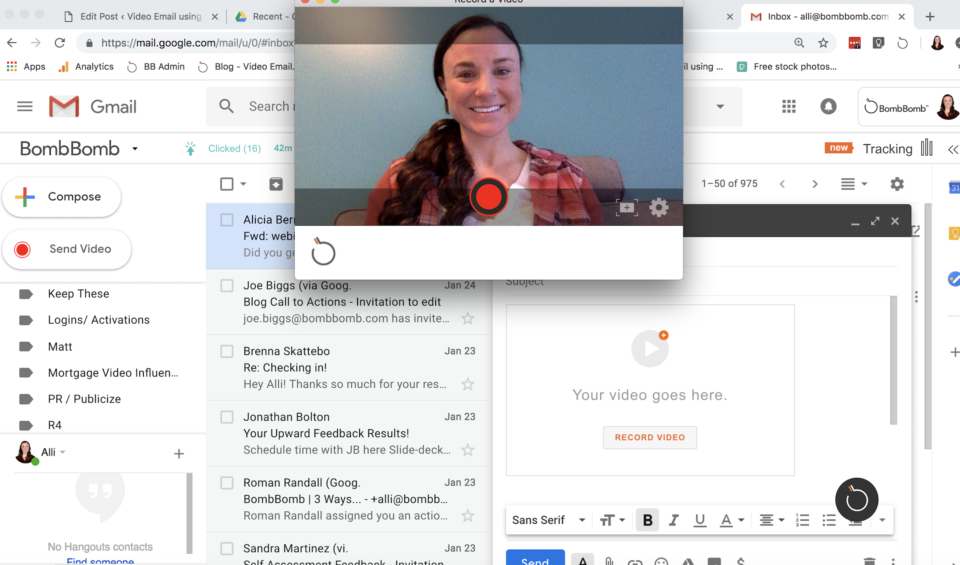
How to send video through email from your mobile device
Use your video email software’s mobile app to record and email your videos right from your mobile device wherever, whenever. These are the step-by-step directions for doing so with the BombBomb mobile app:
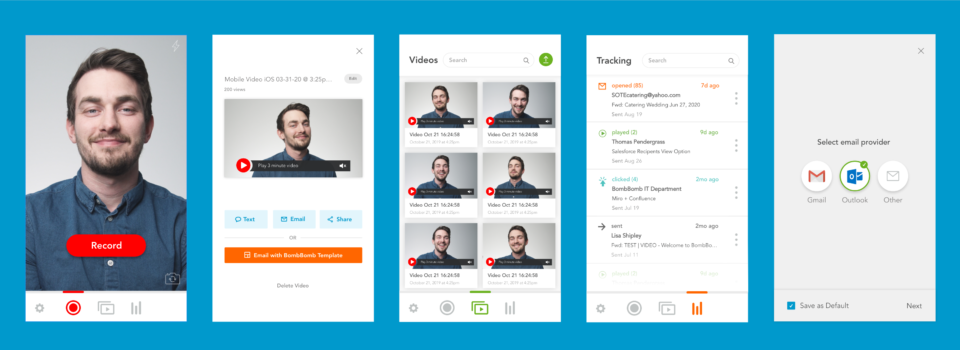
1. If you don’t have the BombBomb mobile app on your phone already, download it from the iOS App Store or Google Play Store.
2. Open the app and click to stop or start recording. You can even pause recording in between and switch between front and back-facing cameras. Your animated preview will generate when you’re done recording, or you can snap a thumbnail (see how it’s done).
3. Select if you’d like to text, email, or share your video. Next, add any text you’d like to include, then send.
Bonus: For an even easier way to send videos, open your mobile app, click on the settings icon on the lower-left corner of your screen, then click keyboard instructions for step-by-step keyboard set-up guidance. Once enabled, you’ll have the option to use BombBomb as a keyboard within your mobile device. So, you’ll be able to send or post a video link from your video library wherever you work on your smartphone – whether it be text messages, LinkedIn, and beyond.
How the Pro Method Stacks Up Against the Other Methods
Wondering how the Pro Method compares to the other methods we discussed? If so, here’s how:
Pro Versus Screenshot Method
The Pro Method eliminates the steps of the Screenshot Method by keeping video recording, video hosting, thumbnailing, clickable CTAs, and sending all under one platform. You can record and send the video in one pass, so…
• Fewer steps are required – recording, thumbnailing, and sending are together.
• Video hosting is built-in, so no separate tools or platforms are needed.
• Landing page is built-in, so your video plays with your branding, contact info, and call to action with no extra effort on your part.
• Custom thumbnailing gives you complete control of what you’ll look like in your recipients’ inbox. All it takes is the snap of a photo.
Pro Versus Mobile Method
Your video email software’s mobile app for iOS or Android eliminates the problems of the Mobile Method in the same way. You can record and send video by email in one motion, plus…
• Your video is smart-streamed, rather than attached. So, no downloading is necessary to watch – just click and play. This is perfect if you’ve been struggling to figure out how to send large videos.
• Your video email can have a thumbnail image in Android or iOS.
• Your video automatically sends in a custom email design of your choosing. Check out these video email templates.
Use the Pro Method for Effective and Quick Video Email Delivery
We’re often asked, “Can’t I just do this myself? The answer is: Yes, but execution and results are a bit unpredictable and significant time, effort, and skill are required.
So, why do you need a video email platform?” It saves you time and allows you to see how to follow up in real-time.
If you want to get face to face with more people, more often, video email will help you get there.
Are you ready to implement video email in your day-to-day business communications? Check out our post on how, when, and why to use video email below. You’ll even be able to access some custom video email action plans to get you started.